As time passes, sometimes things just don't work the same as they used to. Maybe there are security issues, or maybe things just don't work anymore. When that happens, it's time to move on. That's why we have an End of Support policy for older versions of SketchUp.
What Versions of SketchUp are Supported?
The following versions of SketchUp are supported:
- SketchUp 2023
- SketchUp 2024
- SketchUp 2025
- SketchUp 2026
SketchUp 2022 and any version older than that are not supported.
What is End of Support?
End of Support affects all SketchUp products installed on your desktop PC or Mac. When "End of Support" happens, the product you are using goes from being "Supported" to "Unsupported". Going forward, SketchUp desktop products will become unsupported on January 31st of the third year after the product's version year. For example, SketchUp 2022's End of Support date is January 31, 2025.
Why Have an End of Support Policy?
At SketchUp, we are committed to providing an excellent experience to our users. This means:
- Providing products that work consistently and reliably.
- Providing products and features that keep you and your data secure when used.
- Providing products that meet the needs of today's practitioners.
By limiting the versions we support, we are able to provide a better experience to customers using supported versions.
Am I Supported?
SketchUp will always communicate what versions we currently support. You can check which version of SketchUp you are using in About SketchUp. For Windows users, you'll find About SketchUp in the Help menu. For Mac users, open About SketchUp from the SketchUp menu.
Older versions of SketchUp include the year in their name. The default End of Support date for that version is three years after the year shown.
For example, in SketchUp 2025, you'll see 2025 as part of the logo, and the version number starts with 25. Therefore, SketchUp 2025's End of Support date is Jan. 31 2028.
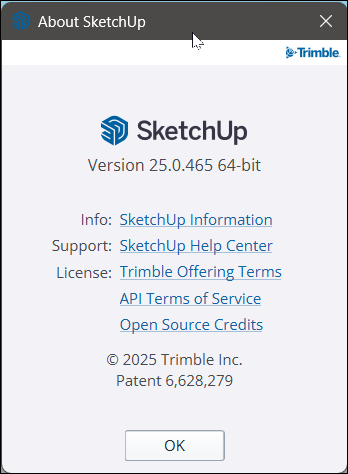
The table below describes examples of when End of Support will happen for various versions of SketchUp:
| Version | End of Support date |
| 2022 and earlier | Unsupported |
| 2023 | Jan 31, 2026 |
| 2024 | Jan 31, 2027 |
| 2025 | Jan 31, 2028 |
| 2026 | Jan 31, 2029 |
My Version is Unsupported. What Now?
If you are using an unsupported version of SketchUp, you should expect the following:
- Some basic SketchUp features will not be available.
- Extensions may no longer function as intended or work at all.
- When contacting SketchUp support, we will always ask you to upgrade to a supported version before providing further assistance.
- SketchUp will not provide download links for unsupported versions.
- Unsupported versions can pose a greater security risk.
Unavailable Features in Unsupported Versions
Web Services
All desktop versions of SketchUp operate what we call "Web Services." "Web Services" are SketchUp features that require an internet connection to work. Many of these features run within an embedded web browser in SketchUp.
The embedded web browsers in older versions of SketchUp are outdated and cannot be updated, making it hard to maintain quality of service or security when they are used. As a result, features that require web services no longer work in unsupported versions. Examples include:
- 3D Warehouse
- Extension Warehouse
- Add Location
- Generate Report
- Sefaira
- Live components
- Trimble Connect
Extensions and Unsupported Versions
Many extensions also use embedded web browsers. As SketchUp evolves, extensions made to work with the most recent version may not work well with old versions.
Saving to Older Versions of SketchUp
Prior to the 2021 version of SketchUp, opening files created in newer versions of SketchUp in older versions required the user to save the new file into a format compatible with that older version. Starting with the 21.0 release of SketchUp we removed this problem by creating a versionless format that’s both forwards and backwards compatible. This avoids many quality and file management issues associated with supporting different version types.
With SketchUp’s 24.0 update, and anytime after that, you are no longer able to save your .skp files to file type compatible with older, unsupported versions of SketchUp.
How to upgrade your version of SketchUp to a Supported version
SketchUp encourages desktop users to use supported versions of SketchUp. Not only do you get access to all the most recent features and improvements, using a supported version of SketchUp helps make sure your SketchUp experience is as secure as possible. For more information about the options you have to update to a supported version, see Updating SketchUp.
SketchUp Pro and Studio Subscribers
Your subscriptions include supported versions of SketchUp Desktop. Download and install the most recent version of SketchUp here.
How can I find out if I am a subscriber?
Check your Trimble Account Management Portal. After you login, select Plan Settings to view your subscriptions. If you see SketchUp Free you are using the free version of SketchUp and do not have a subscription.
Not a subscriber?
Supported versions of the SketchUp's desktop software are included in the following subscriptions:
- SketchUp Pro
- SketchUp Studio
- SketchUp for Higher Education
Not sure if you are a subscriber? Take a look at our SketchUp Subscriptions articles for more information.
What if I use a license key to access SketchUp?
Licenses for older versions of SketchUp, also known as a perpetual or "classic" license, provided users with a license key for that specific version of SketchUp. Classic licenses are only valid for the version that was purchased. If you have a classic license and would like to upgrade to the current version of SketchUp you will need to purchase a SketchUp Pro or SketchUp Studio subscription.
What if I wasn't the one that installed SketchUp on this computer?
It may be that you are using a computer where you did not install SketchUp yourself. For example:
- You are using SketchUp in a Higher Education computer lab
- You are in a larger company that distributes licenses to machines
In these cases your company or institution may have a more recent version available for you to update to. Contact your administrator to find out more.
Want to know more? Compare plans and purchase a subscription using one of the links below:
| Buy SketchUp Online | Contact a Local Reseller |