Whether you are new to SketchUp or just coming back after a break, we want to help you get things up and running.
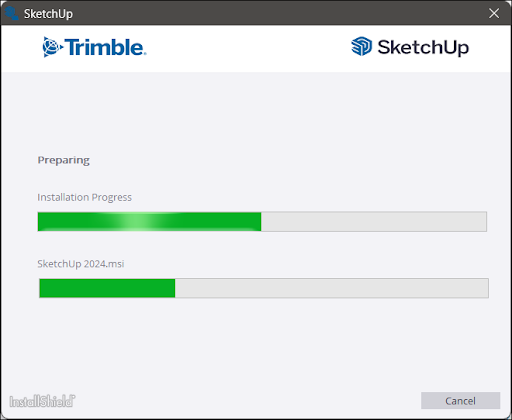
Here’s a few articles with the information you need to get SketchUp up and running: :
- Logging Into SketchUp – Learn how to login to SketchUp using your Trimble ID.
- Logging Out of SketchUp – A guide on where to locate and how to use the logout function in SketchUp.
- SketchUp Hardware and Software Requirements – What you need to run SketchUp along with some additional compatibility information.
- Downloading SketchUp - Download the latest version of SketchUp and view some additional information you might need before beginning the installation process.
- Installing SketchUp - A step-by-step installation guide for both Windows and MacOS.
- Updating SketchUp – Learn how to check for updates and how to update when a new version of Sketchup comes out.
Other topics that may help out during setup include:
- Migrating After Upgrading – How to migrate extensions, materials, components, plugins, and other SketchUp files from an older version of SketchUp.
- SketchUp Classic License – Support for users who have a Classic License.
- Uninstalling SketchUp – If you need to uninstall for any reason, here’s where you can find the steps you need to take based on your operating system.