Starting in April 2025, SketchUp will migrate all named-user subscription products from the Account Management Portal (AMP) to Trimble’s new Admin Console. The Admin Console is where you will manage all of your Trimble products and related accounts, including SketchUp. Each SketchUp subscription will migrate over time, and if you have an account with multiple subscriptions you may need to use both the AMP and the Admin Console. You will be notified by email when your account is scheduled for migration.
If your account has already been migrated, or you want to make sure you are prepared for when it eventually does migrate, take a look at our new Trimble Admin Console articles.
The Trimble Account Management Portal (AMP) helps with access to billing and payment information through the Billing Information and Payment History sections.
Billing Information
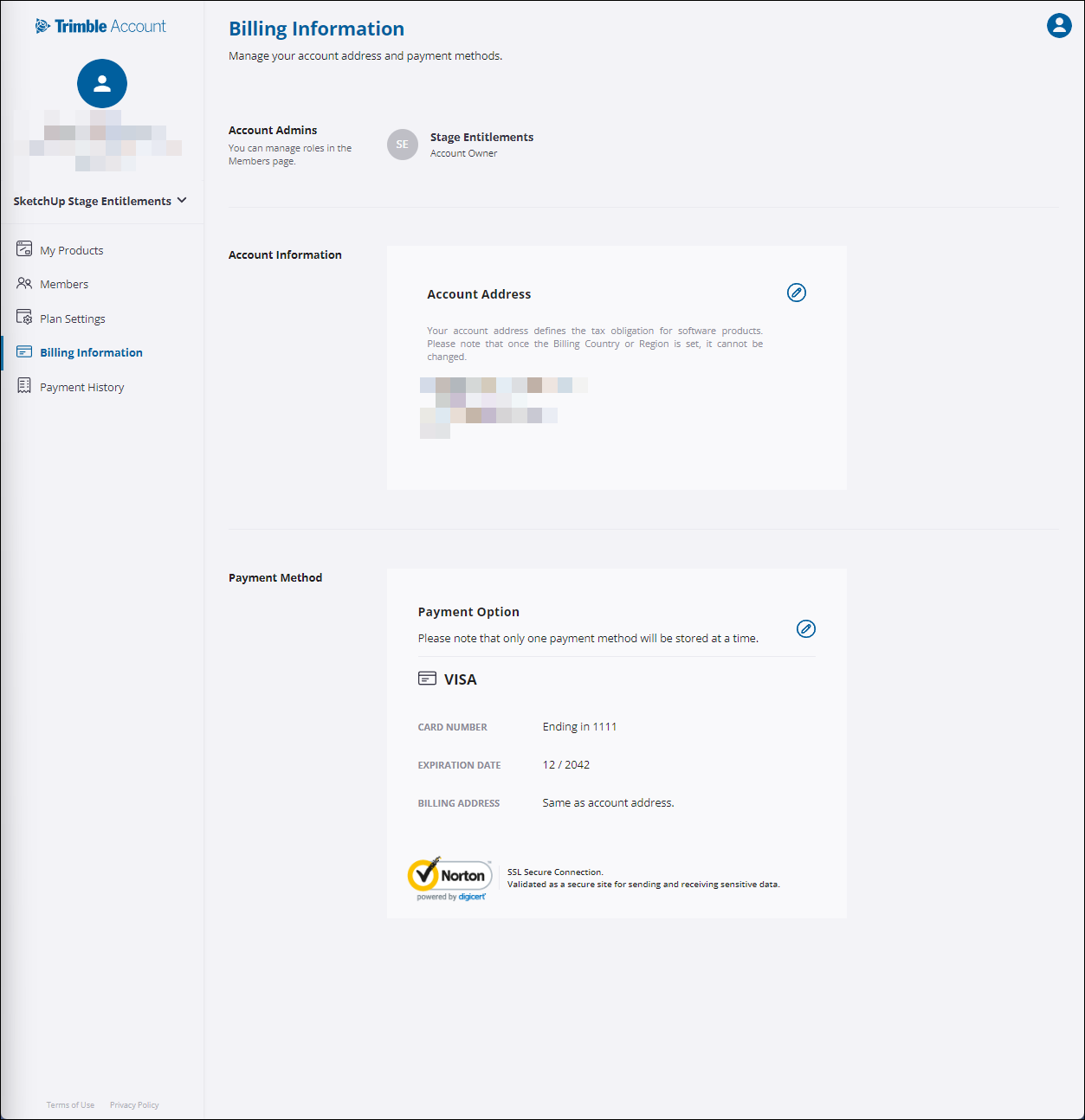
In Account Information, the account owner can edit the address associated with the account. The address listed in the account determines what tax regulations are applied to the total amount due for a subscription.
The Payment Method section provides access to view and edit your payment details. This payment information is used for subscription auto-renewals.
Payment History
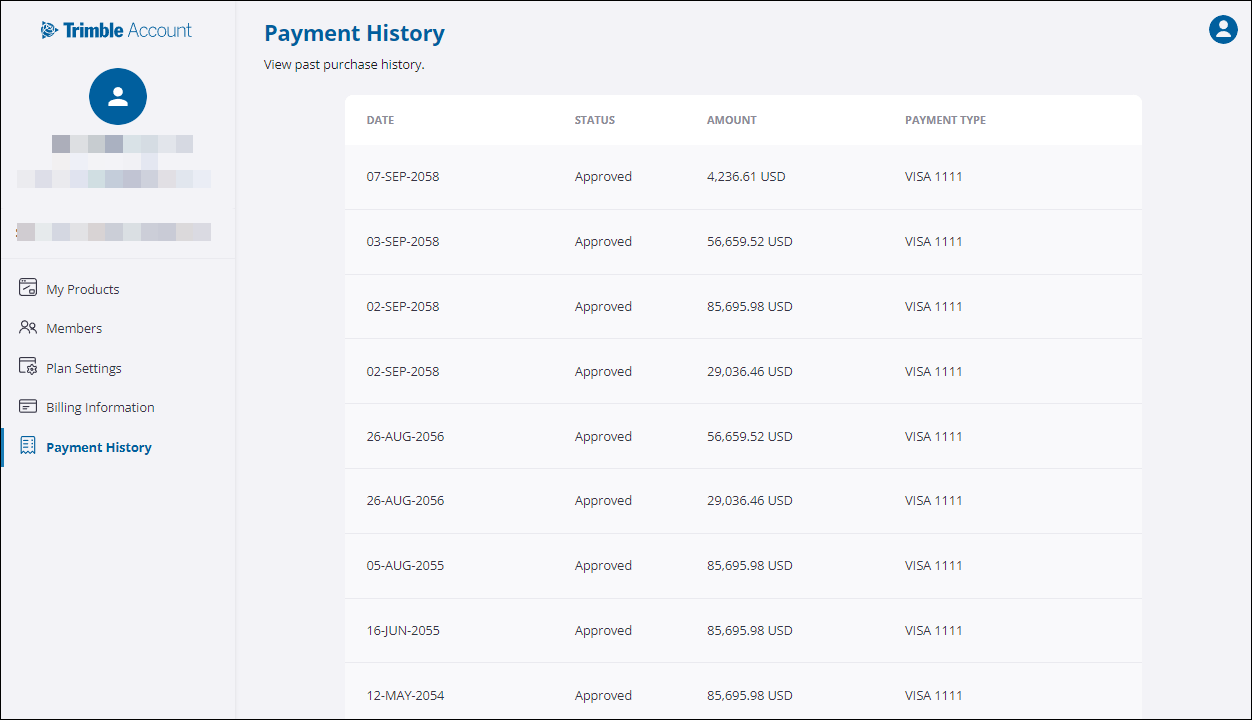
A list of each subscription payment appears in Payment History including:
- The date of the transaction
- If it was approved
- The amount of the transaction
- What payment type was used.
Refund Requests
Refund requests must be made within 14 days of the original transaction. To request a refund, or if you have questions regarding a refund, contact our Support team using our Customer Support contact form. The refund request must come from the same email address or company domain associated with your SketchUp account. Please include the email address used for the transaction, the account number, and the date of the transaction.