Starting in April 2025, SketchUp will migrate all named-user subscription products from the Account Management Portal (AMP) to Trimble’s new Admin Console. The Admin Console is where you will manage all of your Trimble products and related accounts, including SketchUp. Each SketchUp subscription will migrate over time, and if you have an account with multiple subscriptions you may need to use both the AMP and the Admin Console. You will be notified by email when your account is scheduled for migration.
If your account has already been migrated, or you want to make sure you are prepared for when it eventually does migrate, take a look at our new Trimble Admin Console articles.
The SketchUp Account Management Portal (AMP) helps manage who can use the products in your subscription. For subscriptions with multiple seats, the account owner manages the account and assigns each member a role using the Members section.
Member Roles
Each role determines the level of access a member has.

The Account Owner role has full access to all account management features in the AMP and receives all email notifications, purchase invoices, and renewal notifications. Account Owner access includes the following sections:
- My Products
- Members
- Plan Settings
- Billing Information
- Payment History
The Secondary Account Owner role has all the access associated with an Account Owner, but will not receive any notifications or invoices. Secondary Account Owner access includes the following sections:
- My Products
- Members
- Plan Settings
- Billing Information
The Company Admin role provides access to everything needed to manage available subscription seats. Company Admin access includes the following sections:
- My Products
- Members
- Plan Settings (View-only)
The Product User role is for users who don't need any added account access. These users only have access to the My Products section.
Managing Roles and User Access
Clicking the hamburger icon (![]() ) next to a user allows an Account Owner, Secondary Account Owner, or Company Admin to modify what roles and access to products a member has.
) next to a user allows an Account Owner, Secondary Account Owner, or Company Admin to modify what roles and access to products a member has.
Select Change Role to assign that member a new role. You may not assign a new Account Owner using Change Role. A member can only assign roles lower than their current role.
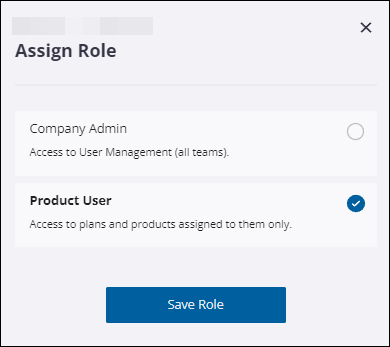
Modify Product Access helps you change what products that member can use.

Remove User removes the user and revokes all access.
