Starting in April 2025, SketchUp will migrate all named-user subscription products from the Account Management Portal (AMP) to Trimble’s new Admin Console. The Admin Console is where you will manage all of your Trimble products and related accounts, including SketchUp. Each SketchUp subscription will migrate over time, and if you have an account with multiple subscriptions you may need to use both the AMP and the Admin Console. You will be notified by email when your account is scheduled for migration.
If your account has already been migrated, or you want to make sure you are prepared for when it eventually does migrate, take a look at our new Trimble Admin Console articles.
The Trimble Account Management Portal (AMP) provides all the tools needed to change and manage SketchUp subscription plans in the Plan Settings section.
Changing Your Subscription Plan
Only an Account Owner can update a subscription plan. For both plan upgrades and downgrades, use the following steps:
- Click Plan Settings and locate the subscription plan to update.
In the upper-right corner of that plan, click Edit Plan Settings.
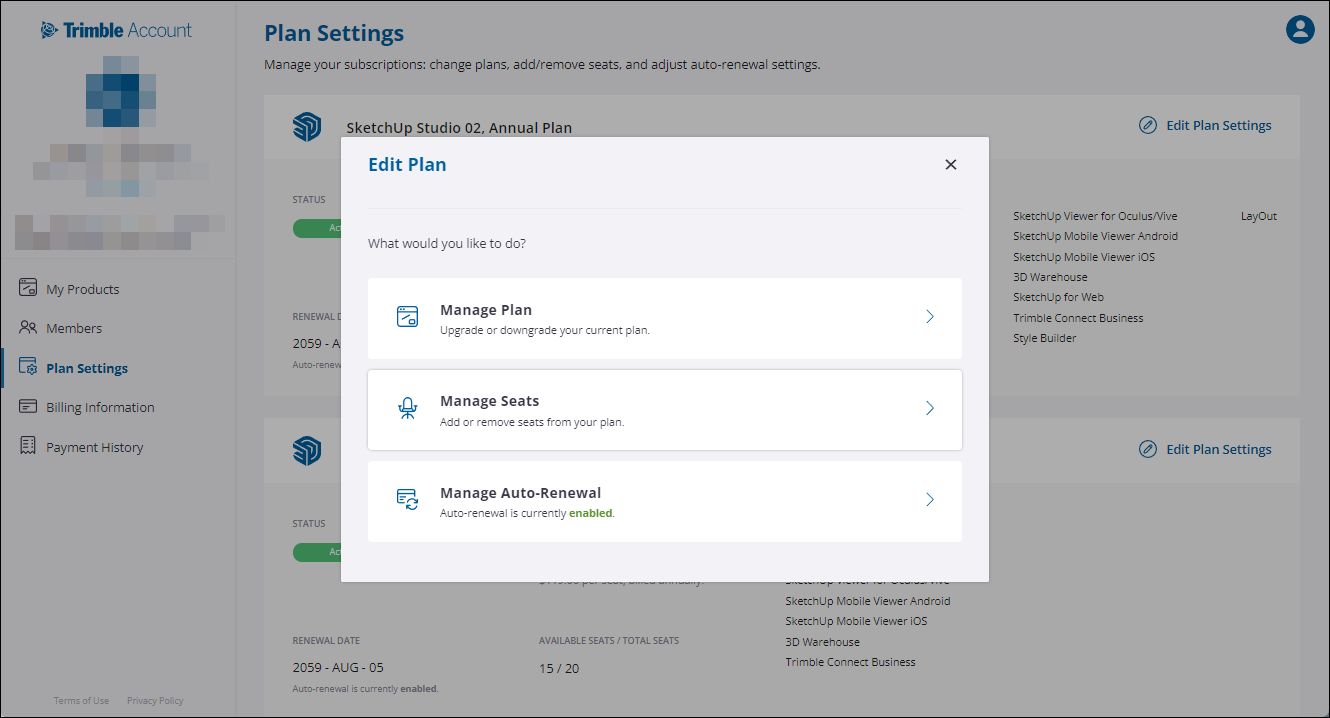
- Click Manage Plan to change all seats associated with that subscription plan. Click Manage Seats to change only a selection of seats.
Select a new subscription plan and click Continue.
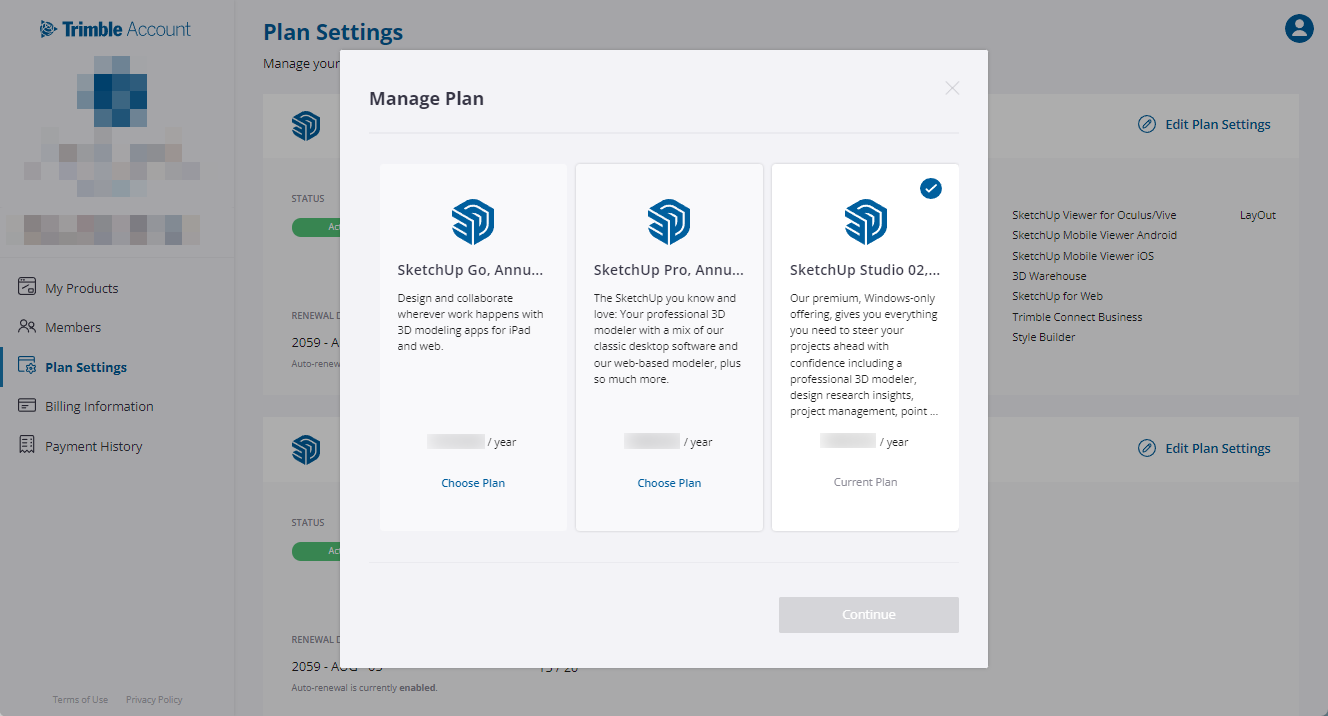
- A confirmation window will appear. Clicking Yes opens the Shopping Cart.
- Review what is in the cart and select Checkout.
- Confirm the entered payment information and agree to the Terms and Conditions before clicking Submit.
- A confirmation message appears along with a confirmation email. The link in the email opens the AMP.
Auto-Renewal Settings
To enable or disable your plan's autorenewal follow these steps:
Locate the plan you would like to adjust and click Edit Plan Settings.
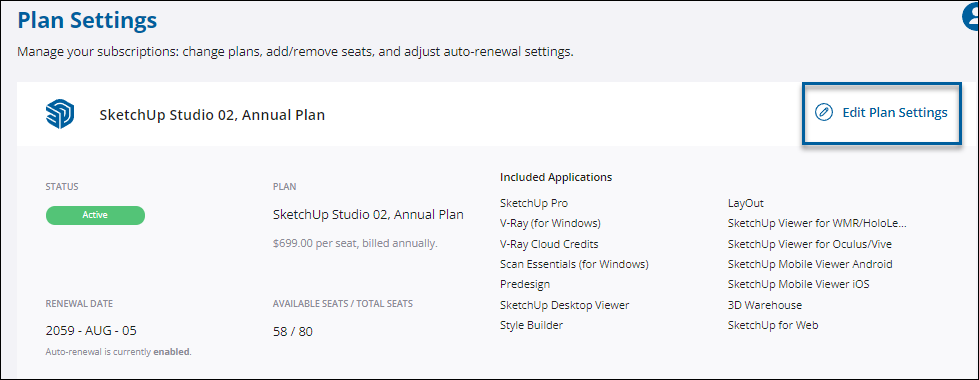
In the Edit Plan modal, select Manage Auto-Renewal.
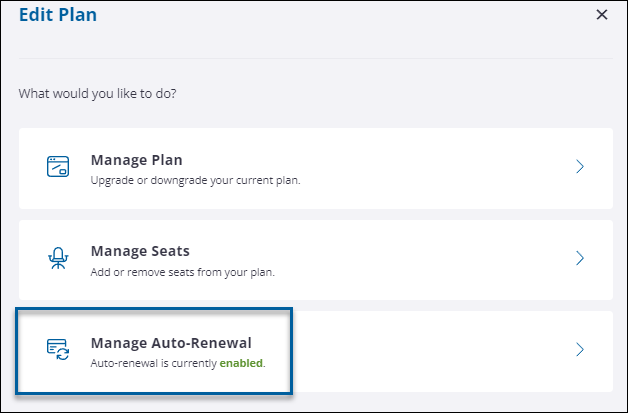
Use the toggle to enable or disable auto-renewal and click Done.

When enabled, the plan will automatically renew on the renewal date. If disabled, all products and features in that plan are available for the rest of the remaining subscription term. When a plan is not renewed at the end of a subscription term, all access subscription products and features will no longer be available.
Renewals that fail due to a failed transaction receive a 5-day grace period until services are terminated. A message will appear in SketchUp advising of that subscriptions pending expiration.