Starting in April 2025, SketchUp will migrate all named-user subscription products from the Account Management Portal (AMP) to Trimble’s new Admin Console. The Admin Console is where you will manage all of your Trimble products and related accounts, including SketchUp. Each SketchUp subscription will migrate over time, and if you have an account with multiple subscriptions you may need to use both the AMP and the Admin Console. You will be notified by email when your account is scheduled for migration.
If your account has already been migrated, or you want to make sure you are prepared for when it eventually does migrate, take a look at our new Trimble Admin Console articles.
The Trimble Account Management Portal (AMP) helps you manage your Trimble subscription products, including SketchUp Pro, SketchUp Go, and SketchUp Studio. The AMP assists account owners and company administrators who want to view the details of their subscriptions, add or remove users, and assign or revoke subscription seats. All SketchUp users can use the AMP to download their assigned products and manage their device activations.
AMP Dashboard
When you first login, you'll see your account dashboard. Depending on your role, you may have access to one or more of the following sections:
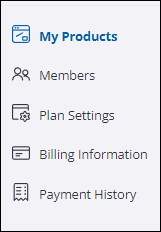 |
|
We'll cover each of these sections in the articles linked below. For now, let's get to know the basics of your account.
Account Profiles
The Edit Profile link appears in the upper right when viewing any section of your account.
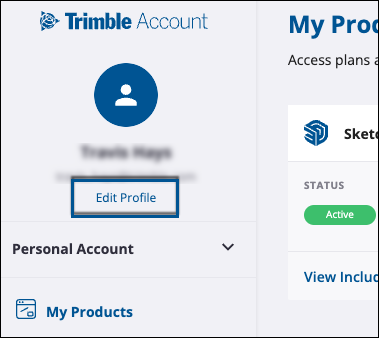
Clicking Edit Profile opens the My Profile page in a new browser tab.

In My Profile you can add a profile picture and update your preferences. Changing the information seen in the My Profile page does not change the ownership of that account. The owner, or authorized user, is an individual, named person associated with the email address attached to the account. For more information on how we define an authorized user, see the Trimble General Product Terms.
If your subscription is managed by your organization, you may need to contact your administrator to make changes to certain account settings.
Managing Your Account
The AMP can help you manage a lot of things in your account. In each of these articles we’ll cover how you can use the AMP to manage all aspects of your SketchUp account:
- Managing Members and Managing Roles cover how to add a user, explain the roles available to users, and how to designate what products are available to users.
- In Plan Management and License Management, we’ll talk about managing your subscriptions and the licenses associated with them.
- Deauthorizing Devices helps you manage your device activations.
- Billing and Payment outlines how to view your payment history, renewing a plan, updating payment information, and editing your Trimble profile.
- Refunds and Cancellations provides information on how to get a refund and how you can cancel your subscription.
Frequently Asked Questions
Can SketchUp named user subscriptions be transferred to other users?
SketchUp subscriptions offer access to product licenses intended for use by a single named-user, a real person using their first name, last name, and email address, for the duration of the subscription term. The person using a license must match the person assigned to that licence when purchasing or renewing a subscription. Single named-user licenses cannot be transferred to another user, but can be updated at specific times. For details see the Trimble User Assignment and Device Management Policy.
I have a Classic License. Can I use the AMP to manage my version of SketchUp?
The AMP allows users to manage their SketchUp subscriptions. For more information on your Classic License, take a look at our SketchUp Classic License page.
Where can I see how many seats are available?
Anytime you change a user's product access you'll see the amount of available seats. We talk about product access in our Managing Members and Roles page.
Can I unsubscribe from SketchUp emails in the AMP?
No. The best way to unsubscribe is using the link provided in our emails or you can visit the SketchUp Preferences page.