När du uppdaterar SketchUp till en ny version kan du kopiera alla klassificeringar, komponenter, material, stilar och mallar. Du kan till och med migrera dina tillägg med tillägget Extension Migrator (migrering av tillägg).
Migrera filer
SketchUp-filer gjorda med versioner av SketchUp som stöds är versionslösa. Det innebär att när du sparar en modell skapad med en äldre version av SketchUp som stöds bevarar Trimble Connect alla klassificeringar, komponenter, material och stilar i den modellen när den öppnas i en ny version. Det fungerar för den modellen, men om du vill migrera alla dina filer från alla modeller du har skapat följer du stegen nedan för ditt operativsystem.
Windows
Innan du installerar en ny version:
- I SketchUp eller LayOut klicka på Window (fönster) >Preferences (inställningar).
- Gå till avsnittet Files (filer).
- Öppna filerna du vill migrera till en ny version i File Explorer (filtutforskaren).
- Kopiera och spara filerna på en plats som är lätt att hitta.
Efter att du installerat den nya versionen:
- Leta reda på filerna du kopierade före installationen.
- Kopiera filerna.
- Öppna den nya versionen av SketchUp och klicka på Window (fönster) >Preferences (inställningar).
- Gå till avsnittet Files (filer).
- Öppna lämpliga mappar i File Explorer (filtutforskaren).
- Klistra in filerna du kopierade i den nya versionens mapp.
MacOS
Så här migrerar du SketchUp-filer i MacOS:
- Öppna ett nytt fönster i Finder (filhanteraren).
- Klicka på Go (Gå) och välj Go to folder (Gå till mapp).
- Ange SketchUps plats och klicka på Go (gå). Till exempel
~/Library/Application Support/SketchUp 2023/SketchUp - Markera filerna i mappen och kopiera dem (CMD+C).
- Klicka på Go (Gå) och välj Go to folder (Gå till mapp).
- Ange den nya platsen och klicka på Go (gå). Till exempel
~/Library/Application Support/SketchUp 2024/SketchUp - Klistra in (CMD+V) filerna i matchande mappar i den nya versionen.
Extension Migrator (migrering av tillägg)
Extension Migrator (Migrera tillägg) finns tillgänglig i Extension Warehouse. Extension Migrator (Migrera tillägg) kan hjälpa dig att migrera dina tillägg från en version till en annan. Så här kommer du igång:
- Sök efter Extension Migrator (migrera tillägg) i Extension Warehouse.
- Installera tillägget.
- I SketchUp klickar du på Extensions (tillägg) > Migrate Extensions (migrera tillägg).
- I fönstret som visas använder du alternativen för att söka efter din tilläggsmapp på din enhet.
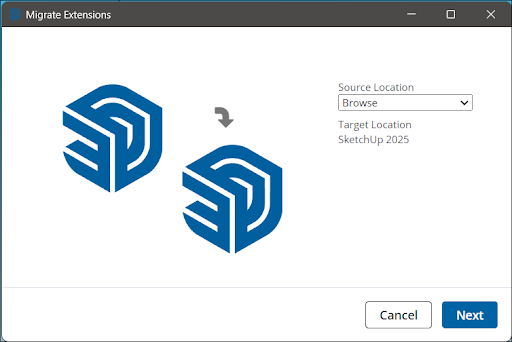
- Klicka på Next (nästa).
- Extension Migrator (migrera tillägg) kommer sedan att importera alla dessa tillägg till den nya versionen av SketchUp.
Hitta äldre materialbibliotek
SketchUp 2025 introducerade en ny uppsättning standardmaterialbibliotek tillsammans med ett utökat SketchUp-materialbibliotek i 3D Warehouse. För att komma åt de klassiska materialbiblioteken du använde i äldre versioner av SketchUp och spara dem som en samling följer du dessa steg:
Windows
- Öppna File Explorer (filutforskaren).
- Gå till
C:\ProgramData\SketchUp\SketchUp[Version Number]\SketchUp\Materials - Spara de mappar du vill behålla på en plats som är lätt att komma ihåg.
- I den nya versionen av SketchUp öppnar du panelen Material (material).
- Klicka på Details (Detaljer) (
 )
) - Välj Add collection to favorites (lägg till samling i favoriter).
- Leta reda på mappen du sparade med det klassiska materialet och klicka på Select Folder (välj mapp). Den nya samlingen kommer löpande att visas i listan över samlingar.
MacOS
- Öppna Finder. Navigera till en tidigare installerad version av SketchUp.
- Högerklicka på SketchUp-applikationen i Finder och välj Show Package Contents (visa paketinnehåll).
- Gå till
~/SketchUp/Contents>Resources>Content>Materials - Kopiera varje enskild materialsamlingsmapp som du vill fortsätta använda i SketchUp.
- I den nya versionen av SketchUp klickar du på SketchUp > Settings (SketchUp > Inställningar) för att öppna SketchUp-inställningarna.
- I avsnittet Files (Filer) klickar du på Open This Folder in Finder (Öppna den här mappen i filhanteraren) bredvid Materials (Material).
- I fönstret som visas i Finder (filhanteraren) klistrar du in mapparna du kopierat.
- SketchUp kommer nu att inkludera dessa samlingar i panelen Colors (färger).