Narzędzia do zarządzania kontem SketchUp pomagają zarządzać subskrypcjami oprogramowania SketchUp oraz dostępem do oferowanych przez nie produktów i usług.
Niektóre konta SketchUp nadal wymagają korzystania z AMP do zarządzania kontem. Jeśli posiadasz konto z wieloma subskrypcjami, konieczne może być użycie zarówno AMP, jak i konsoli administracyjnej. Jeśli opcje zarządzania kontem nie są dostępne w konsoli administracyjnej, otrzymasz wiadomość e-mail z powiadomieniem o planowanej migracji konta.
Możesz otworzyć konsolę administracyjną, przechodząc do accounts.trimble.com. Możesz również uzyskać dostęp do narzędzi zarządzania kontem na stronie SketchUp.com, wykonując następujące kroki:
Kliknij ikonę Trimble w prawym górnym rogu.
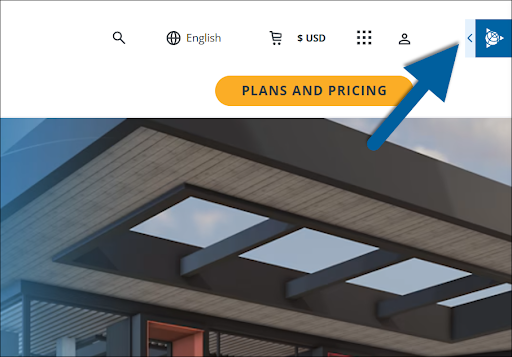
- Kliknij przycisk Zaloguj się (Sign In).
- Zaloguj się, używając swojego identyfikatora Trimble.
Kliknij ponownie ikonę Trimble w prawym górnym rogu. Pojawi się nowa lista opcji.
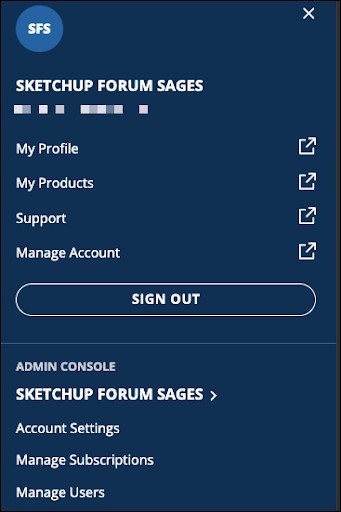
- Aby uzyskać dostęp do narzędzi do zarządzania kontem, kliknij jedną z poniższych opcji, aby otworzyć określoną sekcję konsoli administracyjnej:
- Zarządzaj kontem (Manage Account) – otwiera stronę produktów i licencji.
- Ustawienia konta (Account Settings) – otwiera stronę ustawień konta.
- Zarządzaj subskrypcjami (Manage Subscriptions) – otwiera stronę produtków i licencji.
- Zarządzaj użytkownikami (Manage Users) – otwiera stronę Użytkownicy.
Wskazówka: po zalogowaniu się oprócz zarządzania subskrypcjami SketchUp możesz również wykonać inne czynności, korzystając z następujących linków:
- Mój profil – otwiera stronę Twojego profilu Trimble, na której możesz edytować swoje podstawowe informacje, dostosowywać preferencje i zarządzać kluczami dostępu.
- Moje produkty – otwiera stronę zawierającą wszystkie licencje na produkty Trimble przypisane do Ciebie.
- Pomoc/Centrum pomocy (Support/Support Center) – otwiera stronę pomocy technicznej Trimble.
Aby uzyskać więcej informacji na temat korzystania z opcji zarządzania kontem w programie SketchUp, zapoznaj się z następującymi artykułami:
- Portal zarządzania kontem – szczegółowe informacje na temat zarządzania kontem za pomocą starszej platformy zarządzania kontem SketchUp.
- Konsola administracyjna Trimble – wprowadzenie do konsoli administracyjnej Trimble i sposobu zarządzania kontem przy użyciu dostępnych w niej opcji.
- Zarządzanie aktywacjami (Managing Activations) – SketchUp ogranicza liczbę aktywacji do dwóch urządzeń. Te artykuły zawierają informacje ułatwiające zarządzanie aktywacjami urządzeń.
- Moje produkty (My Products) – jak znaleźć produkty objęte subskrypcją.
- Sekcja Zwrot pieniędzy i anulowanie zawiera informacje dotyczące uzyskania zwrotu kosztów oraz skutków anulowania subskrypcji.
- Jak usunąć konto – instrukcje dotyczące usuwania konta Trimble i danych programu SketchUp.