Starting in April 2025, SketchUp will migrate all named-user subscription products from the Account Management Portal (AMP) to Trimble’s new Admin Console. The Admin Console is where you will manage all of your Trimble products and related accounts, including SketchUp. Each SketchUp subscription will migrate over time, and if you have an account with multiple subscriptions you may need to use both the AMP and the Admin Console. You will be notified by email when your account is scheduled for migration.
If your account has already been migrated, or you want to make sure you are prepared for when it eventually does migrate, take a look at our new Trimble Admin Console articles.
The Trimble Account Management Portal (AMP) can help manage the licenses in your account. Only an Account Owner or Secondary Account Owner can add or remove licenses. When managing licenses, any pending changes are available to view on the associated subscription's listing on the Plan Settings page.
Add Licenses
To add a license to your account:
- Click Edit Plan Settings.
- Click Manage Seats, then Add seats to this plan.
- Add the desired number of seats and click Continue to proceed to the checkout screen to complete the purchase.
Remove Licenses
Removing a license will take effect on the next subscription renewal date. To remove a license from your account:
- Click Edit Plan Settings.
Click Manage Seats.
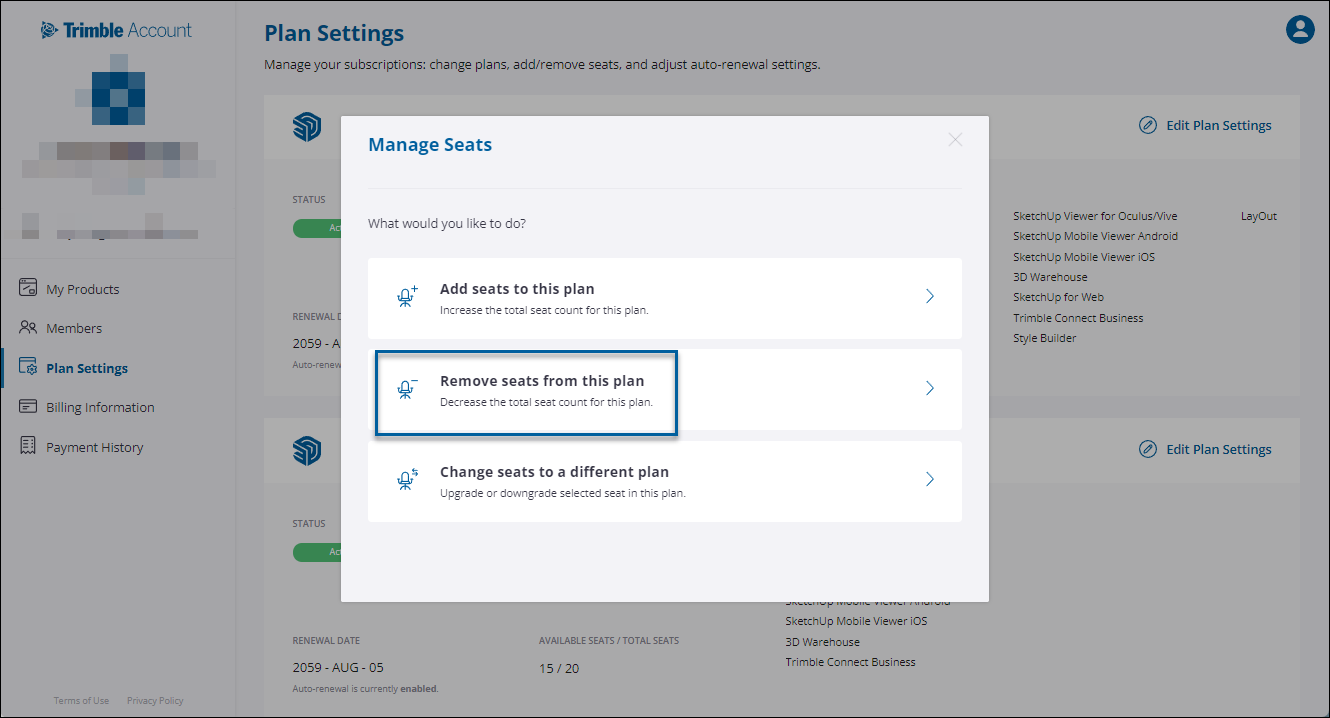
- Click Remove Seats From This Plan.
- From the list of members with assigned seats, browse or use the text search box to find a specific member and select each seat to remove. Click Remove from Plan.
Upgrading or Downgrading Licenses
If you want to change one license by upgrading or downgrading to a different plan, follow these steps:
- Click Edit Plan Settings.
Click Manage Seats.
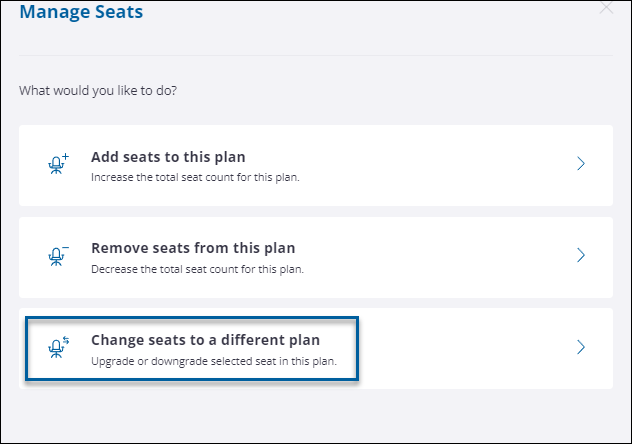
- Click Change Seats to a Different Plan.
- Select a seat or multiple seats from the list of members and click Continue.
- Choose a new plan for the selected seats.