The Trimble Admin Console can help you add licenses to your account’s SketchUp subscriptions. Each license provides access to the products in that subscription to a user. Only an Account Owner or Secondary Account Owner can add licenses.
The Trimble Admin Console does not offer the ability to remove licenses from your subscriptions. If you need to remove one or more licenses, you must cancel your subscription and then resubscribe using the lower license count.
See Refunds and Cancellations for more information. If you need help, please contact the SketchUp support team for assistance.
To add licenses, open the Admin Console and follow these steps:
- In the left navigation bar, click Products & Licenses.
- Locate the SketchUp subscription you want to manage.
- Click Manage Subscription. A page that includes a summary of that subscription will open.
- Clicking Manage extends the window revealing all subscription management options.
Click Add Licenses.
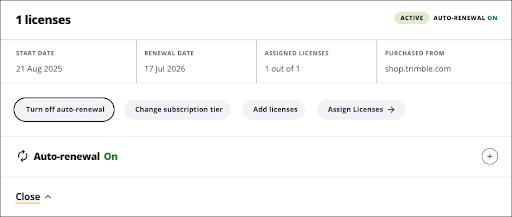
Indicate the number of licenses you want to add by typing in a number or clicking +/-.
Note: New licenses will be prorated to align with your renewal date. As you increase or decrease the number, a message will appear letting you know the prorated amount you will be charged.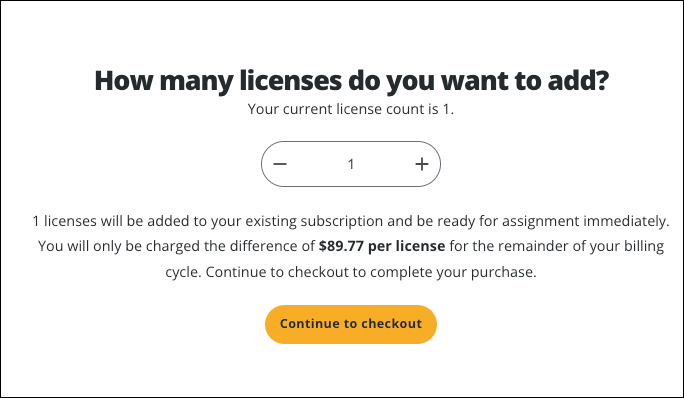
- Click Continue to Checkout. The checkout page will appear
- Enter or confirm your payment information.
- Click Place Order.