Multiple product licenses can be purchased under the same SketchUp subscription. Each license you purchase can be assigned to a different user. The Trimble Admin Console can help Account Owners assign purchased licenses to a user.
Assigning a License to a New User
- In the left pane, select Products & Licenses.
- Locate and click the subscription you want to assign a user to.
- Under Assigned Licenses select Assign Licenses

Enter up to 20 email addresses for users you want to assign licenses to.
Note: To add more than 20 users at once, use the Upload CSV tab to download a CSV template you can fill out and upload.- Click Assign Licenses.
- The user will receive an email letting them know they now have access to the products in that SketchUp subscription.
Assigning a License to an Existing User
- Select Users from the left hand navigation pane.
- Use the search bar or browse through the list of users to locate the existing user you want to assign a license to.
- Click the More Options (
 ).
). - Select Edit User.
- Any license assigned to that user appears under Assigned Licenses. If the user hasn’t been assigned a license, click Assign Licenses.
- Use the search bar or browse through the list of subscriptions with available licenses and locate the subscription you want to assign that user to.
- Check the box next to that license and click Save Assignments. Click Cancel to exit without saving.
- The user will receive an email letting them know they now have access to the products in that SketchUp subscription.
Remove a User’s License:
To remove a user’s license from the Users section:
- Select Users from the left pane.
- Use the search bar or browse through the list of users to locate the user you want to remove a product license from.
- Click More Options next to that user (
 ).
). - Select Edit User.
- Under Assigned Licenses, click Edit.
Uncheck the box next to the license you want to remove and click Save Assignments.
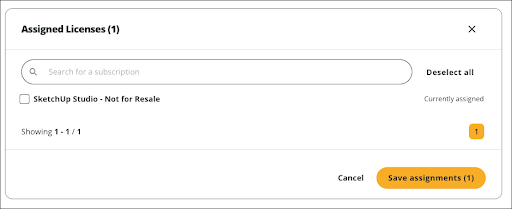
- The user will receive an email letting them know they no longer have access to the products in that SketchUp subscription.
To remove a user’s license from Products & Licenses:
- Select Products & Licenses from the left pane.
- Under Assigned Licenses, use the search bar or browse through the list of users to locate the user you want to remove a product license from.
- Check the box next to each user you want to remove a product license from.
At the bottom of the page, a dialog appears letting you know how many users you have selected. When all users have been selected, click Unassign License.
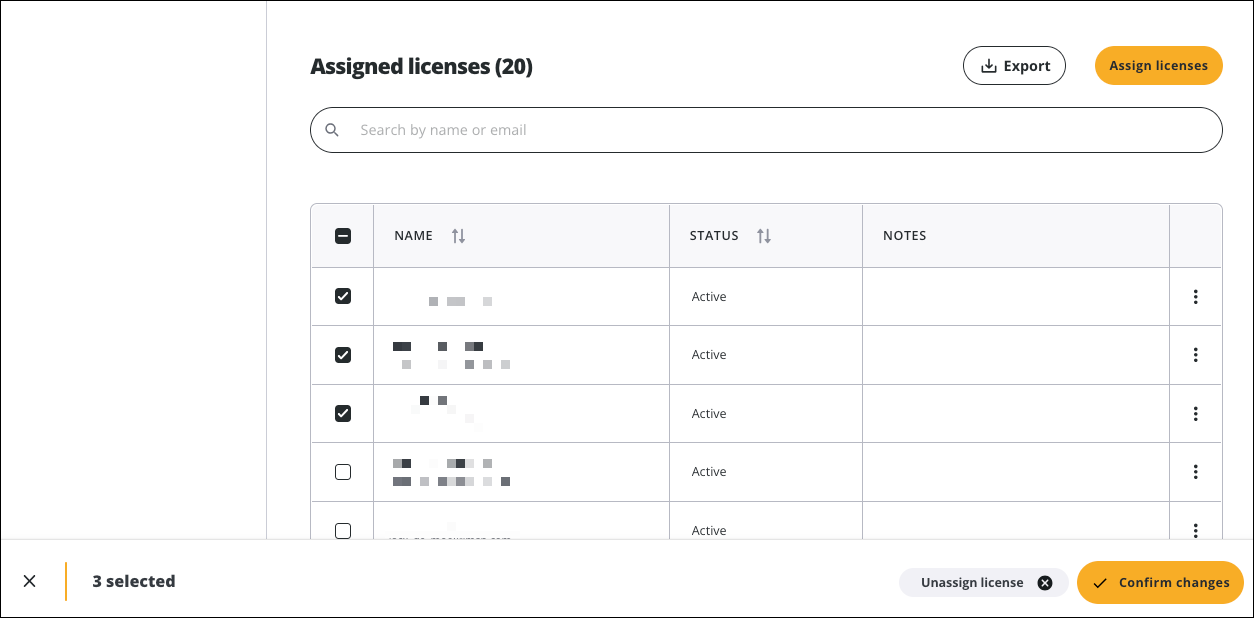
- Click Confirm Changes.
- The user will receive an email letting them know they no longer have access to the products in that SketchUp subscription.