Setting Up SketchUp Viewer for HoloLens
The SketchUp Viewer app is available in the Microsoft Store. The first time you open the app you must sign in using your Trimble ID. If you do not have a Trimble account, or need some help signing in, see Trimble ID. Once you sign in the app provides links to the SketchUp Viewer EULA and Trimble Privacy Policy. Tapping either of those options opens each document allowing you to review all the fine print. To acknowledge you have read and agree to the EULA and Privacy Policy, tap the checkbox and then tap Continue.
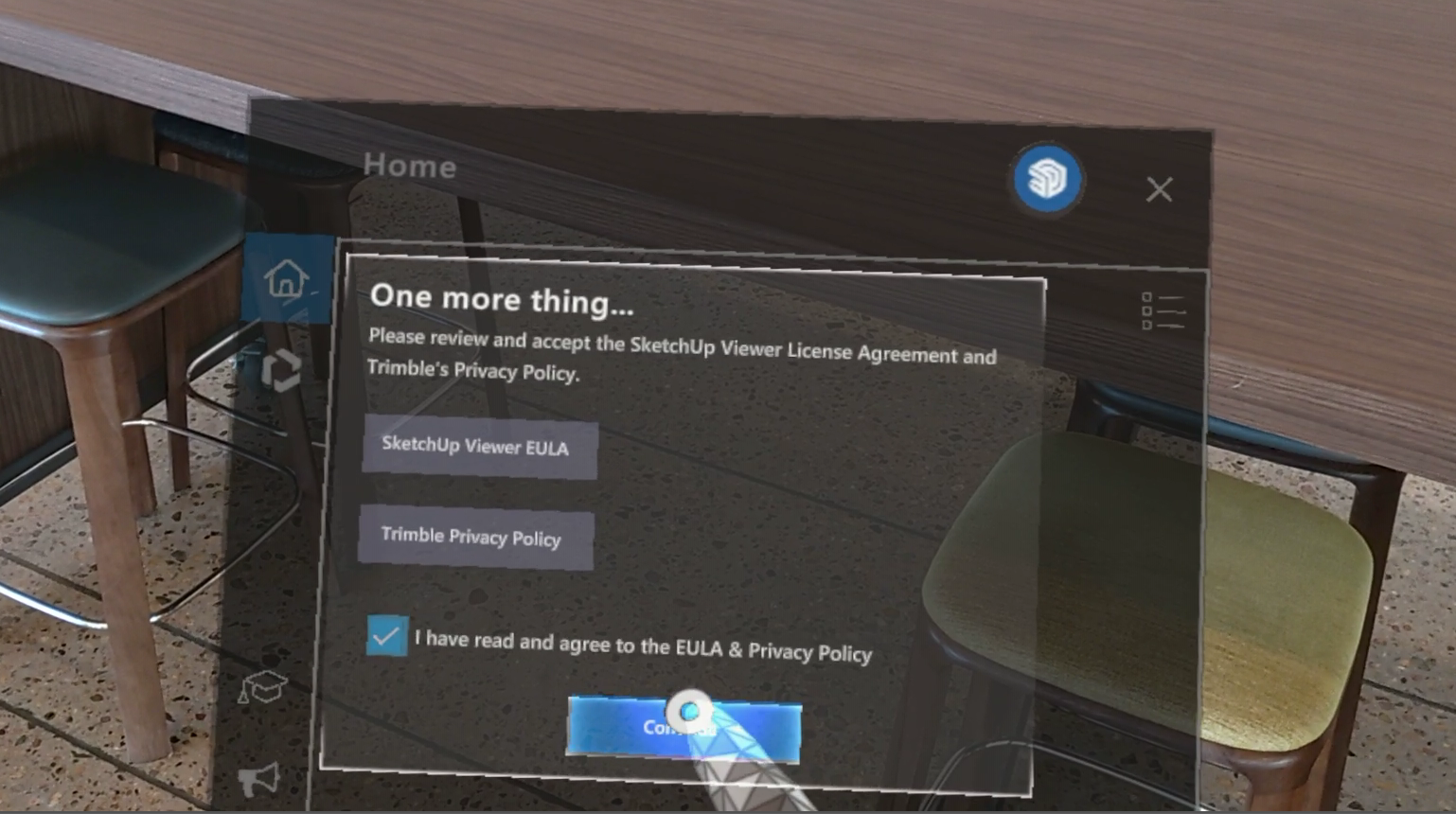
Next you will see the option to enable voice commands by granting SketchUp Viewer access to the device’s microphone. For more information see Using Voice Commands.
After signing in you can explore all the demo files included with the app. To open and work with your own models you will need to have an active SketchUp Pro or SketchUp Studio subscription. For more information on available subscription plans see Plans and Pricing.
