Using the Tags Panel
If a model contains Tags that were created in SketchUp, those tags will be available in the Tags panel. (For an introduction to layers in SketchUp, see Controlling Visibility with Tags in the SketchUp area of the Help Center.)
To access the Tags panel and view the Tags in your model:
-
Raise either your right hand or left hand with your palm facing the HoloLens. The SketchUp Viewer app Summon menu will appear, as seen in Fig. 1 below. Tap the Tools button (
 ) to open the Tools screen.
) to open the Tools screen.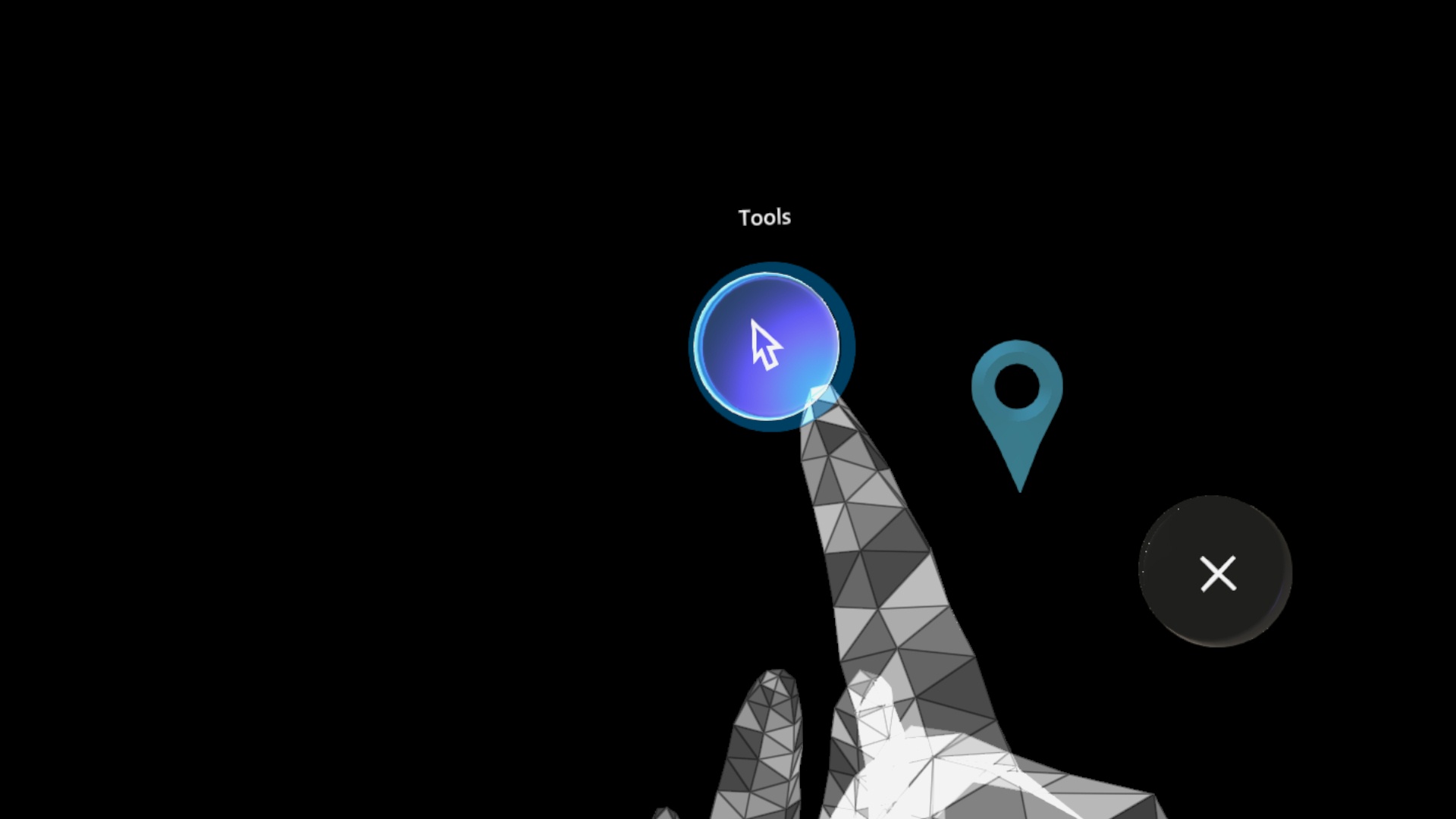
Fig 1. The SketchUp Viewer app Summon menu appears when you raise your right or left hand with your palm facing the HoloLens.
-
From the Tools screen, tap the Tags panel button (
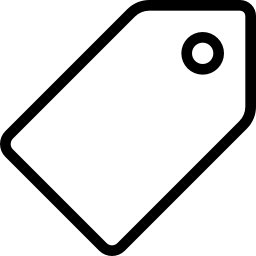 ). The Tags panel appears, as shown in Fig. 2 below.
). The Tags panel appears, as shown in Fig. 2 below.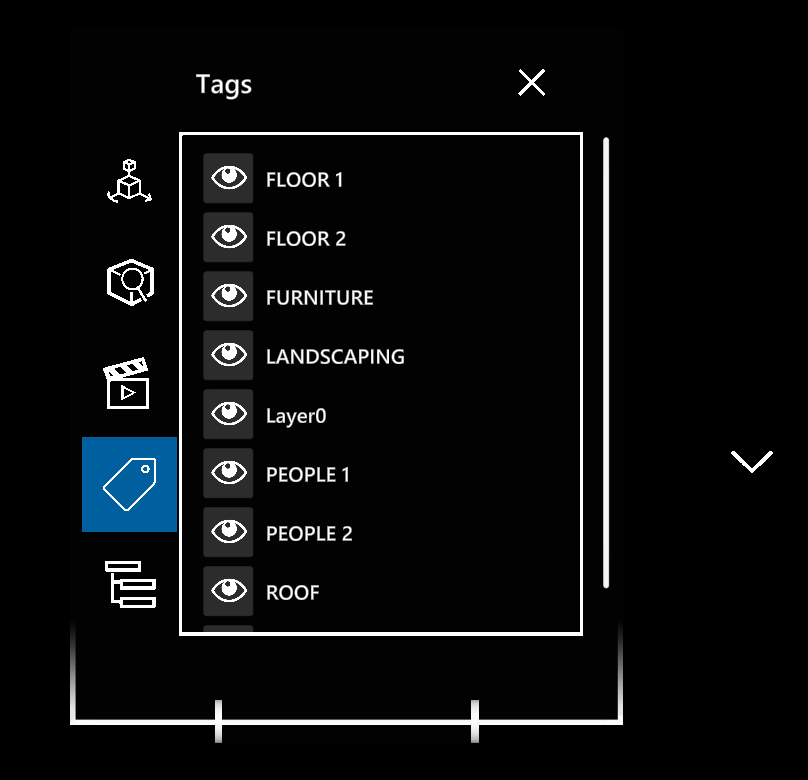
Fig 2. The Tags panel, as it appears in the Dance Center sample model.
To scroll through the list of layers, tap the up / down arrows that appear to the right of the panel.
Tap the Visible button (![]() ) of a visible tag, to make the objects that have that tag assigned to them invisible. Tap the Invisible button (
) of a visible tag, to make the objects that have that tag assigned to them invisible. Tap the Invisible button (![]() ) of an invisible tag, to make the objects that have that tag assigned to them visible.
) of an invisible tag, to make the objects that have that tag assigned to them visible.
