Taking Measurements of Your Model
When you come across the need to better understand the size of things in your model, the Tape Measure tool is there to help measure distances between the points, edges, and faces of your SketchUp model.
You can access the Tape Measure Tool from the tools panel. To open the Tools panel, raise either your right hand or left hand with your palm facing the HoloLens. The SketchUp Viewer app Summon menu will appear, as seen in Fig. 1 below. Tap the Tools button (![]() ) to open the Tools screen.
) to open the Tools screen.
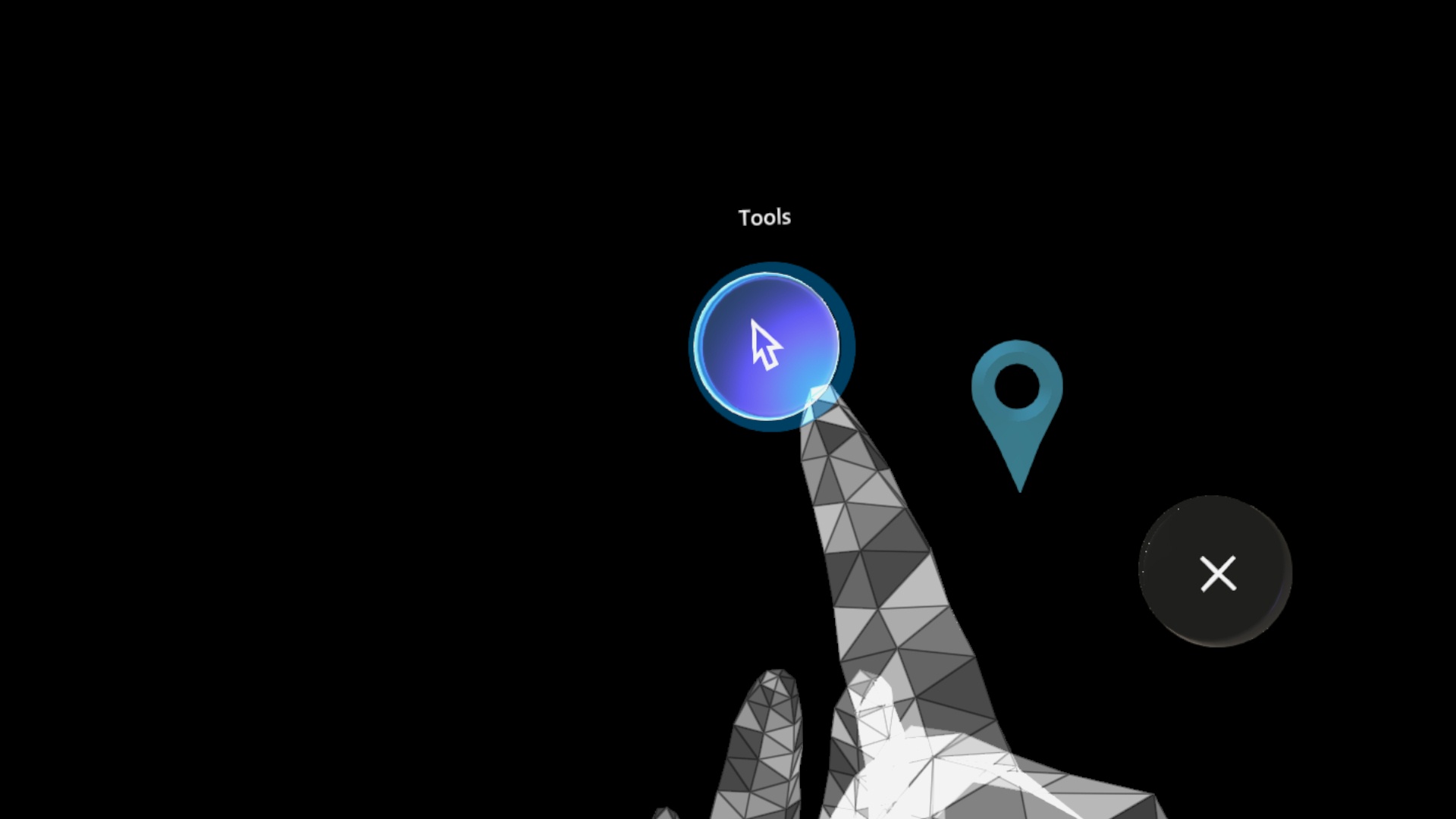
When you launch the Tools screen for the first time, you’ll automatically land in the Transform tab (![]() ). From there, tap the Tape Measure tool tab (
). From there, tap the Tape Measure tool tab (![]() ) and… start taking measurements.
) and… start taking measurements.
The Tape Measure tool works with both near and far interactions.
In near mode, you have the option to simply reach out and poke a face, edge or endpoint to start a measurement. Then simply poke a different point, face, or edge in the model to see the distance between those 2 things.
Far mode works in essentially the same way. When you are far enough away from your model that it is no longer within arms reach, you will see a dashed ray extend from your hand and an inference to a point, edge or face at the end of that ray. Once you’ve placed the ray over the point where you want to start the measurement, air tap, and then repeat the process for the second point of your measurement.
The units that are displayed within the measurement string will match the last saved unit settings for the SketchUp model. If needed, you can choose from a set of other common unit formats. In the Tape Measure tool tab, you’ll see a button labeled Unit Preferences. Tap that button, then tap the preferred units, and then tap the X to close the Unit Preferences panel.
The Tape Measure tool tab (![]() ) also offers the option to toggle the visibility of any individual measurement on (
) also offers the option to toggle the visibility of any individual measurement on (![]() ) or off (
) or off (![]() ), delete (
), delete (![]() ) a measurement, control the visibility of the entire list, or delete all.
) a measurement, control the visibility of the entire list, or delete all.
