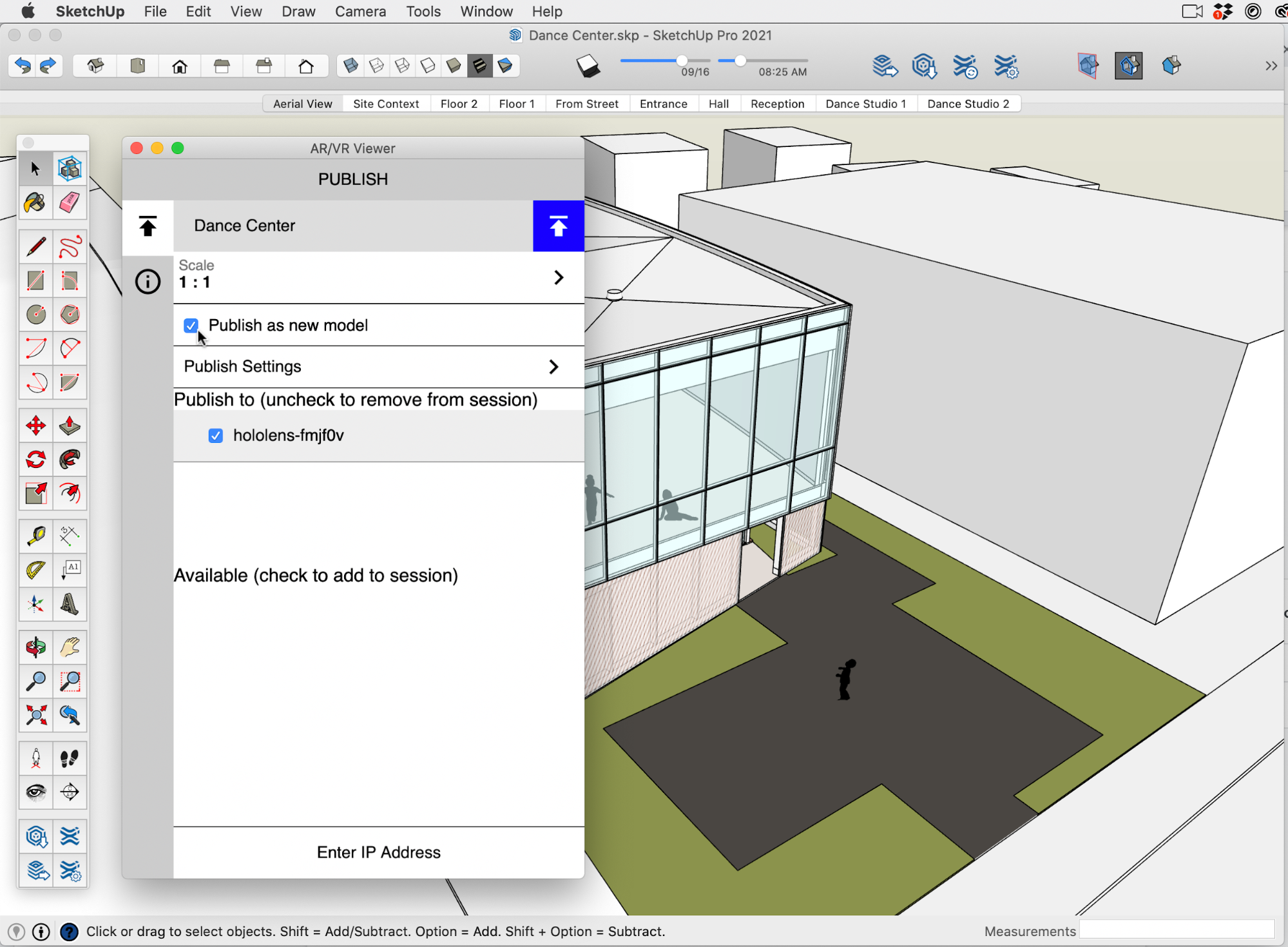Using the AR|VR Extension for SketchUp Desktop
The AR/VR Extension for SketchUp allows you to publish the models you're working on in SketchUp directly to any AR|VR devices on your network that are running the SketchUp Viewer app.
Tip: For an introduction to SketchUp extensions, see Getting Started in the Extension Warehouse. For details about installing an extension, see Adding Extensions to SketchUp.
With the AR/VR extension you can publish models from SketchUp to your VR, Windows Mixed Reality, or Hololens 2 device by following these instructions:
- Make sure your AR/VR headset is turned on and connected to the same wireless network as your Mac or Windows PC.
- Launch the SketchUp Viewer app on the headset.
- Open AR|VR Extension panel in SketchUp Desktop from the Window menu.
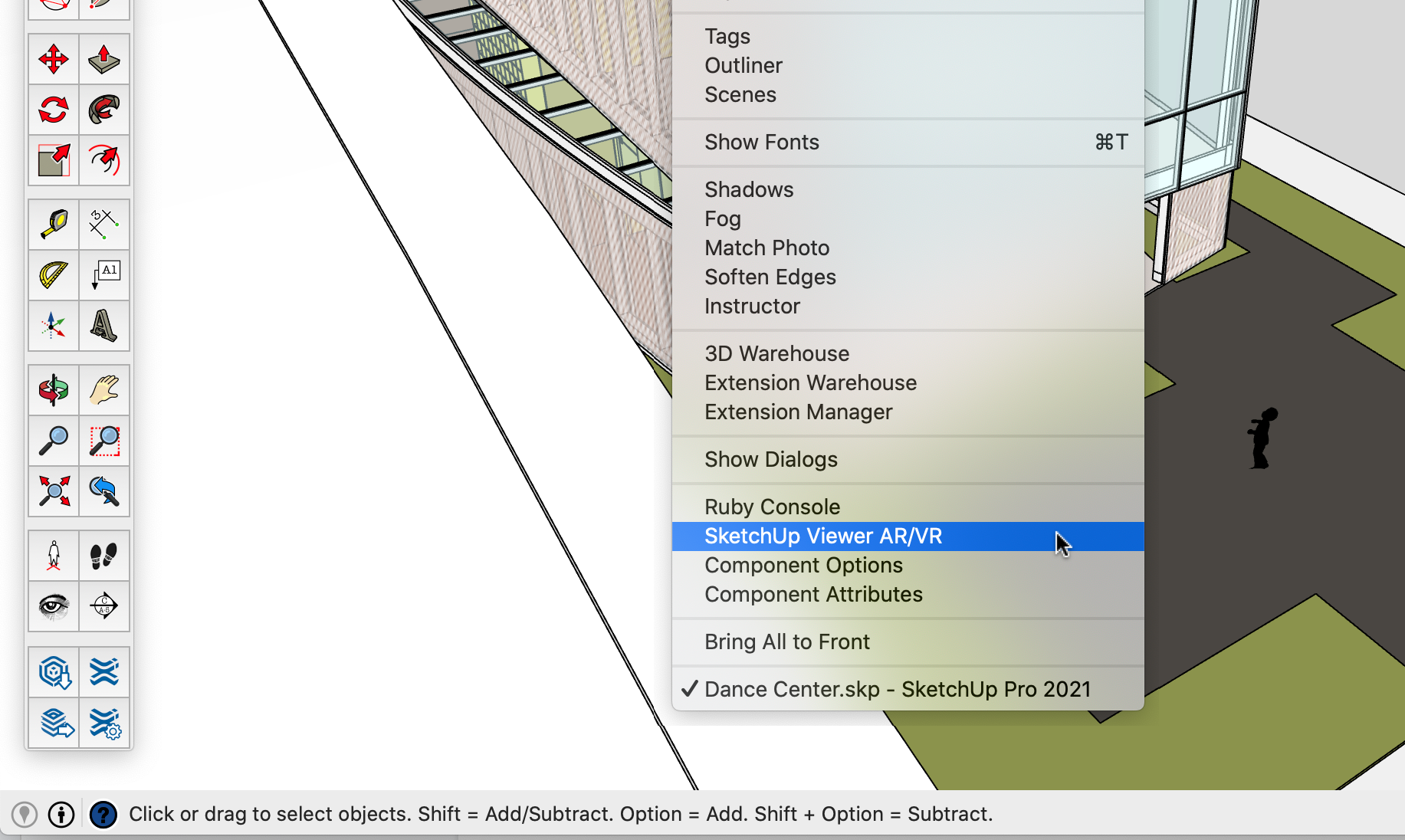
- In the panel you'll see a list of your AR/VR devices. Check the device you want to use to view your published model.
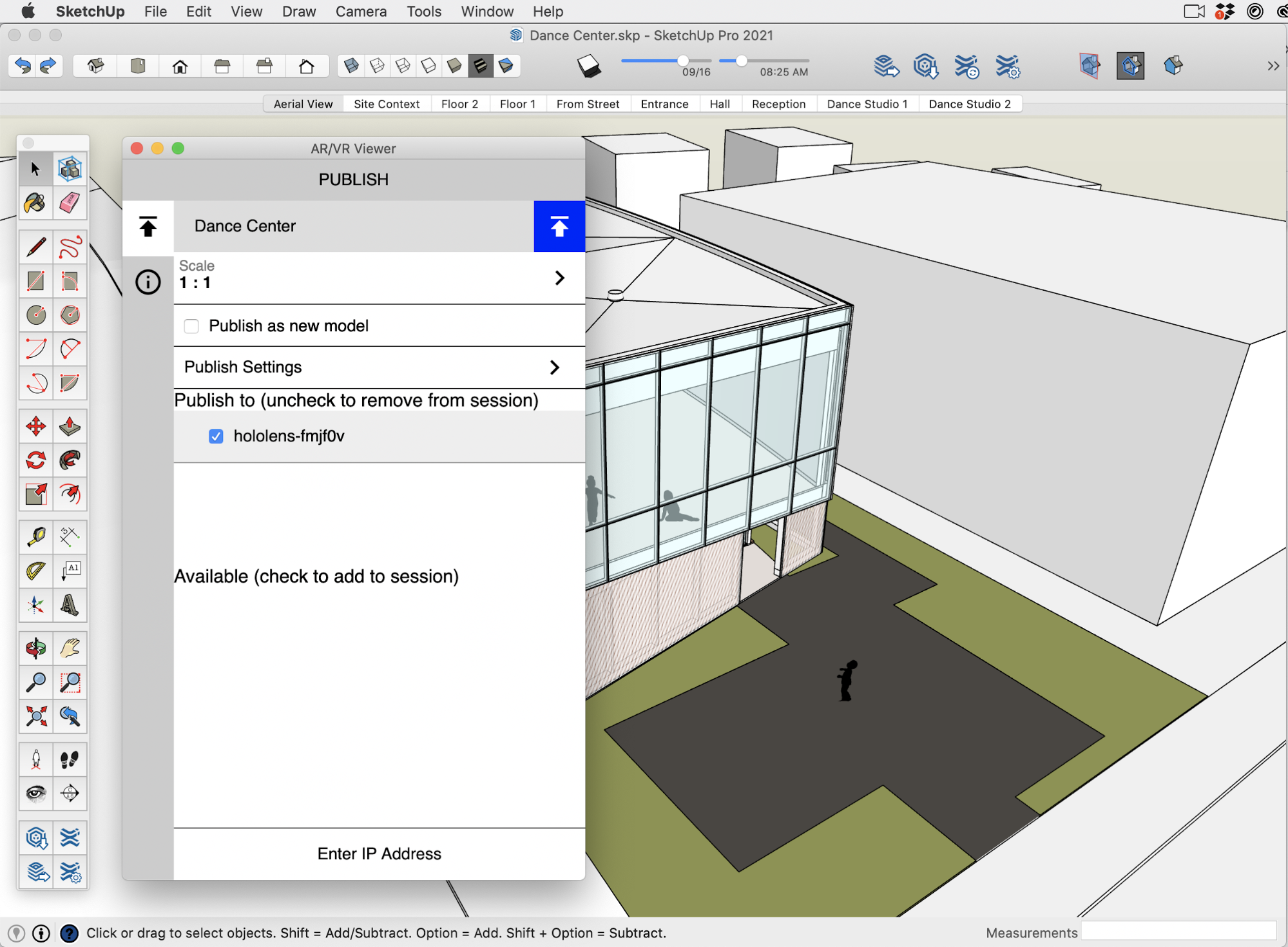
- If your device doesn't appear, you can manually enter the device's IP address, found in the About section of the SketchUp Viewer app.

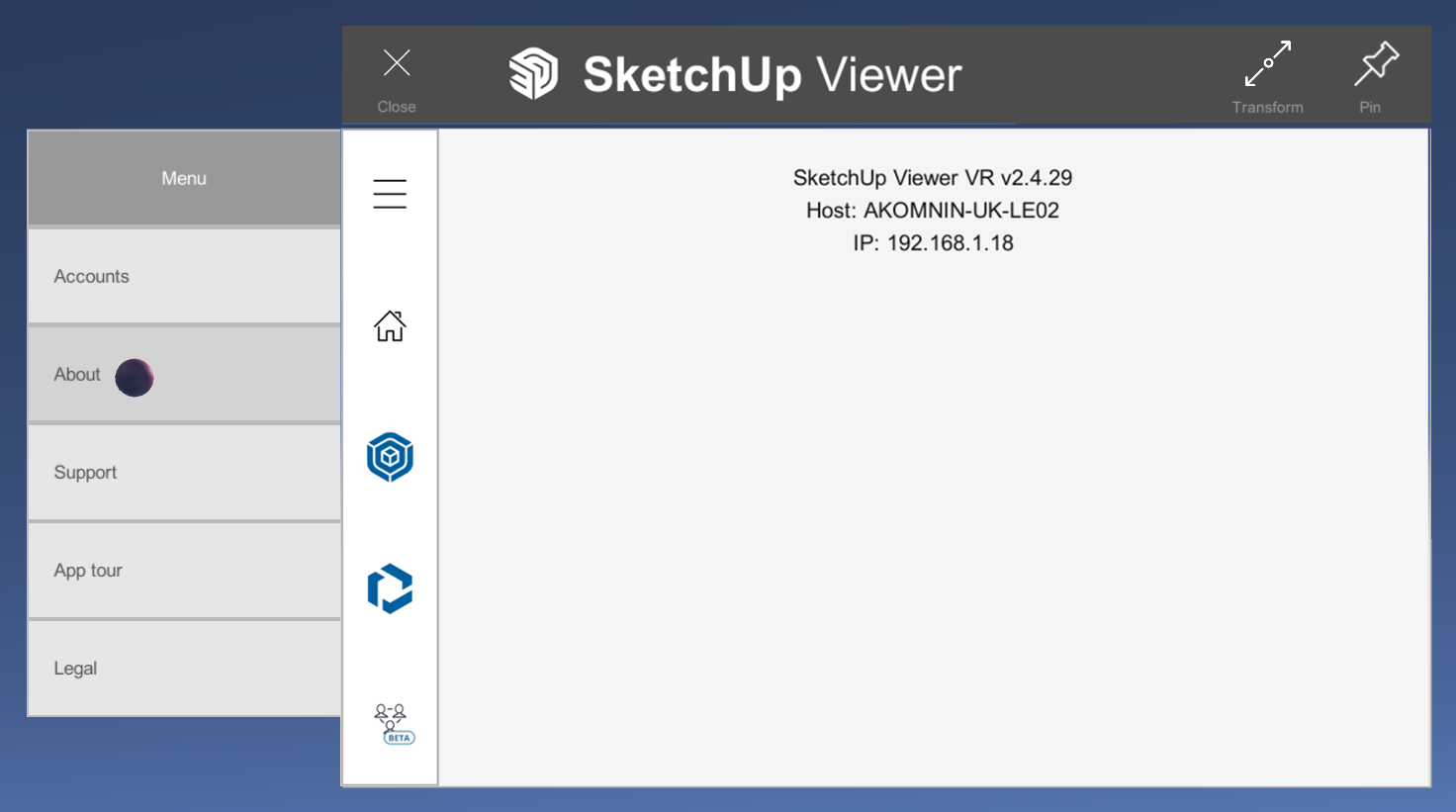
- Click the big blue publish button in the top right corner of the extension panel (
 ) to publish your model to your HoloLens.
) to publish your model to your HoloLens. - Once you've successfully published a model to your AR/VR device, the model will appear in the Recent Models panel of the SketchUp Viewer app Home screen.
If you make changes to your model, you have the option to publish a new version, overwriting the previous version, or to publish a new copy of the model. To publish a new copy of the model, check Publish as new model