SketchUp 2026.0
26.0.429 Win 64비트
26.0.428 Mac 64비트
SketchUp 2026.0의 새로운 소식
데스크톱용 SketchUp
- SketchUp 협업– 이제 비공개 초대나 공개 링크 생성을 사용하여 SketchUp 모델을 공유할 수 있습니다. 모델을 공유받은 사람은 모델을 탐색하고, 치수를 측정하고, 댓글을 남길 수 있을 뿐만 아니라, 실시간 업데이트도 확인할 수 있습니다.
- 시각화 – SketchUp 26.0에서는 거리 배율, 앰비언트 오클루전(AO) 색상 제어, 재료 거칠기 맵 반전 기능, 그리고 많은 요청이 있었던 재료 미리 보기 썸네일 선택 기능이 새롭게 도입되었습니다.
- 성능 – SketchUp 2026.0은 메모리 및 작업 효율을 개선하여 더 효율적이고, 빠르고, 안정적으로 동작합니다. 이러한 성능 업데이트는 대규모 모델을 다룰 때 특히 두드러집니다.
- 라이브 컴포넌트 – SketchUp 2026.0은 Scale(배율) 툴(
 )에 기능을 추가하여, 추론을 통해 라이브 컴포넌트를 배치하고 크기를 조절할 수 있는 핸들이 제공됩니다. 이제 Paint(칠하기) 툴(
)에 기능을 추가하여, 추론을 통해 라이브 컴포넌트를 배치하고 크기를 조절할 수 있는 핸들이 제공됩니다. 이제 Paint(칠하기) 툴( )을 사용해 컴포넌트의 사전 정의 옵션 외부에서도 재료를 적용할 수 있게 되었으며, 라이브 컴포넌트 도색에 여러 편의 기능이 추가되었습니다.
)을 사용해 컴포넌트의 사전 정의 옵션 외부에서도 재료를 적용할 수 있게 되었으며, 라이브 컴포넌트 도색에 여러 편의 기능이 추가되었습니다. - 모델링 워크플로 및 인터페이스 업데이트 – SketchUp 2026.0은 배율, 회전, 장면, 추론 등에서 여러 가지 눈에 띄는 개선 사항이 반영되었습니다.
- 활성화 관리 – 이제 데스크톱용 SketchUp을 종료하지 않고도 모든 활성화를 초기화하고 현재 기기를 인증할 수 있습니다.
- 상호 운용성 – SketchUp 2026.0의 DWG 파일 가져오기 및 내보내기 기능이 충실도 및 효율성 측면에서 몇 가지 개선 사항이 적용되었습니다. 여기에는 해치 지원과 단면 보존 기능이 포함됩니다. IFC 내보내기 워크플로도 개선되어 IFC 2x3과 IFC 4를 하나의 파일 형식으로 통합하고 확장된 내보내기 옵션을 제공합니다.
- Scan Essentials – Scan Essentials에는 두 가지 새로운 포인트 클라우드 모델링 워크플로와 텍스처 프로젝션 및 메시 생성 툴이 포함됩니다. 새로운 장면 관리자에서는 SketchUp과 LayOut의 포인트 클라우드의 가시성을 더욱 잘 제어할 수 있습니다. 이번 업데이트로 내보내기를 실행할 때 원래의 지리 참조 좌표 시스템으로 쉽게 되돌릴 수 있게 되었습니다.
LayOut
- LayOut 인터페이스 및 성능 업데이트 – Windows의 LayOut 인터페이스는 아이콘, 트레이 및 패널 구성, 툴바 사용자 지정 기능을 업데이트한 덕분에 SketchUp과 더 유사하게 보이고 작동합니다.
- LayOut 제도 툴 – Trim(트림), Extend(연장), Fillet(필렛), Chamfer(챔퍼)로 구성된 4가지 새로운 제도 툴이 제공됩니다. 이 툴은 2D 벡터를 생성하고 조작하는 데 더 직관적이고 효율적인 방법을 제공합니다.
- 스크랩북 개선 – LayOut의 기본 스크랩북에는 건축 카테고리 아래 2D 창문, 문, 가구, 주방, 욕실, 평면도 전용 인물 라이브러리가 추가되었습니다.
- 가져오기 및 내보내기 개선 – LayOut 2026.0은 DWG 기능을 대폭 업데이트하여, 문서를 가져오고 내보내는 과정의 효율성을 높였습니다. 이제 SketchUp 태그를 그대로 유지해 DWG 레이어로 전달할 수 있습니다.
버그 수정 사항 및 기타 개선 사항
SketchUp
SketchUp으로 협업
설명
이제 비공개 초대나 공개 링크 생성을 사용하여 SketchUp 모델을 공유할 수 있습니다. 모델을 공유받은 사람은 모델을 탐색하고, 치수를 측정하고, 댓글을 남길 수 있을 뿐만 아니라, 실시간 업데이트도 확인할 수 있습니다.
세부 정보
SketchUp 2026.0은 모델 공유와 이해관계자와의 협업을 돕는 여러 가지 새로운 기능을 제공합니다. 새로운 협업 바에 포함된 이 기능을 사용하여 모델을 공유하고, 공유 대상자의 액세스 수준을 제어하며, 다른 사람의 피드백을 요청할 수 있습니다.
협업 바를 활용한 공유
Collaboration Bar(협업 바)(![]() )는 SketchUp의 기본 툴바와 대형 툴셋에서도 사용할 수 있습니다. Window > Collaboration Bar(협업 바)를 클릭해도 실행할 수 있습니다.
)는 SketchUp의 기본 툴바와 대형 툴셋에서도 사용할 수 있습니다. Window > Collaboration Bar(협업 바)를 클릭해도 실행할 수 있습니다.

Collaboration Bar(협업 바)에서 Share(공유)를 클릭하면 다른 사람을 초대해 모델을 볼 수 있습니다. 아직 모델을 Trimble Connect에 저장하지 않았다면 모델을 저장하라는 알림이 표시됩니다.
비공개 초대를 보내려면 이메일 주소를 입력하고 액세스 권한을 지정하세요. 사용자가 모델에 액세스할 수 있는 비공개 링크가 포함된 이메일이 발송됩니다. 모델을 일반 액세스로 설정하는 경우, Copy Link(링크 복사)를 클릭하면 링크를 가진 누구나 모델을 볼 수 있는 공개 링크가 생성됩니다.

공유한 링크는 상대방의 웹 브라우저에서 모델을 엽니다. 뷰어는 지정된 액세스 권한 수준에 따라 기본 정보와 일부 추가 옵션에 액세스할 수 있습니다. 언제든 뷰어의 액세스 권한을 설정하거나 변경할 수 있습니다. 비공개 초대를 받은 뷰어는 다음과 같은 권한이 부여됩니다.
- Owner(소유자) – 모델의 소유자는 항상 모든 보기 기능에 대한 전체 액세스 권한을 가집니다.
- View Scenes(장면 보기) – 모델의 장면을 볼 수 있지만 탐색하거나 댓글을 남길 수는 없습니다.
- Comment(댓글) – 댓글을 남기고, 모든 카메라 툴을 사용하고, 뷰어 유틸리티 전체에 액세스할 수 있습니다.
일반 액세스 권한은 공개 링크를 사용하거나 비공개 초대 없이 모델에 액세스하려는 경우 처리 방법을 정의합니다. 일반 액세스에는 모델에 댓글을 남길 수 있는 기능이 포함되지 않습니다. 모델의 일반 액세스는 다음과 같이 설정할 수 있습니다.
- No Access(액세스 불가) – 다른 사용자가 모델에 액세스를 시도하면 액세스 요청을 하라는 메시지가 표시됩니다. 그 요청을 승인하거나 거부할 수 있으며, 무시할 수도 있습니다.
- View Scenes(장면 보기) – 공개 링크로 액세스하는 뷰어는 장면만 볼 수 있습니다.
- View Model(모델 보기) – 공개 링크로 액세스하는 뷰어는 모델을 탐색하고 치수를 측정할 수 있습니다.
모든 뷰어가 다른 사용자의 커서를 볼 수 있습니다. 각 뷰어는 협업 바에서 Hide Cursor(커서 숨기기)(![]() )를 사용하여 다른 커서를 숨길 수 있습니다.
)를 사용하여 다른 커서를 숨길 수 있습니다.
댓글
새로운 Comment(댓글) 툴은 모델 안에 3D 댓글 마커를 생성합니다. 자신의 모델에 댓글을 남기려면 툴바나 협업 바에서 Comment(댓글) 툴(![]() )을 활성화하세요. Comment(댓글) 툴을 활성화하면 댓글 패널이 열립니다. 댓글 패널에서 댓글 스레드를 검토하고, 답글을 추가하고, 댓글 마커를 숨길 수 있습니다.
)을 활성화하세요. Comment(댓글) 툴을 활성화하면 댓글 패널이 열립니다. 댓글 패널에서 댓글 스레드를 검토하고, 답글을 추가하고, 댓글 마커를 숨길 수 있습니다.

뷰어는 댓글 툴로 댓글을 남길 수도 있습니다. 활성화된 상태에서는 Comment(댓글) 툴을 사용해 개체 위에 커서를 올리고 정확한 위치를 지정해 댓글을 남길 수 있습니다. 텍스트 댓글뿐만 아니라 이미지, 링크, 다른 카메라 위치도 댓글 스레드에 추가할 수 있습니다.
각 댓글은 특정 장면과 연결할 수 있습니다. 즉, 사용자가 모델링 창의 댓글 마커를 클릭하면 SketchUp이 해당 댓글 스레드를 표시하고, 마지막으로 선택된 장면을 활성화하고, 댓글이 지정된 카메라 위치로 이동합니다. 댓글을 다른 장면에 연결하거나, 아예 장면과 연결하지 않을 수도 있습니다.
실시간 보기 및 카메라 제어
기본적으로 뷰어는 모델링 업데이트를 실시간으로 확인할 수 있습니다. 사용자의 모든 변경 사항은 모두에게 표시되며, 커서가 보이는 경우 뷰어에게 현재 사용 중인 툴까지 보입니다. 뷰어가 사용하는 탐색 툴(줄자, 이동, 회전 등)도 모두에게 표시됩니다.
뷰어가 특정 시점에서 모델을 보도록 하려면 협업 바에서 자신의 아바타를 클릭하세요. 그러면 각 뷰어의 시점이 사용자의 시점으로 전환됩니다. 다른 뷰어가 보고 있는 시점을 확인하려면 해당 뷰어의 아바타를 클릭하면 됩니다.
자세히 알아보기
SketchUp의 새로운 협업 기능에 대한 자세한 내용은 연결 및 협업을 참조하세요.
시각화 개선
설명
SketchUp 26.0에서는 거리 배율, 앰비언트 오클루전 색상(AO) 제어, 재료 거칠기 맵 반전 기능, 그리고 많은 요청이 있었던 재료 미리 보기 썸네일 선택 기능이 새롭게 도입되었습니다.
세부 정보
앰비언트 오클루전(AO)
앰비언트 오클루전 표면 스타일은 거리 배율 슬라이더와 색상 견본 제어, 이렇게 두 가지가 크게 개선되었습니다.
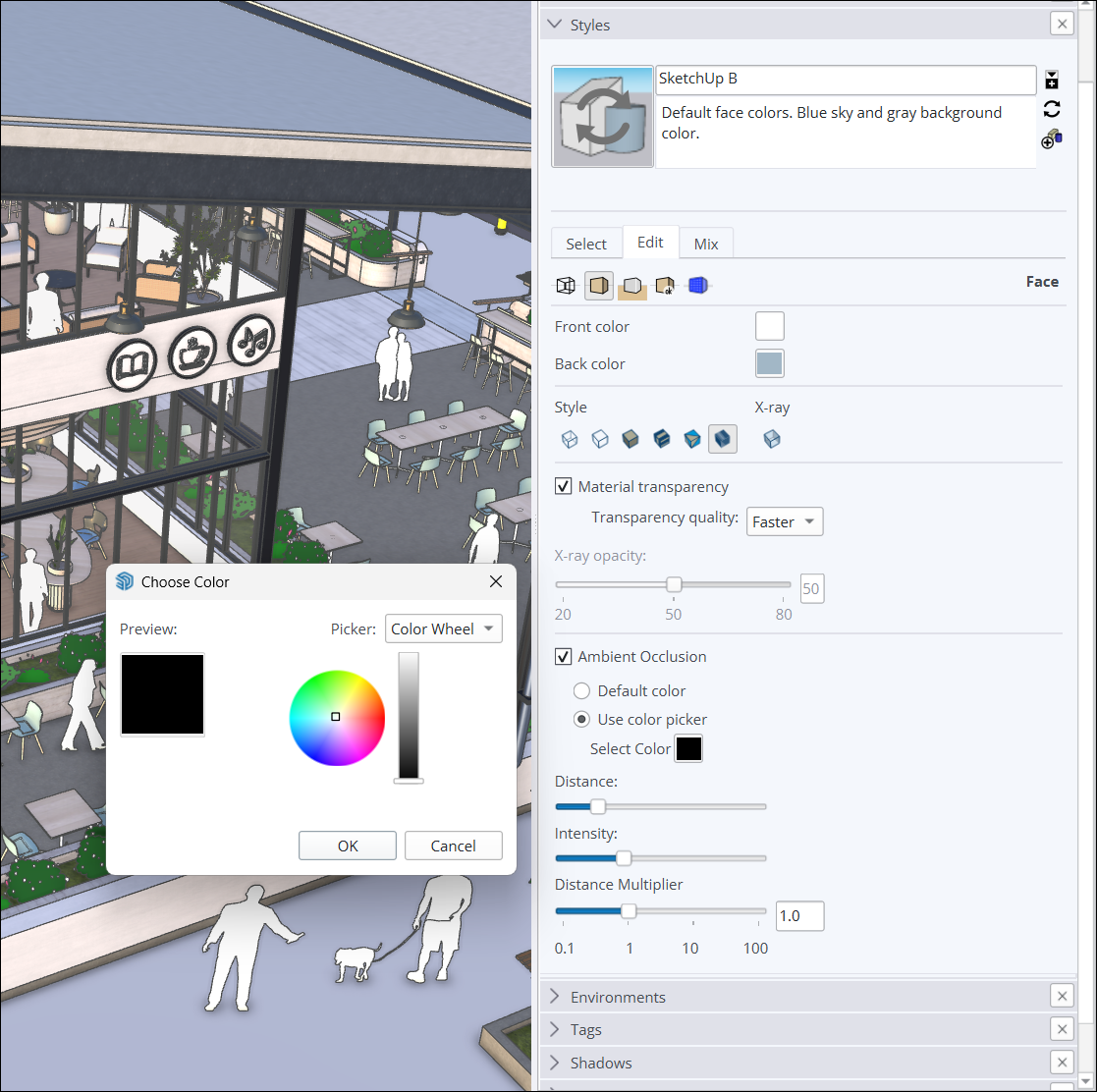
거리 배율 슬라이더는 모델에서 오클루전 효과가 나타나는 거리를 제어하는 데 도움을 줍니다. 값이 높을수록 화면을 축소해도 오클루전 효과가 보입니다.
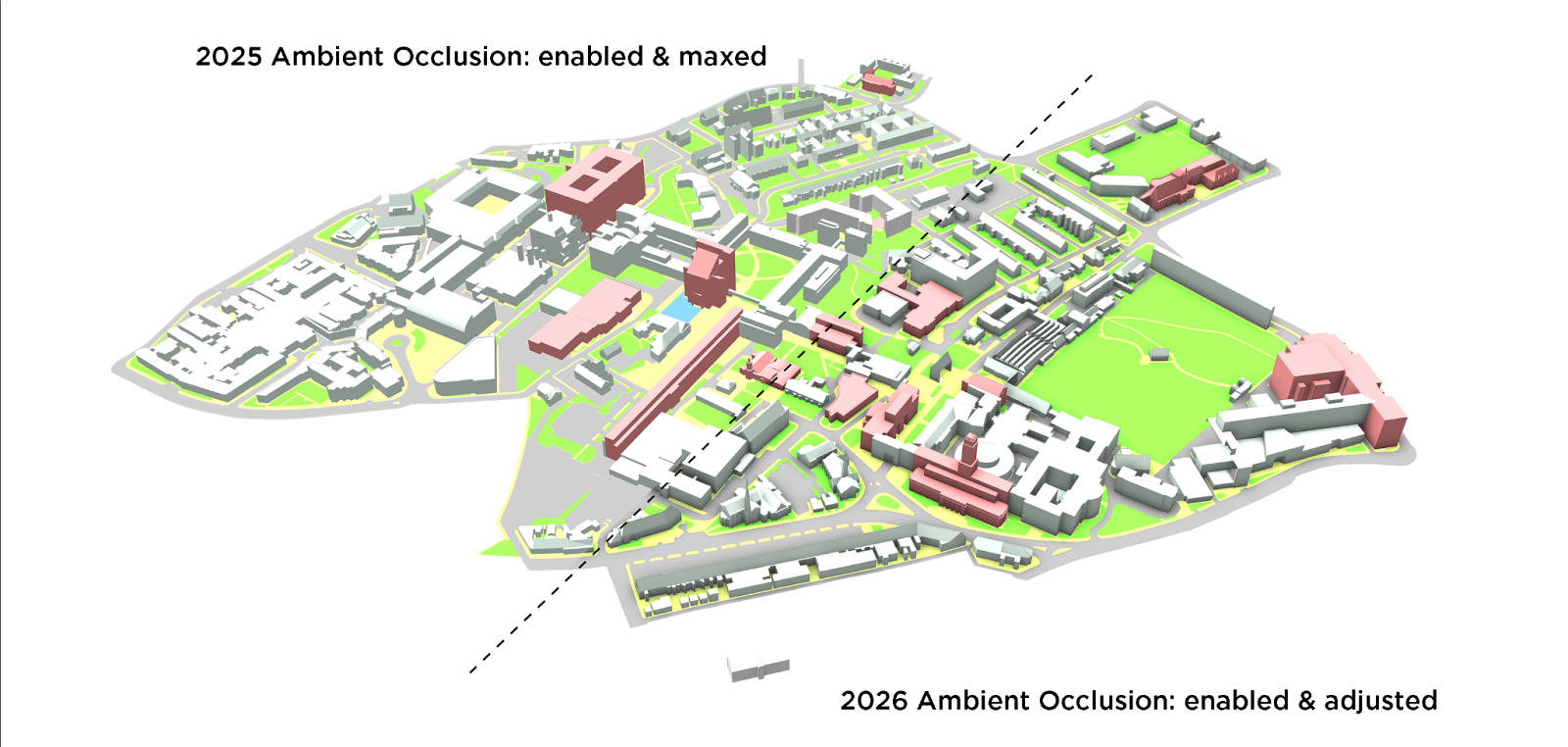
새로운 색상 견본 제어 기능으로 선택한 색상에 따라 동적인 음영 효과를 적용할 수 있습니다. 색상 휠, HLS, HSB, RGB 제어를 사용해 색상을 조정하면 모델에 색상 효과가 표시됩니다.
거칠기 반전
SketchUp의 사실적 재료는 모델의 표면을 다양하게 맞춤 설정할 수 있는 방법을 제공합니다. 새롭게 추가된 거칠기 반전 옵션을 사용하면 재료의 거칠기 맵에서 흑백 값을 뒤집을 수 있습니다. 거칠기를 반전하면 표면을 매끄럽게/거칠게 보이게 하는 정보를 더 정밀하게 제어할 수 있습니다.
재료 썸네일(Windows 전용)
많은 요청에 따라, 재료 썸네일을 맞춤 설정할 수 있게 변경하였으며 입체 큐브와 평면 2D 이미지 모두 지원합니다.
재료 미리 보기를 마우스 오른쪽 버튼으로 클릭하면 Auto Thumbnail(자동 썸네일), Cube Thumbnail(큐브 썸네일), Flat Thumbnail(평면 썸네일) 중에서 선택할 수 있습니다. Auto Thumbnail(자동 썸네일)을 선택하면 사실적 텍스처가 큐브 형태로 표시됩니다. Cube Thumbnail(큐브 썸네일)은 재료를 강제로 큐브 형태로 표시합니다. Flat Thumbnail(평면 썸네일)은 썸네일을 기존의 2D 이미지로 표시합니다.
자세히 알아보기
SketchUp의 시각화 기능에 대한 자세한 내용은 재료, 텍스처, 환경 항목을 참조하세요.
성능
설명
Sketchup 2026.0은 메모리와 작업 효율성을 모두 개선했습니다. 이러한 변화를 통해 SketchUp은 특히 대규모 모델 작업 시 효율성, 속도, 안정성이 개선되었습니다.
세부 정보
메모리 개선
SketchUp은 메모리 관리의 효율성이 향상되었고, 다양한 요소와 프로세스에 메모리를 할당, 사용하는 방식이 최적화되었습니다.
- 모델 로딩 – SketchUp은 이제 모델 데이터를 더 효율적으로 불러오고 초기 메모리 급증 현상이 줄어들었습니다.
- 메모리 오버헤드 감소 – SketchUp은 컴포넌트에 할당되는 메모리 양을 최적화하여 불필요한 메모리 낭비를 줄였습니다.
- Windows 그래픽 효율성 – Windows 사용자는 그래픽 리소스 처리 성능이 향상되어 메모리 사용 효율이 향상한 것을 체감할 수 있습니다.
메모리가 개선된 덕분에 전반적으로 메모리 사용량이 감소하였습니다. 즉, 다음과 같은 효과가 있습니다.
- 대규모 모델 작업 시, 특히 RAM이 적은 장치에서 충돌과 멈춤 현상이 감소합니다.
- 더 안정적이고 반응성 좋은 환경이 제공되어, 방해 없이 장시간 작업할 수 있습니다.
- 반응성이 더 부드럽고 빨라졌습니다.
작업 효율성
SketchUp 2026.0은 자주 사용하는 작업의 속도를 개선하여, 더 부드럽고 효율적인 작업 흐름을 제공합니다.
- 선택 및 추론 – 핵심 선택 및 조작 코드 최적화를 통해 선택, 컴포넌트 열기/닫기, 작은 대상 추론 등의 작업 속도가 향상되었습니다.
- 장면 전환 – 장면 전환 로직이 개선되어 대규모 모델에서 장면이 더 매끄럽게 전환되며, 초당 프레임 수가 약 86% 향상됩니다.
- 줌 범위 – 줌 범위 사용 시 속도가 약 90% 향상됩니다.
- 사용하지 않는 항목 제거 – 사용하지 않는 태그를 정리하는 시간이 크게 단축되었습니다.
자세히 알아보기
SketchUp 실행에 대한 자세한 내용은 하드웨어 및 소프트웨어 요구 사항을 참조하세요.
라이브 컴포넌트
설명
SketchUp 2026.0은 Scale(배율) 툴에 라이브 컴포넌트 그립 기능을 추가했습니다. 이 그립 기능의 추론을 통해 라이브 컴포넌트를 배치하고 크기를 조절할 수 있습니다. 또한 라이브 컴포넌트 칠하기에 다양한 편의 기능이 추가되었습니다.
세부 정보
라이브 컴포넌트 크기 조정
이제 Scale(배율) 툴(![]() )을 라이브러리 컴포넌트와 함께 사용할 수 있어, 모델에 컴포넌트를 배치할 때 더 큰 유연성을 제공합니다.
)을 라이브러리 컴포넌트와 함께 사용할 수 있어, 모델에 컴포넌트를 배치할 때 더 큰 유연성을 제공합니다.
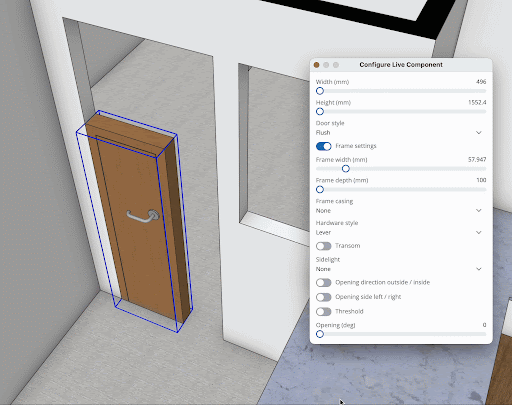
이러한 그립이 반드시 컴포넌트 경계에 고정되는 것은 아닙니다. 따라서 크기를 조절하는 대상과 모델에 가장 적합하게 맞추는 방법을 더 쉽게 파악할 수 있습니다. SketchUp 구독자는 3D Warehouse의 SketchUp 콘텐츠 라이브러리에서 다양한 크기의 라이브 컴포넌트를 탐색할 수 있습니다. 현재 모든 라이브러리 컴포넌트가 배율 그립을 지원하는 것은 아니지만, 조만간 더 많은 컴포넌트에서 지원될 예정입니다!
재료 워크플로 개선
Paint Bucket(페인트통) 툴은 라이브 컴포넌트에 사용자 지정 재료를 적용할 수 있으며, 해당 컴포넌트에 기본적으로 포함되지 않은 재료도 적용할 수 있습니다. 이번에 업데이트된 워크플로에는 향상된 텍스처 매핑, 라이브 컴포넌트 선택 시 칠하기 기능, 재료 처리 방식 개선, SketchUp 재료 라이브러리와의 호환성을 지원하는 몇 가지 내부 변경 사항이 포함됩니다.

자세히 알아보기
자세한 내용은 SketchUp 라이브 컴포넌트를 참조하세요.
일반 모델링 개선 사항
설명
SketchUp 2026.0은 배율, 회전, 장면, 추론 기능 전반에 걸쳐 여러 가지 주요 개선 사항을 포함합니다.
세부 정보
배율 개선 사항
개체 배율을 조정할 때 다른 형상에 가려진 그립에 접근하려면 회전, 이동, 가시성을 많이 조정해야 할 수 있습니다. 좁은 공간에서는 배율을 조정할 시 추가 클릭이 필요할 수 있습니다. 이제 배율 그립이 다른 형상을 통과해 표시되므로 언제든 확인하고 클릭할 수 있습니다.
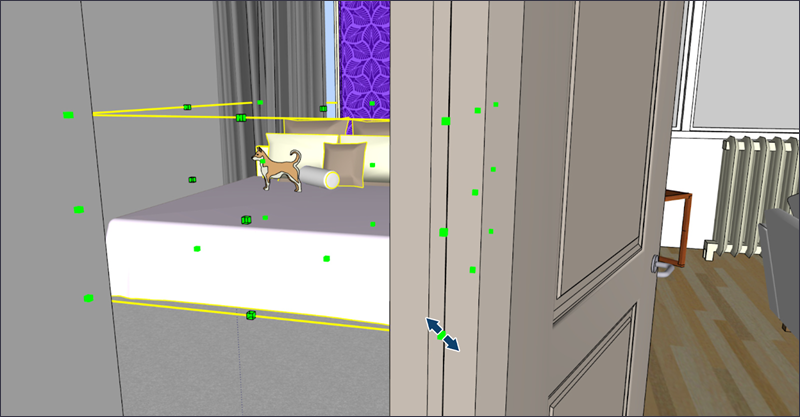
회전 개선 사항
SketchUp 2025에서는 Rotate(회전) 툴에 회전 핸들이 도입되었습니다. 이 핸들은 빠른 두 번 클릭 회전을 지원하지만, 회전 평면을 고정한 후에는 예상치 못한 결과가 나올 수 있습니다. 문제를 방지하기 위해 회전 평면이 고정된 경우에는 회전 그립이 나타나지 않도록 했습니다.
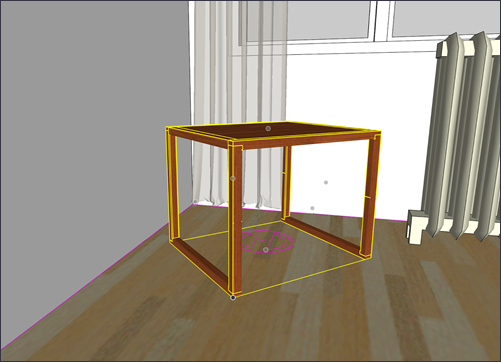
프로파일 가장자리에서 이동
개체를 배치할 때, 배치 중인 개체가 배경 요소를 가려 정렬이 어려울 수 있습니다. 이 문제는 뒤쪽 모서리 표시, X-Ray 켜기, 테두리 상자 그립 순환 기능 등을 사용하여 우회적으로 해결할 수 있습니다.
이 문제를 해결하기 위해 프로파일 가장자리 중 하나를 사용하여 그룹과 컴포넌트를 이동할 수 있도록 했습니다. 개체가 투명해져서 배치 대상을 더 쉽게 보고 선택할 수 있습니다. 프로파일이 보여야 이 기능을 사용할 수 있는 것은 아니지만, 카메라 위치와 형상의 복잡성에 따라 달라집니다.

장면 실행 취소 및 다시 실행
장면을 잘못 업데이트하면 곤란한 상황이 발생할 수 있습니다. 2026.0 이전에는 원하는 상태로 장면을 되돌리려면 몇 시간 동안 작업하거나 새로운 확장 기능을 찾아야 할 수도 있었습니다. 이 문제를 해결하기 위해 장면 업데이트를 실행 취소하거나 다시 실행할 수 있도록 했습니다. 실행 취소와 다시 실행은 모델의 다른 부분을 편집할 때처럼 작동하며, 장면 생성, 이름 변경, 삭제 작업도 반영됩니다.
사용하지 않는 항목 제거
모델 저장 시 표시되던 사용하지 않는 항목 제거 알림은 이제 꺼진 상태로 기본 설정됩니다. 환경 설정에서 여전히 이 알림을 관리할 수 있습니다. 이 알림을 켜면 정리할 대상을 정확히 제어할 수 있어, 유용한 자산이 실수로 삭제되지 않습니다. 사용하지 않는 항목 삭제는 Edit(편집) 메뉴에도 표시되며, 단축키를 지정할 수도 있어 필요할 때 원하는 항목만 제거할 수 있습니다.
트레이 및 패널(Windows)
SketchUp 인터페이스 업데이트를 통해 트레이와 패널 헤더를 마우스 오른쪽 버튼으로 클릭해 표시 여부를 제어할 수 있게 되었습니다. 체크되지 않은 패널을 선택하면 클릭한 트레이 내에서 표시됩니다. 이 새로운 기능은 트레이를 활성화하거나 트레이 내 패널을 표시할 때마다 Windows 메뉴를 대신 사용할 수 있습니다.
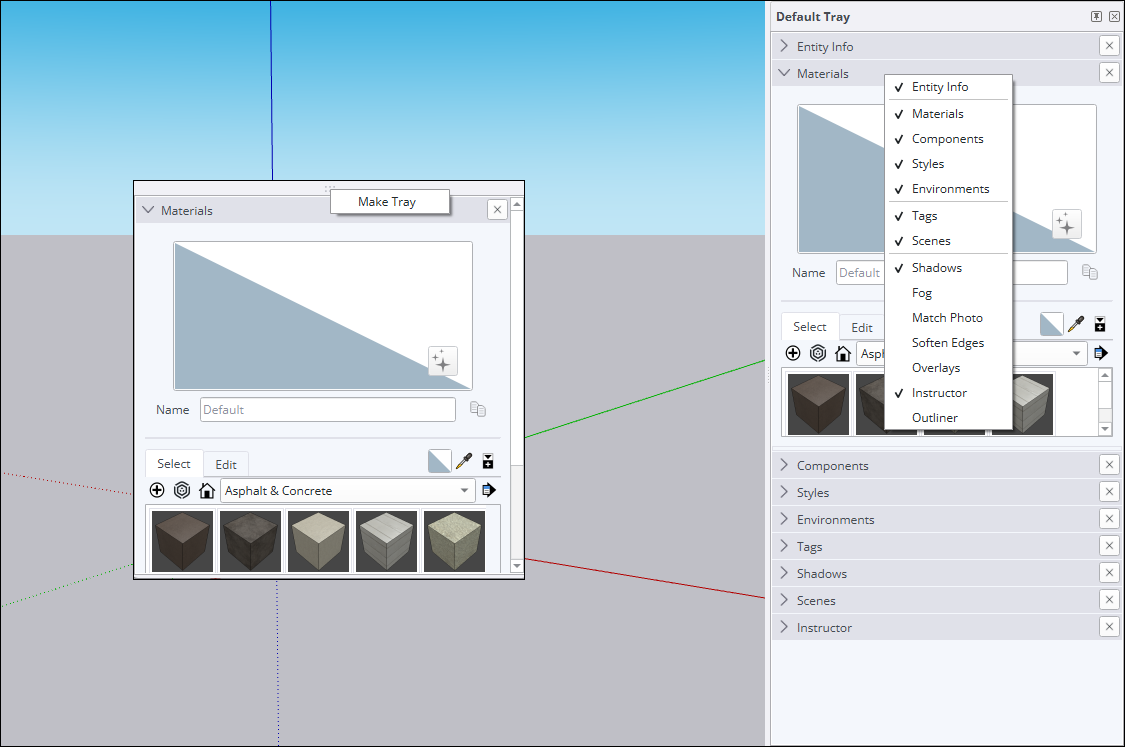
또한 패널을 트레이 사이에 끌어다 놓거나 빈 공간으로 이동시켜 독립된 트레이로 만들 수 있습니다. 새 창을 트레이로 바꾸고 싶다면 임시 트레이를 마우스 오른쪽 버튼으로 클릭해 Make Tray(트레이 만들기)를 선택하면 됩니다.
자세히 알아보기
이러한 새 기능의 사용 방법에 대한 자세한 내용은 선, 도형, 3D 개체 그리기를 참조하세요.
활성화 관리
설명
이제 데스크톱용 SketchUp을 종료하지 않고도 모든 활성화를 초기화하고 현재 기기를 인증할 수 있습니다.
세부 정보
SketchUp 최종 사용자 라이선스 계약(EULA)에서는 구독에 포함된 각 애플리케이션에 할당하는 설치와 승인을 인스턴스 두 개나 장치 두 대로 제한하고 있습니다. 세 번째 장치에서 애플리케이션을 설치하고 승인하려 하거나 한 애플리케이션의 세 번째 인스턴스를 열려고 하면 "You have exceeded your allowed activations."(허용된 활성화를 초과했습니다)라는 메시지가 표시됩니다.
데스크톱용 SketchUp을 열 때 이와 같은 메시지가 나타나면 계정 관리 페이지에 들어가지 않고도 모든 활성화를 재설정하고 현재 기기에 권한을 부여할 수 있는 옵션이 표시됩니다.
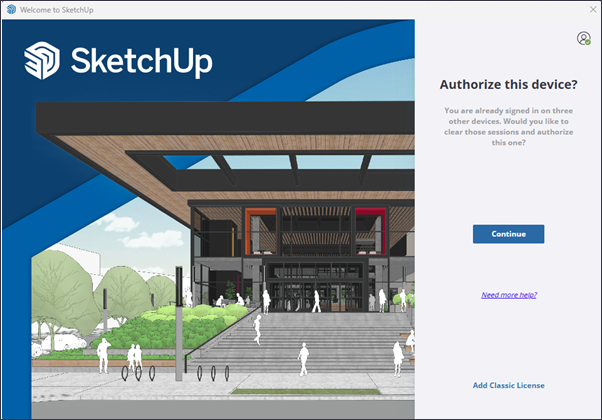
자세히 알아보기
활성화 관리에 대한 자세한 내용은 활성화 관리를 참조하세요.
SketchUp 상호 운용성
설명
SketchUp 2026.0의 DWG 파일 가져오기 및 내보내기 기능이 충실도 및 효율성 측면에서 몇 가지 개선 사항이 적용되었습니다. 여기에는 해치 지원과 단면 보존 기능이 포함됩니다. IFC 내보내기 워크플로도 개선되어 IFC 2x3과 IFC 4를 하나의 파일 형식으로 통합하고 확장된 내보내기 옵션을 제공합니다.
세부 정보
DWG 가져오기 옵션
DWG 파일을 가져올 때 Import Layers as Groups(레이어를 그룹으로 가져오기)와 Import Linework Flattened(평면화된 선 작업 가져오기)로 구성된 두 가지 옵션이 제공됩니다.
Import Layers as Groups(레이어를 그룹으로 가져오기)를 선택하면 가져온 DWG의 레이어 구조에 해당하는 그룹이 생성됩니다. 가져온 레이어는 여전히 고유 태그가 있지만, 해당 그룹화된 형상도 포함되어 가져온 모델에서 가시성을 더 잘 제어할 수 있습니다.
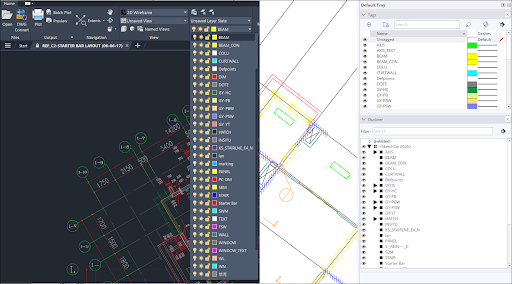
Import Linework Flattened(평면화된 선 작업 가져오기)를 선택하면 형상의 Z 값이 0으로 설정되어, 2D CAD 데이터를 3D 모델로 변환할 때 흔히 필요한 후처리 정리 작업이 줄어듭니다. Z축 불일치를 제거하여 정렬 문제와 같은 오류를 방지하고, 깔끔하고 정확한 기반에서 작업을 시작할 수 있습니다. 다른 CAD 소프트웨어를 사용해 본 적이 있다면 아시겠지만, 이 기능은 CAD 소프트웨어의 평면화 기능과 매우 유사합니다.
DWG 해치 지원
이제 SketchUp이 DWG 파일에서 해치를 가져옵니다. 가져온 솔리드 해치가 면이 됩니다. 솔리드가 아닌 해치는 가장자리가 됩니다.
3D 단면 내보내기
SketchUp은 이제 3D DWG 파일을 내보낼 때 단면을 보존하여 DWG 단면으로 변환합니다. 이 단면은 AutoCAD의 Generate Section Block(단면 블록 생성), 2D Section / Elevation(2D 단면/입면) 기능에서 사용할 수 있습니다.
기타 DWG 개선 사항
SketchUp 2026.0에는 다음과 같은 DWG 개선 사항도 포함됩니다.
- DWG 파일의 폴리선을 용접된 SketchUp 선으로 가져올 수 있습니다.
- 이제 SketchUp에서 컴포넌트 인스턴스 이름을 더 잘 처리하여 중복 데이터가 줄어듭니다.
- 3D 폴리선이 가져오기 결과 대화 창에 의도대로 표시됩니다.
- 실제 곡선을 내보낼 때 결과가 향상되었습니다.
- 3D AutoCAD 내보내기와 관련된 여러 문제가 해결되었습니다.
- 이제 3D 폴리선을 의도대로 2D DWG로 내보낼 수 있습니다.
IFC 내보내기 개선 사항
모델을 내보낼 때 IFC 2x3 및 IFC 4 옵션이 파일 유형 목록의 단일 IFC 파일 옵션으로 통합됩니다. 새로운 내보내기 옵션 대화 상자에서 특정 IFC 버전을 선택할 수 있습니다.
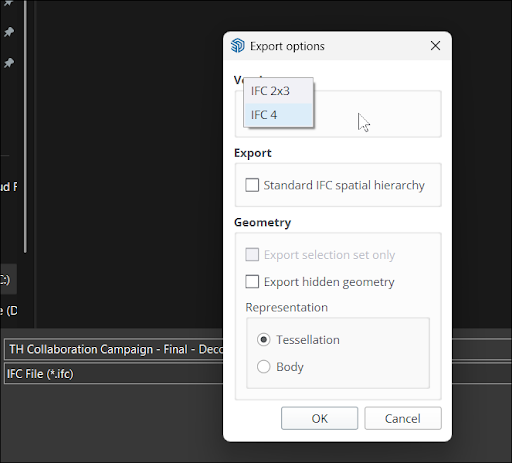
새로운 IFC 내보내기 옵션 대화 상자에는 새로운 Standard IFC Spatial Hierarchy(표준 IFC 공간 계층 구조) 옵션도 포함됩니다. 이 옵션을 선택하면 모델의 윤곽선 구조에 정의되지 않았더라도 IfcProject, IfcSite, IfcBuilding 등의 필수 엔티티가 생성됩니다.
자세히 알아보기
SketchUp에서 가져오기 및 내보내기에 대한 자세한 내용은 다른 모델링 프로그램 또는 툴과 함께 SketchUp 데이터 사용하기를 참조하세요.
Scan Essentials
설명
Scan Essentials에는 두 가지 새로운 포인트 클라우드 모델링 워크플로와 텍스처 프로젝션 및 메시 생성 툴, SketchUp과 LayOut의 포인트 클라우드의 가시성의 제어 기능을 향상한 새로운 장면 관리자, 내보내기를 실행할 때 원래의 지리 참조 좌표 시스템으로 쉽게 되돌릴 수 있는 기능이 포함됩니다.
세부 정보
Scan Essentials 사용 권한이 있는 SketchUp 구독자는 텍스처 프로젝션과 표면 메시라는 두 가지 툴을 사용할 수 있습니다.
텍스처 프로젝션을 사용하면 스캔 데이터에서 이미지 텍스처를 추출해 SketchUp 형상에 투사할 수 있습니다. 투사된 텍스처는 SketchUp 재료로 변환되어, 모델의 다른 부분이나 저장 후 다른 모델에서 다시 사용할 수 있습니다.
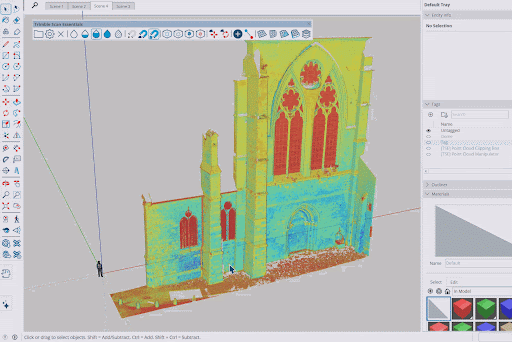
새로운 표면 메시 툴은 포인트 클라우드에서 SketchUp 형상 구조를 더 쉽게 추출할 수 있게 도와줍니다. 표면 메시 툴을 선택한 후 추출할 영역을 지정하고 추출 방식을 정의하면 몇 단계만으로 메시를 생성할 수 있습니다.
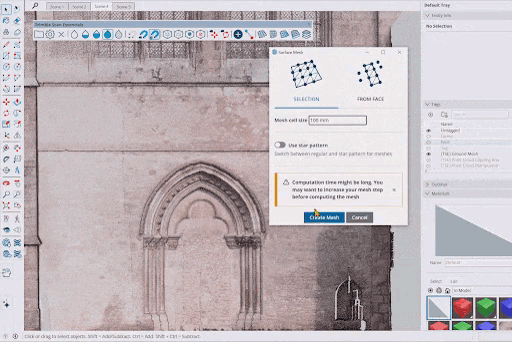
포인트 클라우드 관리자에서 이러한 툴을 함께 사용하여 가시성 설정을 SketchUp과 LayOut 양쪽에서 장면으로 저장할 수 있습니다.
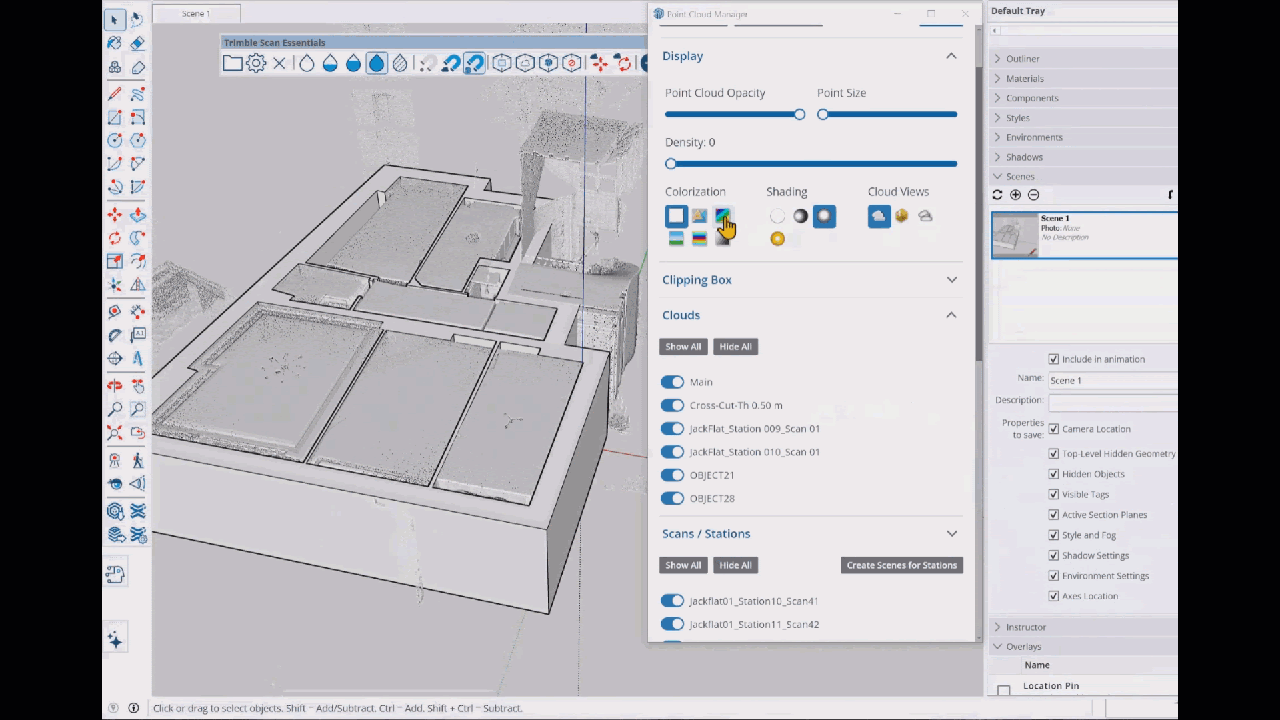
마지막으로 포인트 클라우드 관리자에서 Reset Transformations(변환 리셋)를 클릭하면 글로벌 변환을 포함한 모든 변환이 리셋됩니다. 원본 데이터를 다른 애플리케이션에서 사용하기 위해 내보내고자 하는 사용자는 이를 매우 유용한 툴로 사용할 수 있습니다.
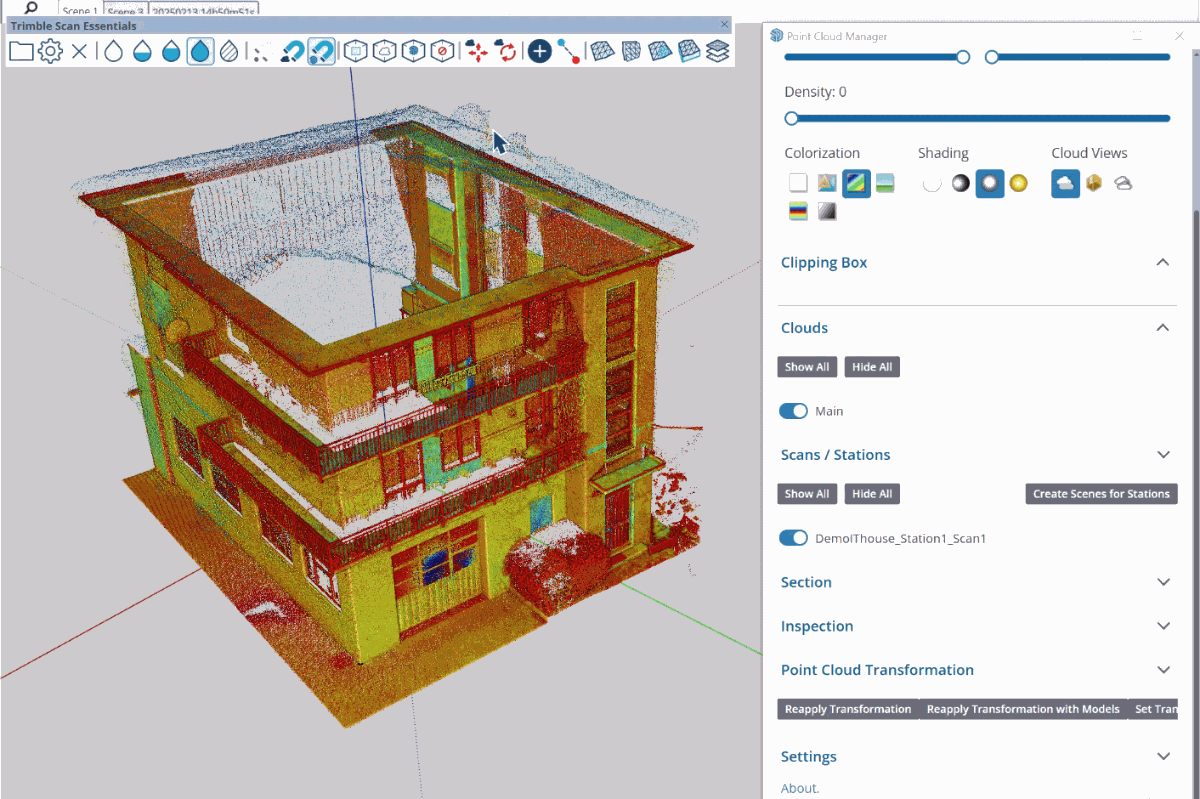
자세히 알아보기
자세한 내용은 SketchUp용 Scan Essentials를 참조하세요.
LayOut
LayOut 인터페이스 및 성능 업데이트
설명
Windows의 LayOut 인터페이스는 아이콘, 트레이 및 패널 구성, 툴바 사용자 지정 기능을 업데이트한 덕분에 SketchUp과 더 유사하게 보이고 작동합니다.
세부 정보
Windows용 LayOut의 새로운 인터페이스에서는 SketchUp 스타일을 LayOut 문서에 적용해 줍니다.

LayOut의 트레이와 패널이 SketchUp과 훨씬 유사하게 동작합니다. 작업 공간에서 이를 배치하거나 패널을 끌어내고, 새로운 트레이를 만들어 워크플로에 맞게 구성할 수 있습니다. 툴바도 마찬가지로 개선되어, SketchUp처럼 작업 공간에서 원하는 방식으로 배치할 수 있습니다.
벡터 및 하이브리드 렌더링 성능
LayOut의 숨겨진 선 렌더링(HLR) 코드는 벡터 및 하이브리드 SketchUp 모델 뷰포트에서 사용되는 벡터 선 작업을 생성합니다. 이 과정이 개선되어 속도가 크게 향상되었습니다.
자세히 알아보기
자세한 내용은 LayOut에서 문서 만들기를 참조하세요.
LayOut 제도 툴
설명
Trim(트림), Extend(연장), Fillet(필렛), Chamfer(챔퍼)로 구성된 4가지 새로운 제도 툴이 제공됩니다. 이 툴은 2D 벡터를 생성하고 조작하는 데 더 직관적이고 효율적인 방법을 제공합니다.
세부 정보
LayOut의 새로운 제도 툴은 디테일링이나 다이어그램 등의 단순 2D 작업을 수행할 때 불필요한 선택 과정을 줄이고, 추가 정리를 없애는 데 도움을 줍니다. 각 툴은 특정한 기능을 수행합니다.
- Trim(트림)(
 ) – Trim(트림) 툴은 추가 벡터 정리 작업 없이 선이나 도형을 효율적으로 정리할 수 있습니다. Trim(트림)은 불필요한 선을 제거하고 교차점을 깔끔하게 정리해 속도와 정확성을 모두 향상합니다. Trim(트림)의 기본 단축키는 Shift + T입니다.
) – Trim(트림) 툴은 추가 벡터 정리 작업 없이 선이나 도형을 효율적으로 정리할 수 있습니다. Trim(트림)은 불필요한 선을 제거하고 교차점을 깔끔하게 정리해 속도와 정확성을 모두 향상합니다. Trim(트림)의 기본 단축키는 Shift + T입니다. - Extend(연장)(
 ) – Extend(연장) 툴은 선과 다른 엔티티를 빠르고 쉽게 연장할 수 있는 방법을 제공하여 2D 제도를 단순화합니다. Extend(연장)의 기본 단축키는 Shift + E입니다.
) – Extend(연장) 툴은 선과 다른 엔티티를 빠르고 쉽게 연장할 수 있는 방법을 제공하여 2D 제도를 단순화합니다. Extend(연장)의 기본 단축키는 Shift + E입니다. - Fillet(필렛)(
 ) – Fillet(필렛) 툴은 지정된 반경을 기준으로 두 엔티티 사이에 정밀한 둥근 모서리를 생성합니다. Fillet(필렛)의 기본 단축키는 Shift + F입니다.
) – Fillet(필렛) 툴은 지정된 반경을 기준으로 두 엔티티 사이에 정밀한 둥근 모서리를 생성합니다. Fillet(필렛)의 기본 단축키는 Shift + F입니다. - Chamfer(챔퍼)(
 ) – Chamfer(챔퍼) 툴은 두 선 사이에 지정된 거리에서 45° 각을 추가합니다. Chamfer(챔퍼)의 기본 단축키는 Shift + C입니다.
) – Chamfer(챔퍼) 툴은 두 선 사이에 지정된 거리에서 45° 각을 추가합니다. Chamfer(챔퍼)의 기본 단축키는 Shift + C입니다.
이들 툴은 메인 툴바에서 확인할 수 있습니다. Trim(트림)과 Extend(연장)는 툴바에서 같은 자리에 있으며, 드롭다운을 통해 두 기능을 전환할 수 있습니다. Fillet(필렛)과 Chamfer(챔퍼)도 하나의 툴바 아이콘을 공유합니다.
자세히 알아보기
자세한 내용은 제도 툴 사용하기를 참조하세요.
스크랩북 개선 사항
설명
LayOut의 기본 Scrapbook 라이브러리에 이제 건축 카테고리 아래에 2D 창, 문, 가구, 주방, 욕실, 인물 등이 포함됩니다.
세부 정보
LayOut에 포함된 스크랩북 라이브러리는 도면에 쉽게 추가하고 크기를 조정할 수 있는 공통 재사용 요소를 제공합니다. 건축이라는 새 스크랩북이 추가되었습니다. 이 새 스크랩북은 LayOut 내 모델 뷰포트나 설계 도면과 잘 연동되는 일반적인 건축 요소를 제공합니다.
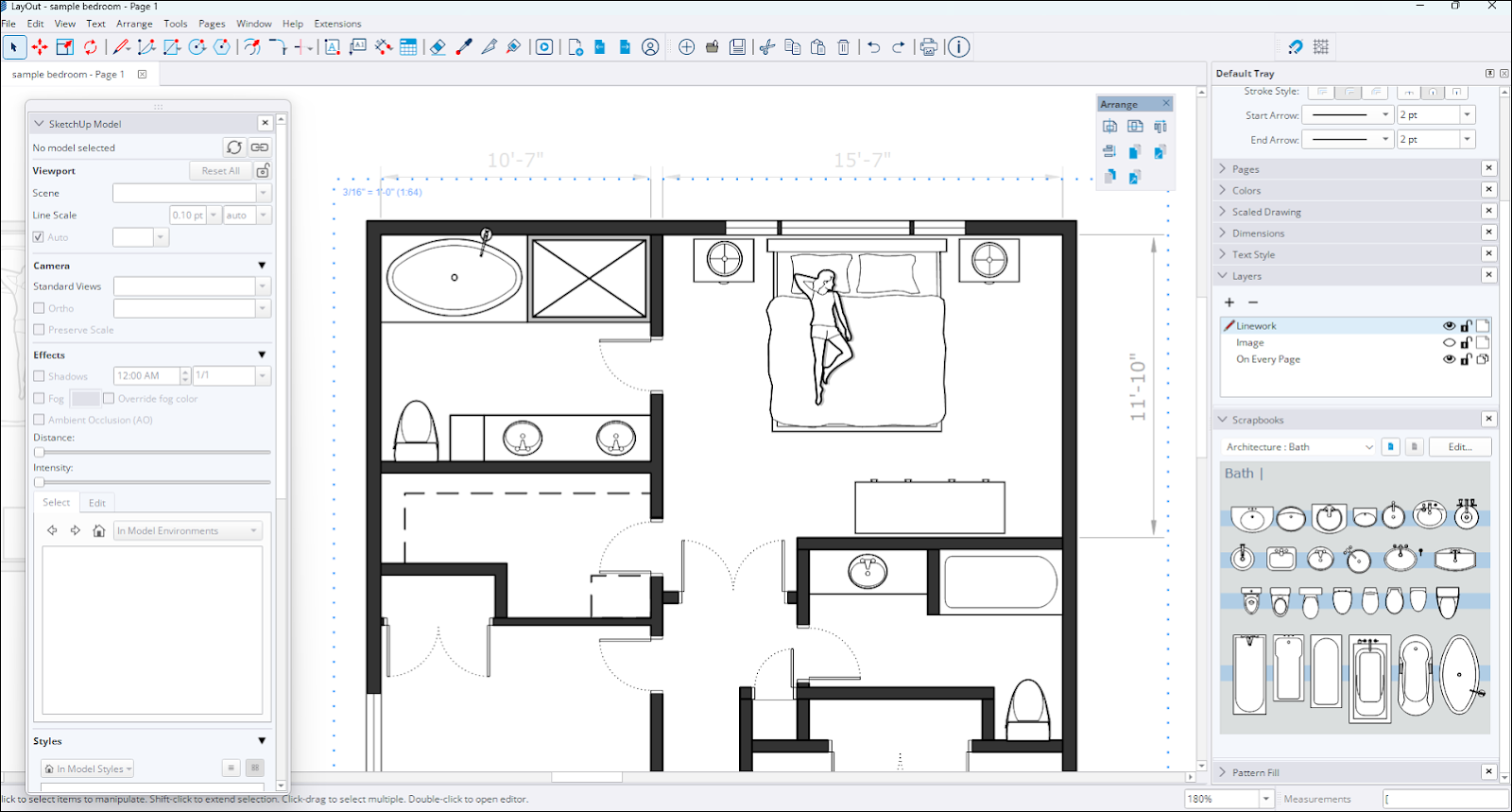
새로운 건축 스크랩북에는 다음과 같은 요소가 포함되어 있습니다.
- 벽 마스크가 있는 문(사각형으로 생성되어 하위 엔티티를 '마스킹'하는 문)
- 문
- 창문
- 거실
- 침실
- 주방
- 욕실
모든 건축 스크랩북 콘텐츠는 사용자 지정이 가능한 배율 적용 그룹으로 생성됩니다.
자세히 알아보기
기존 및 새로운 스크랩북 라이브러리에 대한 자세한 내용은 스크랩북으로 작업하기를 참조하세요.
LayOut 가져오기 및 내보내기 개선 사항
설명
LayOut 2026.0은 DWG 기능을 다수 업데이트하여, LayOut이 해당 파일 형식을 사용해 문서를 가져오고 내보내는 효율성을 향상했습니다.
세부 정보
2D 워크플로에서 AutoCAD를 사용하는 경우, LayOut은 도면 작성과 유지 관리에 도움을 줄 수 있습니다. LayOut에는 DWG 파일 작업을 돕기 위한 다양한 개선 사항이 추가되었습니다.
- 페이지 내보내기 – LayOut 문서를 내보낼 때 문서의 각 페이지를 별도의 DWG 파일로 내보낼 수 있습니다.
- 태그 보존 – DWG로 내보낼 때 SketchUp 뷰포트의 태그 이름 지정 구조가 유지됩니다.
- 스택형 뷰포트 – 여러 SketchUp 뷰포트가 문서에서 동일한 위치에 존재하는 경우, 내보낸 DWG 모델 공간에서 서로 겹칠 수 있습니다.
- 텍스트, 해치, 표 – 이제 LayOut에서 텍스트, 해치, 표를 DWG에 정확하게 내보냅니다. 여기에는 글꼴 및 테두리 설정이 적용된 적절한 AutoCAD 표 요소도 포함됩니다. 또한 LayOut에서 DWG를 문서로 가져올 때 이러한 요소를 더 잘 인식하고 가져올 수 있습니다.
- 끊어진 선과 곡선 – LayOut에서 SketchUp 뷰포트에서 가져온 요소에 연속된 선을 적절히 생성합니다.
자세히 알아보기
자세한 내용은 CAD 데이터를 LayOut으로 가져오기와 LayOut에서 CAD 데이터 내보내기를 참조하세요.
버그 수정 사항 및 기타 개선 사항
SketchUp
안정성 및 성능
- 붙여넣기, 컴포넌트, 이동(복사 또는 스탬프 모드) 또는 회전(복사 모드)과 같은 툴을 사용하면서 컴포넌트 트레이를 열거나 확장하려 하면 충돌이 발생하는 문제를 수정했습니다.
- 컨텍스트 메뉴를 통해 재료 미리 보기(평면, 정육면체 또는 자동 전환) 스타일을 변경하는 기능을 추가함
- 기본 설정에서 템플릿 사용자 지정 디렉터리를 설정하는 기능을 추가함
- .skp 파일의 자동 연결을 개선했습니다. SketchUp의 여러 버전이 설치된 경우, 이제 .skp 파일이 가장 최근에 설치된 버전에서 열리도록 올바로 기본 설정됩니다.
- Ruby API를 통해 알림이 세 번 트리거되지만 네 번째에는 실패하는 문제를 해결했습니다.
- Live Components를 편집할 때 발생하던 간헐적으로 충돌이 발생하는 문제를 해결했습니다.
- 이전에 'file invalid'(파일이 잘못됨) 오류가 표시되던 모델 손상 처리 문제를 개선하여 이제 더 많은 사례를 자동으로 해결합니다.
- 새 그래픽 엔진이 활성 상태인 동안 크기가 매우 큰 이미지를 가져올 때 충돌이 발생할 수 있는 문제를 해결했습니다.
- 다운로드 페이지에서 버전 지정을 허용하여 V-Ray 통합을 개선했습니다.
- 특정 예제 파일에서 특정 그룹을 선택한 후 컨텍스트 메뉴에서 분해할 때 발생하던 충돌이 해결되었습니다.
- 열려는 모델에 손상된 Normal 지도가 있는 경우 충돌이 발생할 수 있는 문제를 해결했습니다.
- 복잡한 모델의 넓은 면적을 선택할 때 개선된 성능을 구현했습니다.
- 자동 텍스트 기능을 사용한 텍스트 객체를 복사할 때 충돌이 발생할 수 있는 문제를 해결했습니다.
- Create Radius 확장을 사용할 때 충돌이 발생할 수 있는 문제를 해결했습니다.
- 이제 컴포넌트 패널에서 모델 장면에 손상된 컴포넌트를 끌어와도 충돌이 발생하지 않습니다.
- 이제 궤도 툴을 사용할 때 특정 컴포넌트가 깜박이지 않습니다.
- 특정 해치를 가져오는 동안 충돌이 발생하는 문제가 해결되었습니다. 또한 특정 형상의 뒷면과 앞면이 가져오기 중에 반대로 바뀌는 문제도 해결했습니다.
- 컴포넌트 옵션 대화에서 사용자 지정 SKC 파일의 기본 속성 값을 가져올 수 없던 버그를 수정했습니다. 가져오기 메커니즘을 업데이트하여 XML 스키마에서 이러한 값을 올바로 구문 분석하고 할당하도록 했습니다.
- Ruby API를 통해 알림이 세 번 트리거되지만 네 번째에는 실패하는 문제를 해결했습니다.
- MacOS – 탭을 사용해 SketchUp에서 다른 툴로 전환했다가 다시 돌아올 때, CMD + Tab을 누르면 툴이 중단되던 문제를 해결했습니다. 이제 이 작업을 수행할 때 SketchUp에서 추론이나 그려진 선이 사라지지 않습니다.
- Windows – 애플리케이션 메뉴의 많은 항목 옆에 툴 아이콘을 추가함
- Windows – HtmlDialog가 WebDialog에서 호출되면 Ruby SketchUp이 충돌이 발생하는 문제를 해결했습니다.
- Windows – 한동안 작업을 하지 않았다가 Windows에서 SketchUp을 실행하면 충돌이 발생하는 문제를 해결했습니다.
사용 편의성
- 이제 Extension Migrator가 사전 설치되어 처음 설치하면 자동으로 실행되고, 이전 설치에서 확장을 마이그레이션하도록 메시지를 표시합니다.
- Extension Migrator의 작성자가 "SketchUp"으로 변경되어 다른 배포된 확장과 일치하도록 조정되었습니다.
- 프랑스어를 포함한 몇몇 번역본의 텍스트 문자열에 "\r"이 표시되던 Extension Migrator 문제를 해결했습니다.
- 이제 기본 설정 > 작업 공간의 작업 공간 재설정을 사용하면 원래 의도한 대로 SketchUp의 기본 작업 공간이 복원됩니다.
- 이제 모든 '모델 라이브러리로 가져오기' 옵션(재료, 환경, 스타일)에 대해 초기 가져오기 디렉터리가 파일 > 기본 설정에 저장됩니다.
- 환경이 3D Warehouse의 모델로 직접 다운로드되지 않던 문제를 해결함
- 3D Warehouse에서 환경을 다운로드하고 .ske 파일을 가져올 때 잘못된 이름을 사용하는 문제를 해결했습니다.
- 영어 리소스 폴더 경로의 불일치로 인해 웰컴 창에 오류가 발생하던 문제를 해결했습니다.
- 그룹 또는 컴포넌트 편집 모드에서 이스케이프(Escape) 키로 종료하지 못했던 버그를 해결했습니다.
- Match Photo 장면에서 변경 사항이 적용되면 장면 썸네일이 업데이트되지 않고 '?'가 표시되는 문제를 해결했습니다.
- Live Components 칠하기 상태 표시줄 텍스트를 개선했습니다. 이제 칠할 때 Live Component를 선택할 수 있습니다.
- 손상된 변환이 있는 컴포넌트의 크기를 조정하면 컴포넌트가 사라지는 문제를 해결했습니다.
- 여러 Live Component 간에 전환할 때 Live Component 구성 창이 표시되려면 시간이 걸리던 문제를 개선했습니다.
- 이제 색상 기준으로 태그 지정을 선택하면 텍스트 또는 치수 요소에 할당된 태그 색상이 올바로 표시됩니다.
- Ruby 코드로 변환된 그룹의 부정확한 테두리 상자 보고서를 수정했습니다.
- 새 그래픽 엔진을 사용 설정하고 Hidden Line 면 스타일을 사용할 때 태그 색상으로 사용한 재료가 표시되지 않던 문제를 해결했습니다.
- 직사각형을 그릴 때 정사각형 관련 도움말 팁이 표시되지만, 결과적으로 그린 직사각형은 정사각형이 아닌 문제를 해결했습니다.
- 이제 올가미 툴의 상태 표시줄 텍스트가 영어가 아니라 원래 의도한 언어로 표시됩니다.
- 이제 면에 붙이도록 설정된 객체를 스탬프 모드에서 이동 툴로 배치하면 180도 잘못 회전되지 않습니다.
- 툴에서 각도기를 사용하면 정상보다 크게 표시되던 문제를 해결했습니다.
- 3D Warehouse 또는 Extension Warehouse를 실행할 때 때때로 탐색 버튼이 숨겨지던 문제를 해결했습니다.
- 조정 중인 컴포넌트 안쪽의 치수가 업데이트되지 않고, 화살표가 늘어난 것처럼 보이는 문제를 해결했습니다.
- 스타일이 손상된 모델을 열 때 또는 외부에 저장 > 3D Warehouse로 옵션을 선택할 때 충돌이 발생하는 문제를 해결했습니다.
- 섹션 평면 설정이 서로 다른 여러 장면을 오가며 애니메이션 작업을 할 때 발생하던 깜박임 문제를 해결했습니다.
- 이동 툴의 스탬프 모드를 사용하면서 클릭해서-끌어서-놓기로 그릴 때 충돌이 발생할 수 있는 문제를 해결했습니다.
- 그룹의 크기 조정을 재설정하면 콘텐츠가 사라지는 문제를 해결했습니다.
- 새 그래픽 엔진을 사용해 장면을 전환할 때 일부 애니메이션이 표시되지 않던 문제를 해결했습니다.
- 일부 오류 메시지 내용이 혼란을 야기하거나 다음으로 무엇을 해야 하는지 설명하지 않는 문제를 해결했습니다.
- Windows – 기본 설정에 환경 창을 표시하도록 키보드 단축키가 추가되었습니다.
- Windows – 이제 태그 창의 태그 색상 미리 보기가 단색으로만 표시되지 않고 올바로 질감을 표시합니다.
- Windows – 장면 탭이 여러 개 있으면 탭을 하나 클릭했을 때 잘못된 장면이 선택되는 문제를 해결했습니다.
- Windows – 이제 카메라 툴을 사용한 다음 페인트통 툴을 다시 활성화하면 재료 창이 예기치 못하게 열려 스크롤되지 않습니다.
- Windows – 이제 재료 만들기와 재료 복제 대화 창에 스크롤바가 있으면 컨트롤이 모두 표시됩니다.
- Windows – 이제 재료 창의 텍스트 편집 필드에서 Enter/Return 키를 누르면 예상한 대로 메인 창으로 포커스를 되돌립니다.
- Windows – Ruby 콘솔에서 텍스트를 복사하면 뷰포트에 컴포넌트가 하나 더 추가되던 문제를 해결했습니다.
- Windows – 새 그래픽 엔진을 사용 설정하면 내보낸 2D 이미지에 바닥의 구멍을 통해 배경색이 표시되던 문제를 해결했습니다.
- MacOS – 태그 폴더 여러 개를 한꺼번에 분해하지 못하던 문제를 해결했습니다.
- MacOS – 모델 내 재료를 편집할 때 재료 대화 창이 화면 맨 위로 이동하던 문제를 해결했습니다.
- MacOS – 재료 두 개의 이름이 같은 경우, 두 번째 재료를 적용하면 첫 번째 것이 잘못 표시되던 문제를 해결했습니다.
- MacOS – 재료에서 영향을 받은 재료가 복제되면 충돌이 발생할 수 있는 문제를 해결했습니다.
- MacOS – 파일을 저장할 때 파일 탐색기의 썸네일 미리 보기가 생성되지 않던 문제를 해결했습니다.
- MacOS – Trimble Connect로 업로드하는 중에 의도하든 의도하지 않았든 SketchUp 창을 닫으면 SketchUp 종료 기능이 차단되어 강제 종료할 수밖에 없던 문제를 해결했습니다.
LayOut
상호 운용성 및 정리
- LayOut 파일을 DWG로 내보낼 때 이제 태그 이름 구조가 그대로 유지됩니다. - 기존 파일의 경우, 새 내보내기 동작이 적용되려면 SketchUp 모델 뷰포트를 다시 렌더링해야 합니다.
- 상단 또는 왼쪽 그립에서 SketchUp 모델 뷰포트를 규모 조정-복사할 때 카메라가 이동할 수 있는 문제를 해결했습니다.
- 다른 버전의 LayOut에서 파일을 열면 치수 텍스트의 텍스트 양쪽 맞춤이 변경될 수 있는 버그를 해결했습니다.
- 그룹 내의 축척이 적용된 드로잉이 크기 조절되어 도면 공간 측정 오류를 일으킬 수 있던 버그가 수정되었습니다.
- 선 경로가 연결된 리더로 사용되는 경우, 경로가 복제된 다음 엔터티가 이동된 경우 해당 선 경로가 점프 이동할 수 있는 문제를 해결했습니다.
- LayOut 페이지의 뷰포트였던 모델에서 태양의 위치가 업데이트되지 않던 태양 위치 문제를 해결했습니다.
- 이제 각 LayOut 페이지를 별도의 DWG 파일로 내보낼 수 있으며, 이 경우 로직 "Layout 파일 이름_페이지 번호_페이지 이름"으로 이름이 지정됩니다.
- 이제 LayOut의 스택된 SketchUp 모델 뷰포트가 DWG 모델 공간 내 같은 스택된 포지션으로 정확하게 내보내집니다.
- 크기가 큰 DWG 파일을 1:1 척도 미만으로 LayOut으로 가져올 때 텍스트 및 리더 엔터티가 잘못된 크기와 위치로 표시되는 버그를 수정했습니다.
- Windows – 탭 그룹의 문서 여러 개를 다룰 때 잘못된 파일에 대해 문서 설정 대화에 참조 자료가 표시되던 문제를 해결했습니다.
- Windows – 모델이 LayOut 문서 뷰포트에 있었던 경우, 모델의 섹션 평면 기호가 표시되지 않던 문제를 해결했습니다.
- MacOS – 파일을 저장하고 다시 열고 나면 치수의 자동 텍스트가 단축되거나 잘리던 문제를 해결했습니다.
UI 및 안정성
- 클리핑 마스크에서 사용된 패턴 필을 영구 제거한 이후 파일을 저장할 때 107 오류가 발생할 수 있던 문제를 해결했습니다.
- 문서의 빈 페이지에 있으면서 모델 참조를 업데이트하면 충돌이 발생할 수 있는 문제를 해결했습니다.
- 엔터티의 안쪽이 아니라 바깥쪽에 두 번 클릭 오프셋을 적용하던 버그를 해결했습니다.
- 모델에서 클리핑 마스크에 가려진 부분에 스냅이나 추론이 발생할 수 있는 문제를 해결했습니다.
- 실험적 그래픽 엔진을 사용할 때 글꼴 크기 및 정렬 불일치와 관련한 더 많은 문제를 해결했습니다.
- Ruby API를 통해 가로 또는 세로 방향 선형 치수를 만들지 못하던 문제를 해결했습니다.
- 텍스트에 Stroke 스타일이 적용되어 있을 때도 텍스트에 치수를 표시할 수 있도록 텍스트 엔터티의 치수 기능 동작을 수정했습니다.
- Windows – LayOut에서 특정 이미지를 로드할 때 타사 라이브러리로 인해 충돌이 발생하는 문제를 해결했습니다.
- Windows – 실험적 그래픽 엔진을 사용할 때 흰색 텍스트가 편집 중에 투명해지던 문제를 해결했습니다.
주의해야 하는 알려진 문제점
- 표 참조를 업데이트하면 잘못된 행이나 열 데이터가 업데이트될 수 있습니다. 이 문제를 해결하려면 표 참조 옵션 컨텍스트 메뉴 대화를 통해 셀 범위를 설정하면 됩니다.
현지화
- SketchUp 최종 사용자 라이선스 계약(EULA) 번역본의 번역 누락, 잘못된 제품명, 링크 깨짐 등 여러 가지 현지화 문제를 해결했습니다.
- 현지화된 문자열이 오래된 번역본으로 되돌아가게 하던 문제를 완화했습니다. 이 회귀는 영어가 아닌 모든 언어에 영향을 미쳐서, 이전에 승인된 번역본을 덮어썼습니다.
- 영어가 아닌 언어로 설치하면 스크랩북이 누락되던 문제를 해결했습니다.
상호 운용성
가져오기 도구 및 내보내기 도구
- DAE
- 이제 가져오기 도구가 컴포넌트와 재료 이름을 무시하지 않습니다.
- DWG/DXF
- DWG 파일을 가져오면 컴포넌트 인스턴스와 컴포넌트 정의 이름을 둘 다 가져와 중복 데이터를 만들던 문제를 해결했습니다.
- 이제 DWG 파일의 폴리선을 용접된 SketchUp 선으로 가져올 수 있어 더 예측 가능한 동작이 구현됩니다.
- 3D DWG 파일을 올바로 내보내지 못하던 문제를 해결했습니다. 이제 DWG 파일이 적절한 형상과 섹션을 유지하지만, 당사는 파일을 AutoCAD에서 열면 SketchUp에서 만든 활성 단면이 표시되지 않을 수 있다는 문제를 인지하고 있습니다. 호환되는 모든 애플리케이션에서 섹션 전체가 표시되도록 하기 위해 이 동작을 계속 조사 중입니다.
- 3DS
- 특정 모델에서 3DS 형식으로 내보내기가 실패하게 하던 근본 문제를 해결했습니다.
- IFC
- 이제 모든 IfcSpace 속성을 라운드트립할 수 있습니다.
- 특정 IFC 파일을 가져올 때 형상이 깨지거나 누락되게 하던 문제를 해결했습니다.
- 2025년에 도입된 사용자 지정 SketchUp 메타데이터가 이제 Trimble Connect에서 지원됩니다.
- IFC Roofs, Stairs, Ramps 속성이 buildingSMART Validation Service 규정 준수에 부합하도록 업데이트되었습니다.
- IFC 내보내기: 멀티바이트 문자 처리가 잘못되어 IFC 내보내기에서 한국어 및 일본어 문자가 손상되던 문제를 해결했습니다. 이제 내보내기 도구가 일관된 UTF-8 인코딩을 사용해 이러한 문자를 올바로 처리합니다.
- USDZ 및 TRB
- 모델을 Trimble Connect에 업로드할 때 텍스처가 사라지게 하던 버그를 해결했습니다.
- USDZ 가져오기 라이브러리가 업데이트되어, 휴대폰 스캔 파일이 검게 표시되던 문제를 발광 텍스처를 대체 옵션으로 사용하여 해결했습니다.
- 외부 뷰어에서 로드되지 않는 잘못된 USDZ 파일이 만들어지는 버그를 해결하고, 색상 매핑을 수정하여 색상이 원본 SketchUp 파일과 일치하도록 했습니다.
- 내보내기를 시도할 때마다 TrimBIM(.TRB) 파일 크기가 늘어나던 문제를 해결했습니다.
API 릴리스 노트(Ruby 및 C API)
브레이킹 체인지
실행 취소할 수 있는 장면 작업
SketchUp 2026.0부터는 장면 추가, 삭제, 수정이 실행 취소할 수 있는 작업입니다. 이전에는 이러한 작업이 실행 취소 스택에 포함되지 않았습니다. 이제 확장이 API를 사용해 장면을 수정하면 실행 취소 스택에 작업이 하나 추가됩니다. 이러한 장면 수정이 실행 취소 작업 내부에서 호출되지 않으면 확장이 우발적으로 실행 취소 스택에 추가 작업을 더하게 됩니다.
SketchUp에서는 개발자들에게 장면을 다루는 확장을 업데이트하고 테스트해 달라고 요청하고 있습니다. 모든 장면 작업을 Sketchup::Model#start_operation과 Sketchup::Model#commit_operation 사이에 래핑해야 확장이 실행 취소 스택을 플러딩하지 않습니다. 확장이 예상한 대로 작동하도록 업데이트할 수 있는지 테스트해 보시고, 문제가 발생하면 베타 사이클 초기에 centercode에 신고해 주시기 바랍니다.
- Sketchup::Page의 Sketchup::Axes, Sketchup::Camera, Sketchup::RenderingOptions, Sketchup::ShadowInfo 속성을 수정하는 작업이 이제 실행 취소 가능한 작업이 되었습니다.
- 이제 장면 변경은 실행 취소 스택 플러딩을 방지하기 위해 Sketchup::Model#start_operation과 Sketchup::Model#commit_operation 사이에서 호출되어야 합니다. 이것은 중요한 새 역학 관계이며, Extension Warehouse에 제출하는 확장에는 이 사항을 필수로 지정할 계획입니다. 이를 따르지 않는 확장은 Extension Warehouse에서 거부됩니다.
반전할 수 없는 변환
- {Sketchup::ComponentInstance#transformation=}, {Sketchup::ComponentInstance#transform!}, {Sketchup::Group#transformation=}, {Sketchup::Group#transform!}, {Sketchup::Image#transformation=} 및 {Sketchup::Image#transform!}는 더 이상 반전할 수 없는 변환(일반적으로 어떤 축에서든 0으로 스케일링하는 변환)을 허용하지 않습니다.
- {Sketchup::Entities#transform_entities}는 더 이상 {Sketchup::ComponentInstance}, {Sketchup::Group}, {Sketchup::Image}에 반전할 수 없는 변환을 적용할 수 없습니다.
충돌 수정 사항
- Layout::Document에 뷰포트를 추가하기 전에 환경이 있는 모델을 렌더링하려 시도하면 Layout::SketchUpModel에 충돌이 발생하는 문제를 수정했습니다.
- HTML 대화 on_close event에서 Sketchup.send_action을 사용하면 종료 시 충돌이 발생하는 문제를 해결했습니다.
- 같은 작업에서 Sketchup::Classifications#load_schema 및 Sketchup::ComponentDefinition#add_classification 사용과 관련한 실행 취소 충돌 문제를 해결했습니다.
- UI에서 실행 취소로 인해 트리거된 트랜잭션 롤백 중에 발생하는 충돌 문제를 해결했습니다.
- Windows – model.place_component() 중에 충돌이 발생하는 문제를 해결했습니다.
- Windows – SketchUp에 빈 컴포넌트 정의를 배치하면 충돌이 발생하는 문제를 해결했습니다.
API 개선
SketchUp Ruby API
- 이제 Sketchup::Model#export가 새로운 IFC 내보내기 도구를 사용하며, 새로운 옵션(:ifc_version, :standard_ifc_hierarchy, :selectionset_only, :tessellated_geometry)과 더 이상 지원되지 않는 옵션(:doublesided_faces, :ifc_mapped_items, :ifc_types)이 있습니다.
- Sketchup::Model#active_section_planes 및 Sketchup::Page#active_section_planes를 추가했습니다.
- Sketchup::Styles#remove_style을 추가하고, 추가된 스타일을 반환하도록 Sketchup::Styles#add_style을 수정했습니다.
- Sketchup.open_file에 :show_version_warning_dialog 선택적 인수를 추가했습니다.
- Sketchup::Pages#unique_name을 추가했습니다.
- 이제 주어진 이름이 이미 사용 중인 경우, Sketchup::Page#name=이 이름을 자동으로 조정하여 고유하게 만듭니다.
- 이제 저장에 실패하면 Sketchup::ComponentDefinition#save_as와 Sketchup::ComponentDefinition#save_copy가 false를 반환합니다.
SketchUp C API
- SUModelGetActiveSectionPlanes와 SUModelGetNumActiveSectionPlanes를 추가했습니다.
- 이제 SUEnvironmentCreateFromFile이 빈 이름 파라미터를 허용합니다.
LayOut Ruby API
- Layout::LinearDimension#initialize의 새로운 선택적 매개변수를 사용하면 생성 시 치수 선의 정렬 방식(DIMENSION_LINE_ALIGNED, DIMENSION_LINE_VERTICAL, DIMENSION_LINE_HORIZONTAL)을 지정할 수 있습니다.
- Layout::LinearDimension#leader_line_visible?을 추가했습니다.
- 상수 (STRIKETHROUGH_NONE, STRIKETHROUGH_SINGLE)과 함께 Layout::Style#text_strikethrough 및 Layout::Style#text_strikethrough=를 추가했습니다.
- LayOut 속성 사전을 위한 API 추가:
- Layout::Document#set_attribute
- Layout::Document#get_attribute
- Layout::Document#delete_attribute
- Layout::Document#attribute_dictionary
- Layout::Entity#set_attribute
- Layout::Entity#get_attribute
- Layout::Entity#delete_attribute
- Layout::Entity#attribute_dictionary
- Layout::Page#set_attribute
- Layout::Page#get_attribute
- Layout::Page#delete_attribute
- Layout::Page#attribute_dictionary
- {Layout::Dictionary} 클래스 추가
LayOut C API
- LOLinearDimensionCreateWithAlignment() 및 LOLinearDimensionAlignment 열거를 추가했습니다.
- LOLinearDimensionGetLeaderLineVisible()을 추가했습니다.
- LOStyleGetTextStrikeThrough(), LOStyleSetTextStrikeThrough(), LOTextStrikeThrough 열거를 추가했습니다.
- SketchUp 모델 카메라와 뷰포트 재정의를 위한 함수 추가
- LOSketchUpModelGetCamera(), LOSketchUpModelSetCamera()
- LOSketchUpModelSetViewportOverridesOnModel()
- LOSketchUpModelResetViewportOverridesOnModel()
- LayOut 속성 사전을 위한 API 추가:
- LODocumentSetAttribute()
- LODocumentGetAttribute()
- LODocumentDeleteAttribute()
- LOEntityCreateAttributeDictionaryCopy()
- LOEntitySetAttribute()
- LOEntityGetAttribute()
- LOEntityDeleteAttribute()
- LOPageCreateAttributeDictionaryCopy()
- LOPageSetAttribute()
- LOPageGetAttribute()
- LOPageDeleteAttribute()
- LOTypedValueType::LOTypedValueType_Dictionary 열거 값 추가
- LOTypedValueGetDictionary() 및 LOTypedValueSetDictionary()를 추가
IFC 내보내기 API
- Ruby API가 새로운 통합 IFC 내보내기 도구에 맞춰 업데이트되었으며, 기존 메서드를 사용 중단하고 IFC 버전과 계층 구조를 제어하는 새 함수를 추가했습니다.
API 버그 수정
Ruby API
- 예외를 발생시킨 Sketchup::Model#drawing_element_visible?의 회귀를 해결했습니다.
- {Geom::Transformation#inverse}와 {Geom::Transformation#invert!}가 반전할 수 없는 변환(일반적으로 어떤 축에서든 0으로 스케일링하는 변환)에 대해 ArgumentError를 발생시킵니다.
- 이제 UI.inspector_names()이 환경 창을 바르게 나열합니다.
- SketchUp API로 저장하면 파일이 손상될 수 있는 문제를 해결했습니다.
- 이제 Ruby API를 통해 여러 장면에 같은 이름을 할당할 수 없습니다.
- 이제 렌더링 옵션 문서에 허용되는 값이 표시되며, 가장자리 유형을 1로 설정해도 SketchUp이 충돌하지 않습니다.
- 이제 DWG 내보내기의 문서 업데이트에 재료 옵션이 표시됩니다.
- 몇몇 기타 문서 문제를 해결함
C API
- 이제 SUModelAddLayers()가 레이어 이름이 고유하도록 보장합니다.
알려진 문제점
- 반전할 수 없는 변환 발생 시 {Sketchup::Image#transformation=}와 {Sketchup::Image#transform!}이 오류 메시지 없이 종료됩니다.
- {Sketchup::Entities#transform_entities}가 {Sketchup::CompoenntInstance}, {Sketchup::Group}, {Sketchup::Image}에서 반전할 수 없는 변환 발생 시 오류 메시지 없이 종료됩니다.