SketchUp 2026.0
26.0.429 Win 64 ビット
26.0.428 Mac 64 ビット
SketchUp 2026.0 の新機能
デスクトップ用 SketchUp
- SketchUp でのコラボレーション– SketchUp モデルを、非公開の招待や公開リンクの作成・共有によって共有できるようになりました。 共有された相手は、モデルのナビゲート、寸法の測定、コメントの追加、さらにはリアルタイムでの更新の確認まで行えます。
- 視覚化– SketchUp 26.0 では、アンビエント オクルージョンに距離乗数と色調整機能が導入されました。さらに、マテリアルのラフネス マップの反転や、マテリアル表示時に好みのサムネイルを選択できる機能も追加されています。これは多くのユーザーから要望されていた改善点です。
- パフォーマンス– SketchUp 2026.0 では、メモリ使用量と作業効率の両方が改善され、SketchUp がこれまで以上に効率的で、高速かつ信頼性の高い動作を実現しています。 これらのパフォーマンス向上は、大規模なモデルを扱う際に特に実感できます。
- ライブ コンポーネント– SketchUp 2026.0 ではスケール ツール (
 ) に新機能が追加され、グリップを使って推論に基づいてライブコンポーネントの配置とサイズ変更ができるようになりました。 また、ペイント ツール (
) に新機能が追加され、グリップを使って推論に基づいてライブコンポーネントの配置とサイズ変更ができるようになりました。 また、ペイント ツール ( ) を使って、コンポーネントの定義済みのオプション以外にもマテリアルを適用できるようになるなど、ライブ コンポーネントのペイント作業を快適にするための便利な改善も加えられています。
) を使って、コンポーネントの定義済みのオプション以外にもマテリアルを適用できるようになるなど、ライブ コンポーネントのペイント作業を快適にするための便利な改善も加えられています。 - モデリング ワークフローとインターフェースの更新 – SketchUp 2026.0 では、スケーリング、回転、シーン、推論機能において、いくつかの注目すべき改善が実現しています。
- アクティベーション管理 – デスクトップ用 SketchUp を終了せずに、すべてのアクティベーションをリセットし、現在のデバイスを認証できるようになりました。
- 相互運用性 – SketchUp 2026.0 では、DWG ファイルのインポート・エクスポートにおける忠実度と効率性が改善されました。 これには、ハッチのサポートや断面平面の保持が含まれます。 また、IFC エクスポートのワークフローも強化され、IFC 2x3 と IFC 4 が統合され、より多くのエクスポート オプションを備えた単一のファイル形式になりました。
- Scan Essentials – Scan Essentials には、テクスチャ投影ツールとメッシュ生成ツールという、新しい 2 つの点群モデリング ワークフローが追加されました。 新しい Scene Manager (シーン マネージャ) では、SketchUp と Layout の両方で、点群の表示をより細かく制御できるようになっています。 さらに今回のアップデートでは、エクスポート時に元のジオリファレンス座標系へ簡単に戻すことも可能になりました。
LayOut
- LayOut インターフェースとパフォーマンスの更新– Windows 版の LayOut インターフェースが、アイコンの刷新、トレイやパネルの構成変更、ツールバーのカスタマイズなどによって、SketchUp により近い操作感と見た目にアップデートされました。
- LayOut 製図ツール – 新たに Trim (トリム)、Extend (延長)、Fillet (フィレット)、Chamfer (面取り) という 4 つの製図ツールが追加されました。 これらのツールにより、2D ベクターの作成や編集がより直感的かつ効率的に行えるようになりました。
- スクラップブックの改善– LayOut のデフォルト スクラップブックに、建築カテゴリとして「2D の窓、ドア、家具、キッチン、バス」が追加され、さらに平面図用の人物ライブラリも増えました。
- インポート・エクスポート機能の改善– LayOut 2026.0 では、DWG 形式を使用したドキュメントのインポート・エクスポートの効率が向上しました。これには、SketchUp のタグを保持し、それを DWG のレイヤとして渡す機能も含まれています。
バグ修正とその他の改善
SketchUp
SketchUp でのコラボレーション
当社での取り組み
SketchUp モデルを、非公開の招待や公開リンクの作成・共有によって共有できるようになりました。 共有された相手は、モデルのナビゲート、寸法の測定、コメントの追加、さらにはリアルタイムでの更新の確認まで行えます。
詳細
SketchUp 2026.0 では、モデルの共有や関係者とのコラボレーションを支援する数々の新機能が追加されています。 これらの機能は、新しく登場した Collaboration Bar (コラボレーション バー) に集約されており、モデルの共有、アクセス権の管理、他者からのフィードバックの収集をサポートします。
Collaboration Bar (コラボレーション バー) を使った共有
Collaboration Bar (コラボレーション バー) (![]() ) は、SketchUp の標準ツールバーおよび Large Toolset (ラージ ツールセット) に含まれています。 また、Window (ウィンドウ) > Collaboration Bar (コラボレーション バー) をクリックして表示することもできます。
) は、SketchUp の標準ツールバーおよび Large Toolset (ラージ ツールセット) に含まれています。 また、Window (ウィンドウ) > Collaboration Bar (コラボレーション バー) をクリックして表示することもできます。

Collaboration Bar (コラボレーション バー) 内で、Share (共有) をクリックすると、他のユーザーをモデルの閲覧に招待できます。 モデルを Trimble Connect にまだ保存していない場合は、保存を促すメッセージが表示されます。
非公開の招待を送るには、メール アドレスを入力し、アクセス権を指定します。 入力された相手には、モデルにアクセスできる非公開リンクを含んだメールが送信されます。 モデルを General Access (一般公開) に設定すると、Copy Link (リンクをコピー) をクリックすることで、誰でも閲覧可能な公開リンクが生成されます。

共有したリンクを開いた閲覧者には、Web ブラウザ上でモデルが表示されます。 閲覧者は、基本的な情報に加え、指定されたアクセス レベルに応じていくつかのオプションを利用できます。 閲覧者のアクセス権は、いつでも設定または変更できます。 非公開招待を受け取った閲覧者には、以下の権限が付与されます。
- Owner (所有者) – モデルの所有者は、常にすべての閲覧機能にフル アクセスできます。
- View Scenes (シーンの表示) – モデル内のシーンは表示できますが、モデルの操作やコメントの投稿はできません。
- Comment (コメント) – コメントの投稿が可能で、すべてのカメラ ツールや閲覧機能を利用できます。
General Access (一般公開) の権限は、公開リンクを使ってアクセスするユーザーや、非公開招待なしでモデルを閲覧しようとするユーザーに対して、どのような動作になるかを定義します。 General Access (一般公開) では、モデルへのコメント投稿はできません。 モデルの General Access (一般公開) は、以下のいずれかに設定できます。
- No Access (アクセス不可) – 他のユーザーがモデルにアクセスしようとすると、あなたにアクセスをリクエストするよう促すメッセージが表示されます。 そのリクエストに対して、許可・拒否・無視のいずれかを選択できます。
- View Scenes (シーンの表示) – 公開リンク経由でアクセスした閲覧者は、シーンの表示のみ可能です。
- View Model (モデルの表示) – 公開リンク経由でアクセスした閲覧者は、モデルの移動や計測が可能です。
すべての閲覧者は、他の閲覧者のカーソルを見ることができます。 各閲覧者は、Collaboration Bar (コラボレーション バー) 内の Hide Cursor (カーソルを非表示) (![]() ) を使って、カーソルを非表示にできます。
) を使って、カーソルを非表示にできます。
Comments (コメント)
新しい Comment (コメント) ツールを使うと、モデル内に 3D コメント マーカーを作成できます。 自分のモデルにコメントを残すには、ツールバーまたは Collaboration Bar (コラボレーション バー) から Comment (コメント) ツール (![]() ) を有効化します。 Comment (コメント) ツールを有効化すると、Comments Panel (コメント パネル) が開きます。 Comments Panel (コメント パネル) では、コメント スレッドの確認、返信の追加、コメント マーカーの非表示が可能です。
) を有効化します。 Comment (コメント) ツールを有効化すると、Comments Panel (コメント パネル) が開きます。 Comments Panel (コメント パネル) では、コメント スレッドの確認、返信の追加、コメント マーカーの非表示が可能です。

閲覧者も、Comment (コメント) ツールを使ってコメントを残すことができます。 Comment (コメント) ツールが有効な状態なら、オブジェクトの上にカーソルを合わせて、正確な位置を選んでコメントを残すことが可能です。 テキストベースのコメントのやり取りに加えて、画像・リンク・カメラ位置などもコメント スレッド内に追加できます。
各コメントは、特定のシーンに関連付けることができます。 つまり、閲覧者がモデリング ウィンドウ内のコメント マーカーをクリックすると、SketchUp はそのコメント スレッドを表示し、最後に選択されたシーンをアクティブにして、コメントのカメラ位置へ移動します。 コメントを別のシーンに関連付けることも、どのシーンにも関連付けないようにすることも選択できます。
リアルタイム表示とカメラ制御
デフォルトでは、あなたのモデリングの更新がリアルタイムで閲覧者に表示されます。 変更内容はすべての閲覧者の画面に反映され、カーソルが表示されていれば、使用しているツールも閲覧者に見えます。 閲覧者が使用している、メジャー、パン、回転などのナビゲーション ツールも全員に表示されます。
閲覧者に特定の視点からモデルを見せたい場合は、コラボレーション バーの自分のアバターをクリックします。 すると、すべての閲覧者の視点があなたの視点に切り替わります。 逆に、他の閲覧者が何を見ているか確認したい場合は、その人のアバターをクリックします。
詳細を見る
SketchUp の新しいコラボレーション機能の詳細については、接続とコラボレーションを参照してください。
視覚化の改善点
当社での取り組み
SketchUp 26.0 では、アンビエント オクルージョンに距離乗数と色調整機能が導入されました。さらに、マテリアルのラフネス マップの反転や、マテリアル表示時に好みのサムネイルを選択できる機能も追加されています。これは多くのユーザーから要望されていた改善点です。
詳細
アンビエント オクルージョン
アンビエント オクルージョンのフェイス スタイルには、2 つの大きな改善が加えられました。それが、Distance Multiplier (距離乗数) スライダーと色見本のコントロールです。
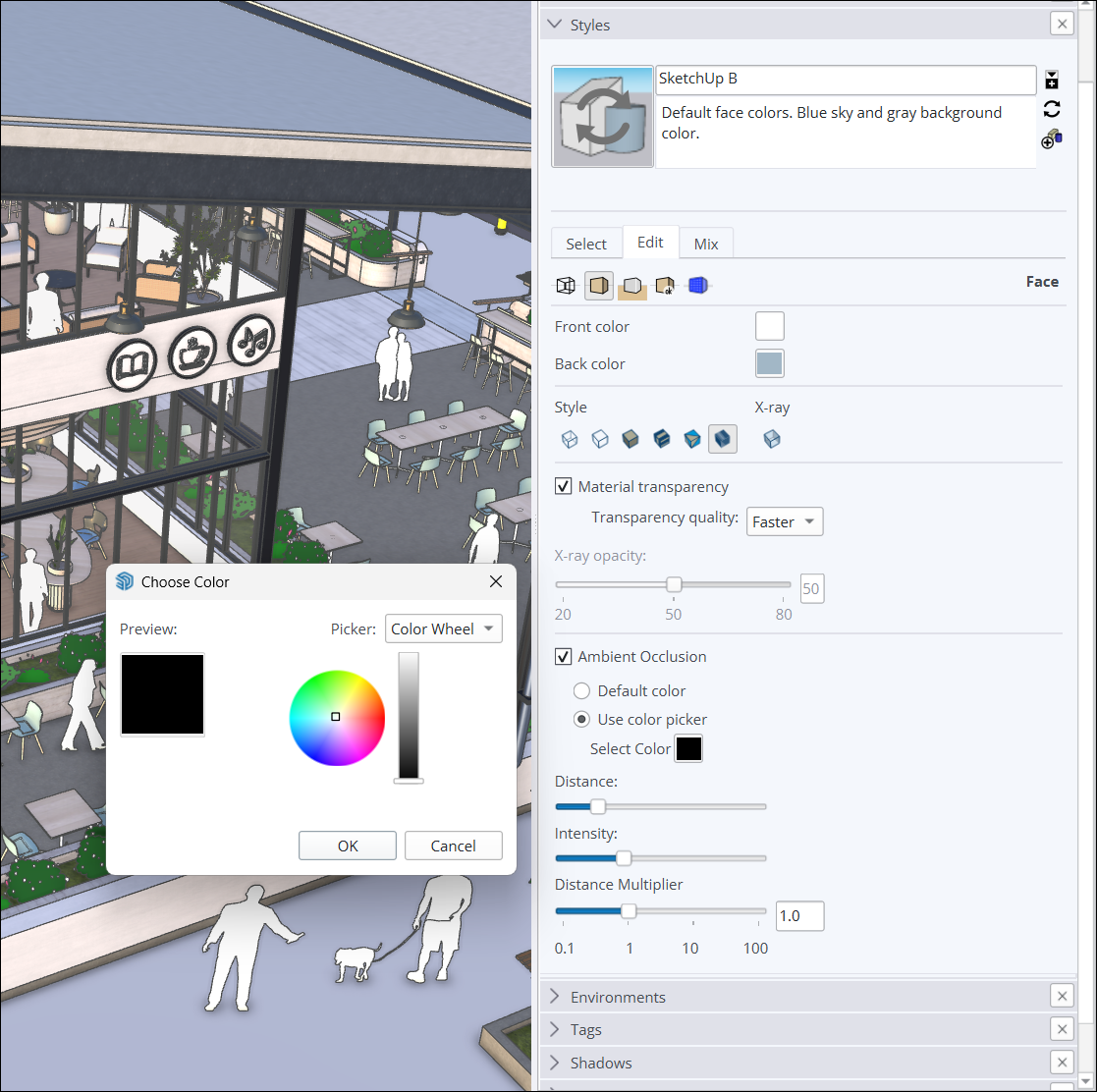
Distance Multiplier (距離乗数) スライダーは、モデル内でオクルージョン効果が現れる距離を制御するためのものです。 数値を大きくすると、ズームアウトしてもオクルージョン効果が表示され続けます。
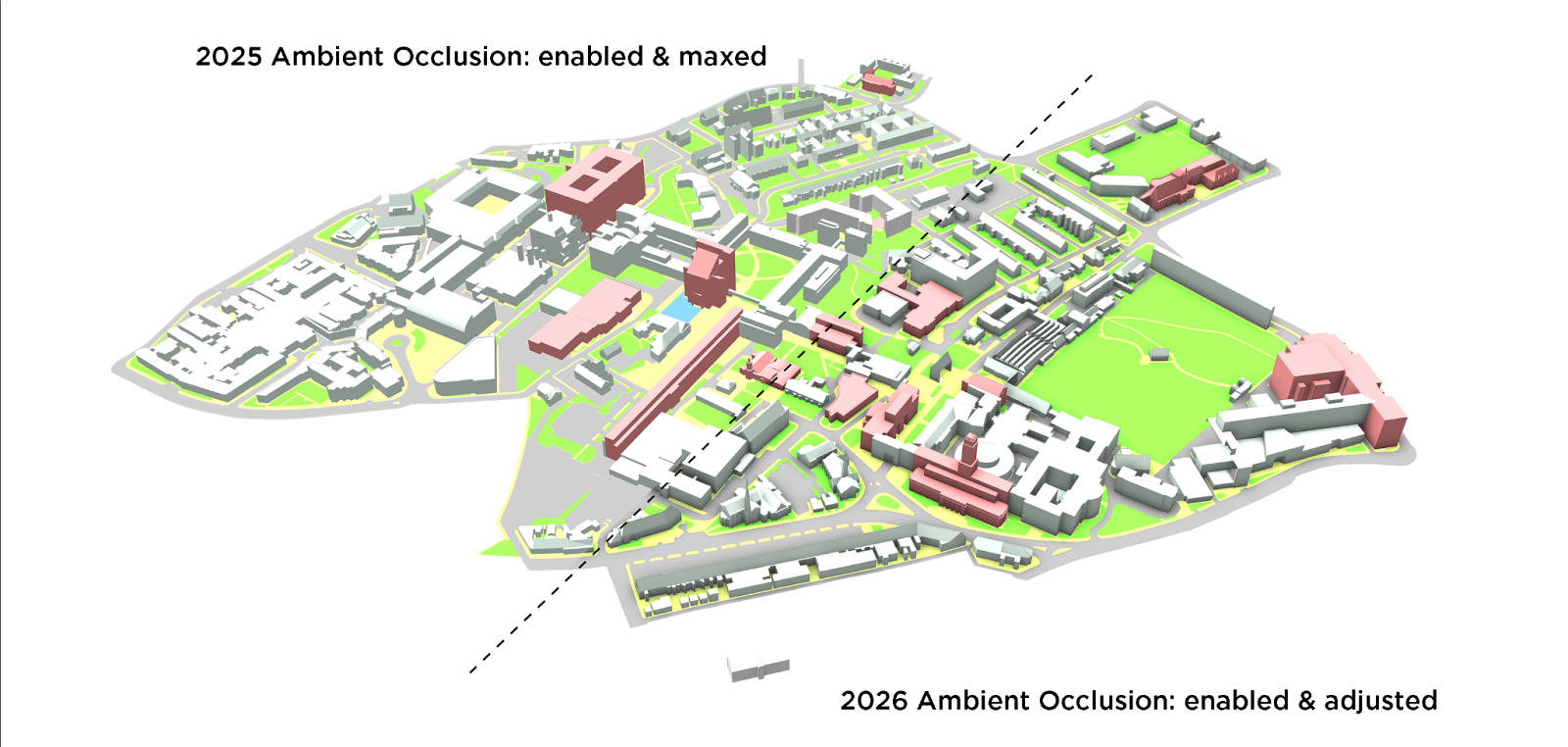
新しい色見本コントロールでは、選択した色に基づいて動的なシェーディング効果を設定できます。 色の調整は、カラー ホイール、HLS、HSB、RGB の各方式で行え、モデル上にリアルタイムで色の効果が表示されます。
ラフネスの反転
SketchUp の Photoreal Materials (写実的なマテリアル) では、モデル内の面の見た目や質感を多彩にカスタマイズできます。 新しい Invert Roughness (ラフネスの反転) オプションを使うと、マテリアルのラフネス マップにおける黒と白の値を入れ替えることができます。 ラフネスを反転することで、表面の滑らかさや粗さをより柔軟に調整する手段が追加されます。
マテリアルのサムネイル (Windows のみ)
多くの要望に応えて、マテリアルのサムネイルがカスタマイズ可能になり、立方体と平面の 2D 画像の両方が選べるようになりました。
マテリアルのプレビューを右クリックすると、Auto Thumbnail (自動サムネイル)、Cube Thumbnail (立方体サムネイル)、Flat Thumbnail (平面サムネイル)から選択できます。 Auto Thumbnail (自動サムネイル) を選ぶと、写実的なテクスチャは立方体として表示されます。 Cube Thumbnail (立方体サムネイル) を選ぶと、マテリアルは常に立方体として表示されます。 Flat Thumbnail (平面サムネイル) を選ぶと、サムネイルは従来の 2D 画像として表示されます。
詳細を見る
SketchUp の視覚化機能の詳細については、マテリアル、テクスチャ、環境を参照してください。
パフォーマンス
当社での取り組み
SketchUp 2026.0 では、メモリ使用と作業効率の両方が改善されました。 これらの変更により、Sketchup はより効率的かつ高速になり、特に大規模なモデルを扱う場合の信頼性が向上します。
詳細
メモリの改善
SketchUp はメモリ管理を改善し、さまざまな要素や処理に対するメモリの割り当てと使用方法を最適化しました。
- モデルの読み込み – モデル データの読み込みがより効率化され、初期のメモリ使用量の急増が抑えられます。
- メモリ オーバーヘッドの低減 – コンポーネントに割り当てられるメモリ量が最適化され、無駄なメモリ使用が減少します。
- Windows のグラフィックス効率 – Windows ユーザーは、グラフィックス リソースの処理が改善され、メモリ使用効率が向上していることに気づくかもしれません。
これらのメモリの改善により、SketchUp 全体のメモリ使用量が低減します。 これは次のことを意味します。
- RAM が少ないデバイスで大規模なモデルを扱う場合でも、クラッシュやフリーズの回数が減ります。
- より安定して反応の良い環境が提供され、作業を中断せずに長時間続けられます。
- 操作の滑らかさと応答性が向上します。
作業効率
SketchUp 2026.0 では、頻繁に使われる操作の速度が向上し、以下の改善によりスムーズな操作が可能になります。
- Selections and Inferences (選択と推論) – 選択や操作に関するコア コードが最適化され、選択、コンポーネントの開閉、小さなターゲットへの推論などの作業速度が向上します。
- Scene Transitions (シーンの切り替え) – シーン遷移のロジックが強化され、大規模なモデルでもより滑らかなシーン切り替えが可能になり、フレーム レートが約 86% 向上しました。
- Zoom Extents (全体表示) – この機能を使用するときの速度が約 90% 向上しました。
- Purge Unused (未使用の削除) – 未使用タグの削除にかかる時間が大幅に短縮されました。
詳細を見る
SketchUp の動作環境について詳しくは、ハードウェアおよびソフトウェア要件を参照してください。
ライブ コンポーネント
当社での取り組み
SketchUp 2026.0 では、Scale (尺度) ツールに Live Component (ライブ コンポーネント) のグリップ機能が追加されました。 このグリップを使うことで、推論に基づいてライブ コンポーネントの配置やサイズ変更が可能になります。 ライブ コンポーネントのペイント作業に関しても、使い勝手を向上させる改善がいくつか加えられています。
詳細
ライブ コンポーネントのスケーリング
Scale (尺度) ツール (![]() ) が Live Components (ライブ コンポーネント) に対応し、モデル内での配置により柔軟性が生まれました。
) が Live Components (ライブ コンポーネント) に対応し、モデル内での配置により柔軟性が生まれました。
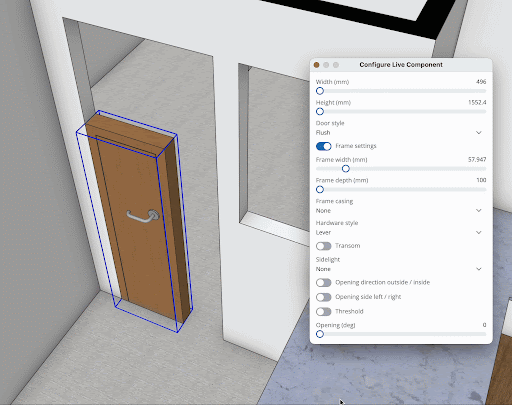
グリップは常にコンポーネントの境界に固定されているわけではありません。 そのため、サイズ調整している対象がより明確になり、モデル内で最適なフィットが可能になります。 SketchUp のサブスクライバーは、3D Warehouse の SketchUp コンテンツ ライブラリでサイズ変更可能なライブ コンポーネントを閲覧できます。 すべての既存のライブ コンポーネントに尺度グリップがあるわけではありませんが、対応するものは今後さらに追加される予定です。
マテリアル ワークフローの改善
Paint Bucket (塗りつぶし) ツールを使って、ライブ コンポーネントにカスタム マテリアルを適用できるようになりました。そのコンポーネントに元々含まれていないマテリアルでも適用可能です。 この新しいワークフローには、テクスチャ マッピングの改善、ライブ コンポーネント選択中のペイント作業、マテリアルの処理方法の向上、さらに SketchUp マテリアル ライブラリとの互換性を高めるための内部的な変更も含まれています。

詳細を見る
詳細については、SketchUp Live Components (ライブ コンポーネント) を参照してください。
モデリング全般の改善
当社での取り組み
SketchUp 2026.0 では、スケーリング、回転、シーン、推論機能において、いくつかの注目すべき改善が実現しています。
詳細
スケーリングの改善
オブジェクトをスケーリングする際、他のジオメトリに隠れた尺度グリップにアクセスするには、何度も視点を回転させたり、パン操作を繰り返したり、表示を調整したりする必要があり、手間がかかっていました。 狭いスペースでは、スケーリングに余分なクリック操作が必要になることもあります。 現在は、尺度グリップが他のジオメトリ越しにも表示されるようになり、いつでも視認・クリックできるようになりました。
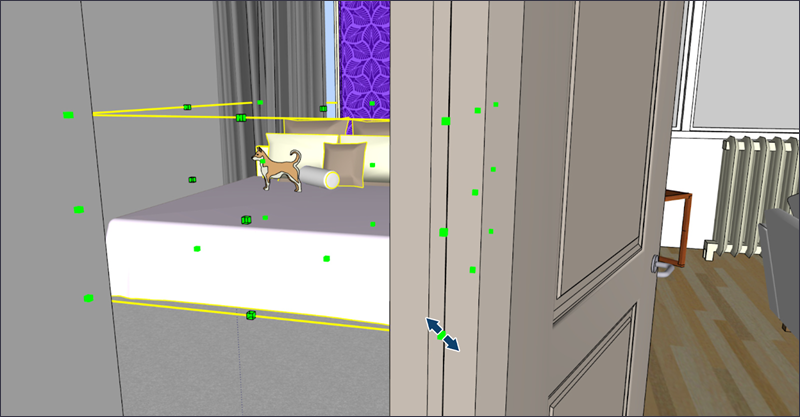
回転の改善
SketchUp 2025では、Rotate (回転) ツールに回転ハンドルが導入されました。 このハンドルにより、2 回のクリックで素早く回転できるようになりましたが、回転面をロックすると予期しない動作が発生することがありました。 この問題を回避するため、回転面をロックしている場合は回転グリップが表示されなくなります。
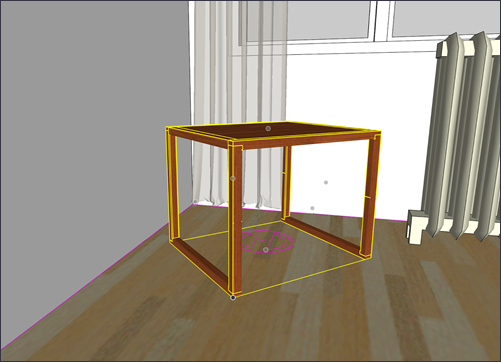
プロファイル エッジからの配置
オブジェクトを配置する際、配置中のオブジェクトが背景の要素を隠してしまい、位置合わせが難しくなることがあります。 これまでは、背面エッジの表示、X 線モードの使用、境界ボックス グリップの切り替えなどが回避策として使われていました。
この問題に対応するため、グループやコンポーネントはプロファイル エッジのひとつを使って配置できるようになりました。 オブジェクトは半透明になり、配置先のターゲットが見やすく、選びやすくなります。 この機能はプロファイルが表示されていなくても使えますが、カメラの位置やジオメトリの複雑さによって影響を受ける場合があります。

シーンの Undo (元に戻す) と Redo (やり直し)
シーンに誤った更新をしてしまうと、かなりストレスになります。 SketchUp 2026.0 以前では、元の状態に戻すために何時間もかかったり、新しい拡張機能を探したりする必要がありました。 この問題に対応するため、シーンの更新に対して操作を「元に戻す」および「やり直す」ことが可能になりました。 これらの動作は、モデルの他の部分を編集する際と同じように機能し、シーンの作成、名前変更、削除といった操作にも対応しています。
Purge Unused (未使用の削除)
モデル保存時に表示される Purge Unused (未使用の削除) のリマインダーは、初期設定ではオフになりました。 このリマインダーは、Preferences (環境設定) で引き続き設定できます。 オンにすると、削除する項目を細かく選択できるようになり、誤って必要なアセットを削除するのを防げます。 Purge Unused (未使用の削除) は Edit (編集) メニューにも表示され、ショートカット キーの割り当ても可能です。これにより、必要なときに、必要なものを削除できるようになりました。
トレイとパネル (Windows 版)
SketchUp のインターフェース改善の一環として、トレイやパネルのヘッダーを右クリックすることで表示の切り替えが可能になりました。 チェックされていないパネルを選択すると、クリックしたトレイ内にそのパネルが表示されます。 この新しい操作は、Window (ウィンドウ) メニューを使わずにトレイやパネルの表示を切り替える代替手段として利用できます。
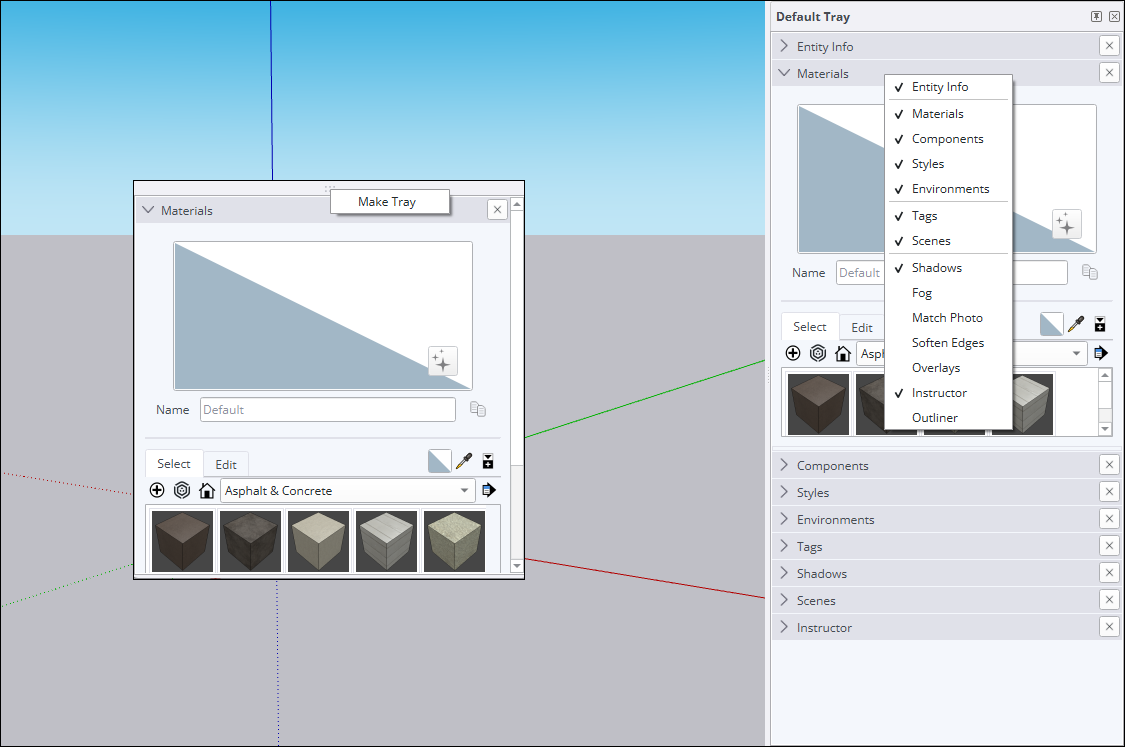
さらに、パネルはトレイ間でドラッグ移動したり、空きスペースに出して独立したトレイとして表示することも可能になりました。 新しく表示されたウィンドウをトレイとして固定したい場合は、その仮トレイを右クリックして Make Tray (トレイにする) を選択します。
詳細を見る
これらの新機能の使い方については、線、図形、3D オブジェクトの描画を参照してください。
アクティベーションの管理
当社での取り組み
デスクトップ用 SketchUp を終了せずに、すべてのアクティベーションをリセットし、現在のデバイスを認証できるようになりました。
詳細
SketchUp の End User License Agreement (エンド ユーザー ライセンス契約) (EULA) では、サブスクリプションに含まれる各アプリケーションのインストールと認証の量が 2 つのインスタンスまたはデバイスに制限されています。 3 台目のデバイスにアプリケーションをインストールして認証しようとしたり、アプリケーションの 3 つ目のインスタンスを開こうとすると、許可された認証数を超えたことを示すメッセージが表示されます。
デスクトップ用 SketchUp の起動時にそのメッセージが表示された場合、アカウント管理ページにアクセスせずに、すべてのアクティベーションをリセットし、現在のデバイスを認証できるオプションが表示されます。
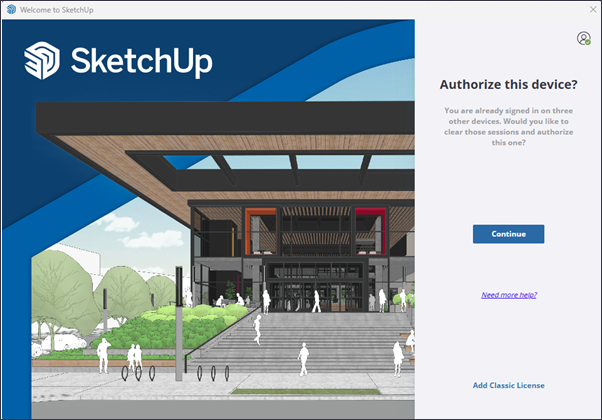
詳細を見る
アクティベーションの管理方法については、アクティベーション管理を参照してください。
SketchUp の相互運用性
当社での取り組み
SketchUp 2026.0 では、DWG ファイルのインポート・エクスポートにおける忠実度と効率性が改善されました。 これには、ハッチのサポートや断面平面の保持が含まれます。 また、IFC エクスポートのワークフローも強化され、IFC 2x3 と IFC 4 が統合され、より多くのエクスポート オプションを備えた単一のファイル形式になりました。
詳細
DWG インポート オプション
DWG ファイルをインポートする際に、Import Layers as Groups (レイヤをグループとしてインポート) と Import Linework Flattened (線画を平面化してインポート) という 2 つの新しいオプションが利用できるようになりました。
Import Layers as Groups (レイヤをグループとしてインポート) を選択すると、DWG のレイヤ構造に対応したグループが SketchUp 内に作成されます。 インポートされたレイヤには従来どおり個別のタグが割り当てられますが、それに加えて対応するジオメトリがグループ化されるため、モデル内での表示制御がより柔軟になります。
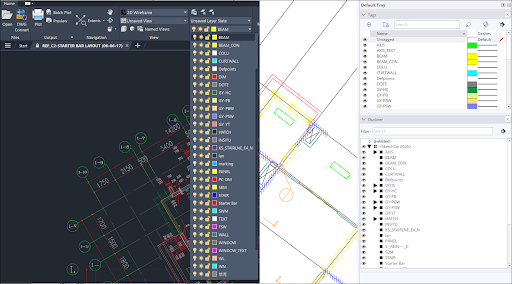
Import Linework Flattened (線画を平面化してインポート) を選択すると、インポートされるジオメトリの Z 値が 0 に設定され、 2D CAD データを 3D モデルに変換する際に必要だった面倒な後処理が大幅に軽減されます。 Z 軸のズレをなくすことで、位置ずれなどの問題を防ぎ、正確で整った状態から作業を始めることができます。 他の CAD ソフトに慣れている方なら、同様の平面化機能と似た動作だと感じるはずです。
DWG ハッチ対応
SketchUpは、DWG ファイル内のハッチ (模様) をインポートできるようになりました。 インポートされたソリッド ハッチは面になり、ソリッドでないハッチはエッジになります。
3D 断面のエクスポート
SketchUp では、3D DWG ファイルをエクスポートする際に断面平面が保持されるようになり、その結果として DWG 断面が生成されます。 これらの断面は、AutoCAD の Generate Section Block (断面ブロックの生成) や 2D Section / Elevation (2D 断面 / 立面図) 機能と連携して使用できます。
DWG のその他の改善点
SketchUp 2026.0 では、以下のような DWG 関連の改善が行われました。
- DWG ファイルのポリラインが、SketchUp では結合された線としてインポートされるようになりました。
- コンポーネント インスタンス名の処理が改善され、重複データの発生が減少しました。
- 3D ポリラインが、Import Results (インポート結果) ダイアログで正しく表示されるようになりました。
- 真の曲線をエクスポートする際の結果が向上しました。
- 3D AutoCAD エクスポーターに関する複数の問題が修正されました。
- 3D ポリラインが、2D DWG 形式へのエクスポート時に意図したとおりの結果になるよう改善されました。
IFC エクスポーターの改善
モデルをエクスポートする際、これまで別々だった IFC 2x3 と IFC 4 のオプションが統合され、ファイル形式の一覧に「IFC ファイル」として表示されるようになりました。 その後、新しい Export Options (エクスポート オプション) ダイアログで、使用する IFC バージョンを選択できます。
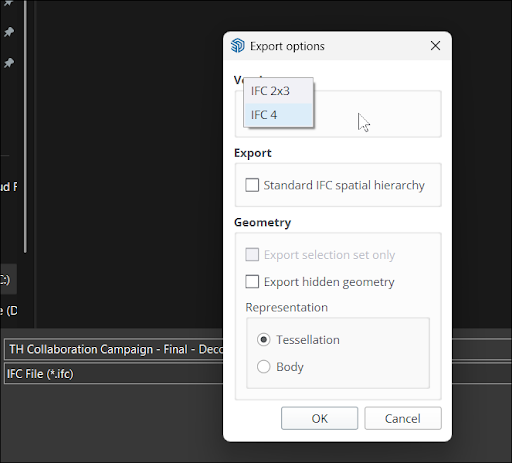
新しい IFC Export Options (IFC エクスポート オプション) ダイアログには、Standard IFC Spatial Hierarchy (標準 IFC 空間階層) オプションも追加されました。 このオプションを選択すると、モデルの Outliner (アウトライナー) 構造で定義されていなくても、IfcProject、IfcSite、IfcBuilding などの重要なエンティティが自動的に作成されます。
詳細を見る
SketchUp のインポート・エクスポートに関する詳細は、SketchUp データを他のモデリング プログラムやツールと共に使用するを参照してください。
Scan Essentials
当社での取り組み
Scan Essentials には、新しい点群モデリング ワークフローが 2 つ追加されました。Texture Projection (テクスチャ投影) ツールと Mesh Generation (メッシュ生成) ツールです。さらに、SketchUp と LayOut の両方で点群の表示を制御できる Scene Manager (シーン マネージャ) が新たに追加され、エクスポート時に元のジオリファレンス座標系へ変換をリセットする機能も搭載されました。
詳細
Scan Essentials にアクセスできる SketchUp サブスクリプション ユーザーは、 Texture Projection (テクスチャ投影) と Surface Mesh (面メッシュ) という 2つの新しいツールを使用できるようになりました。
Texture Projection (テクスチャ投影) を使うと、スキャン データから画像テクスチャを抽出し、SketchUp のジオメトリに投影することができます。 投影されたテクスチャは SketchUp のマテリアルに変換され、モデル内の他の部分や、保存すれば他のモデルでも再利用できます。
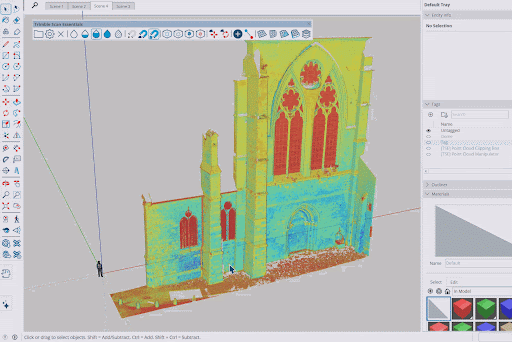
新しい Surface Mesh (面メッシュ) ツールを使えば、点群データから SketchUp ジオメトリを抽出する作業がより簡単になります。 このツールを選択すると、抽出したい領域を指定し、抽出方法を定義して、数ステップでメッシュを作成できます。
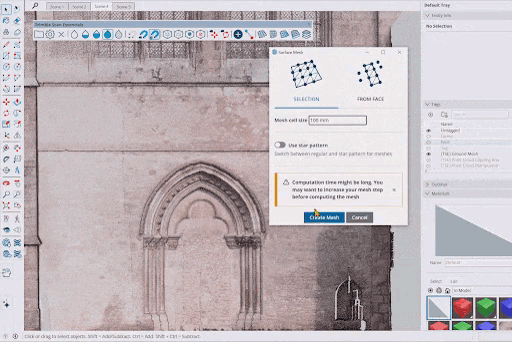
これらの新しいツールに加えて、 Point Cloud Manager (点群マネージャ) の表示設定を、 SketchUp と LayOut の両方でシーンとして保存できるようになりました。
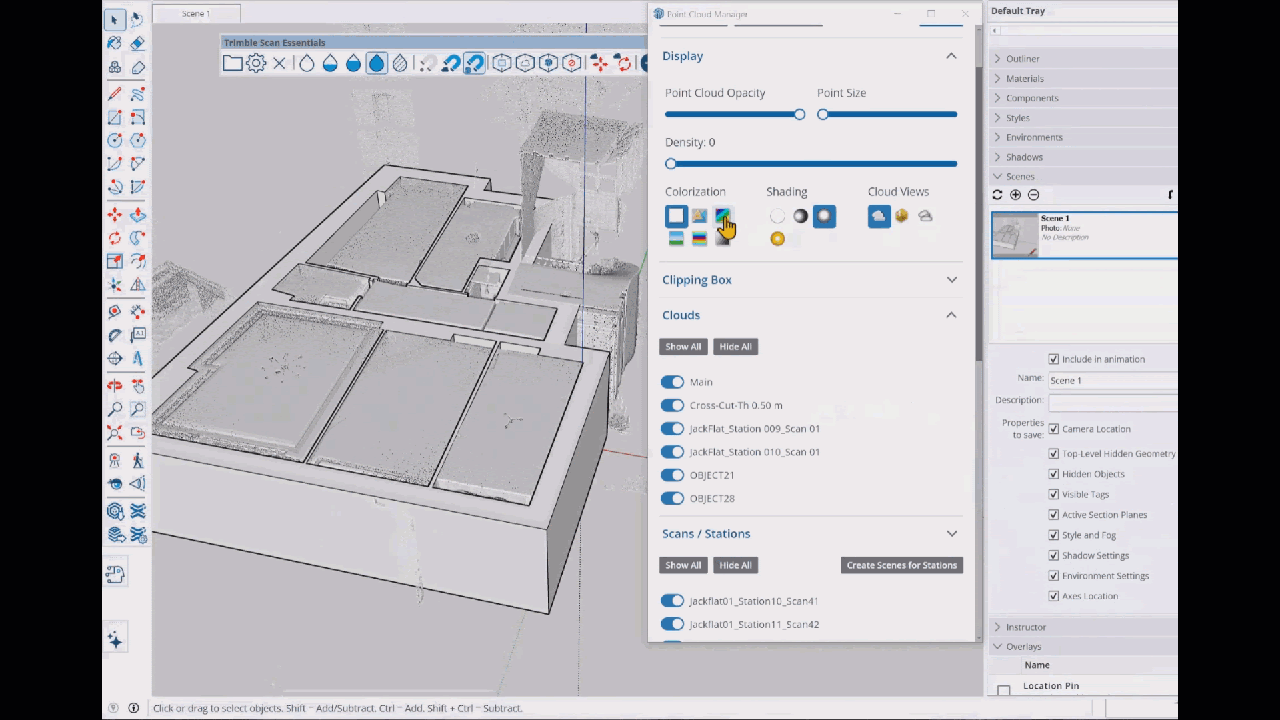
最後に、Point Cloud Manager (点群マネージャ) で Reset Transformations (変換をリセット) をクリックすると、グローバル変換を含むすべての変換がリセットされるようになりました。 この機能は、他のアプリで使用するために元のデータをエクスポートしたいユーザーにとって非常に便利です。
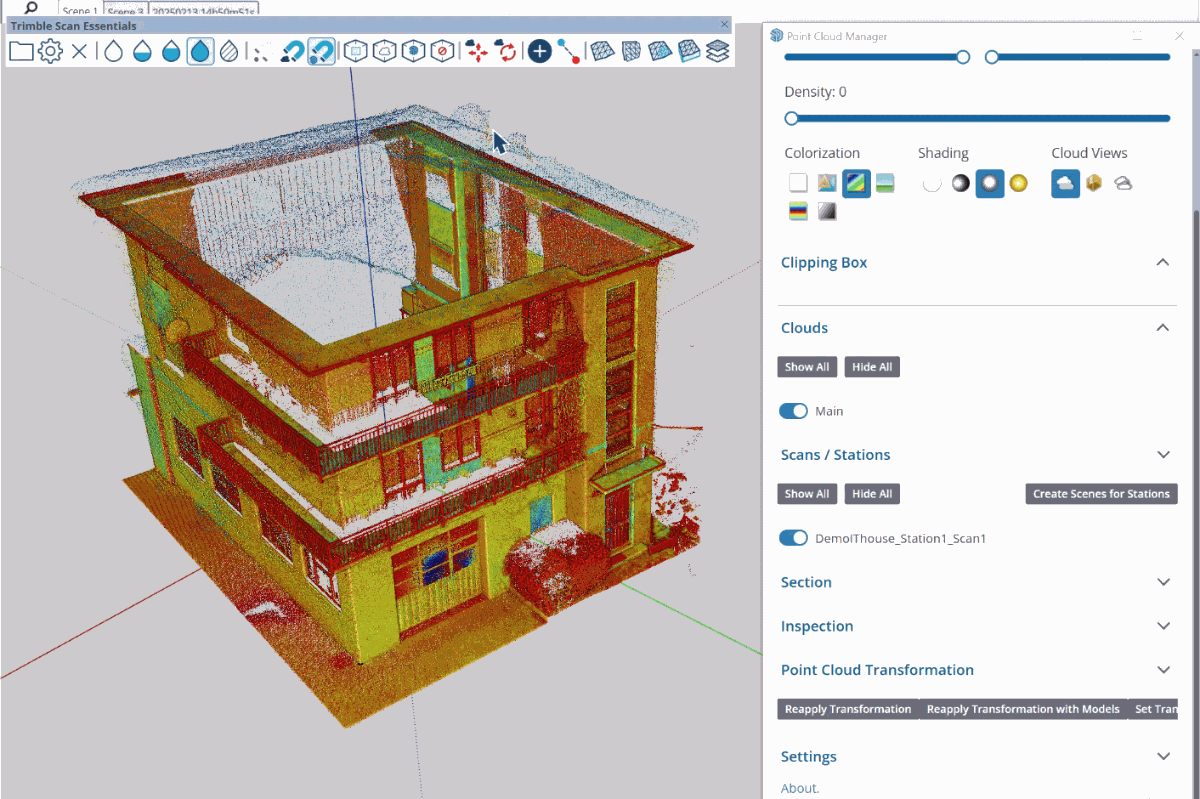
詳細を見る
詳細については、SketchUp の Scan Essentials を参照してください。
LayOut
LayOut インターフェースとパフォーマンスの更新
当社での取り組み
Windows 版の LayOut インターフェースが、アイコンの刷新、トレイやパネルの構成変更、ツールバーのカスタマイズなどによって、SketchUp により近い操作感と見た目にアップデートされました。
詳細
Windows 版の新しいインターフェースにより、 LayOut ドキュメントに SketchUp スタイルが反映されるようになりました。

LayOut のトレイやパネルが、SketchUp のそれと非常によく似た動作をするようになりました。 ワークスペース内で自由に配置したり、パネルを切り離したり、新しいトレイを作成したりすることで、自分のワークフローに合わせたレイアウトが可能です。 ツールバーも同様に改善され、SketchUp と同じようにワークスペース内で自由に配置できるようになりました。
ベクター / ハイブリッド レンダリングのパフォーマンス
LayOut の Hidden Line Rendering (隠線レンダリング) コードは、ベクター表示やハイブリッド表示の SketchUp モデル ビューポートで使用されるベクター線画を生成します。このプロセスが改善され、描画速度が大幅に向上しました。
詳細を見る
詳細については、LayOut でのドキュメントの作成を参照してください。
LayOut 製図ツール
当社での取り組み
新たに Trim (トリム)、Extend (延長)、Fillet (フィレット)、Chamfer (面取り) という 4 つの製図ツールが追加されました。 これらのツールにより、2D ベクターの作成や編集がより直感的かつ効率的に行えるようになりました。
詳細
LayOut の新しい製図ツールは、不要な選択操作を減らし、余分な後処理を省くことができるため、ディテール作成や図解などのシンプルな 2D 作業をスムーズに行えます。 それぞれのツールには、特定の機能が割り当てられています。
- Trim (トリム) (
 ) – 不要な線や図形を効率的に削除できるツールです。追加のベクターを手動で整理する必要がなく、交差部分をきれいに処理してくれるため、作業のスピードと精度が向上します。 デフォルトのショートカットは Shift + T です。
) – 不要な線や図形を効率的に削除できるツールです。追加のベクターを手動で整理する必要がなく、交差部分をきれいに処理してくれるため、作業のスピードと精度が向上します。 デフォルトのショートカットは Shift + T です。 - Extend (延長) (
 ) – 線や他のエンティティを素早く延長できるツールです。2D 製図作業を簡素化してくれます。 デフォルトのショートカットは Shift + E です。
) – 線や他のエンティティを素早く延長できるツールです。2D 製図作業を簡素化してくれます。 デフォルトのショートカットは Shift + E です。 - Fillet (フィレット) (
 ) – 指定した半径に基づいて、2 つのエンティティの間に正確な丸みを作成するツールです。 デフォルトのショートカットは Shift + F です。
) – 指定した半径に基づいて、2 つのエンティティの間に正確な丸みを作成するツールです。 デフォルトのショートカットは Shift + F です。 - Chamfer (面取り) (
 ) – 2 本の線の間に指定距離で 45° の角度を追加するツールです。 デフォルトのショートカットは Shift + C です。
) – 2 本の線の間に指定距離で 45° の角度を追加するツールです。 デフォルトのショートカットは Shift + C です。
これらのツールはすべて Main Toolbar (メイン ツールバー) にあります。 Trim (トリム) と Extend (延長) は、同じアイコン位置を共有しており、ドロップダウンで切り替えが可能です。 Fillet (フィレット) と Chamfer (面取り) も、1 つのアイコンにまとめられています。
詳細を見る
詳細については、製図ツールの使い方を参照してください。
スクラップブックの改善
当社での取り組み
LayOut のデフォルトのスクラップブック ライブラリに、建築カテゴリとして「2D の窓、ドア、家具、キッチン、バス、人物」が追加されました。
詳細
LayOut に付属するスクラップブック ライブラリには、図面に簡単に追加・スケーリングできる汎用的な再利用可能要素が含まれています。 また、新たに Architecture (建築) という名前のスクラップブックが追加されました。 この新しいスクラップブックには、 LayOut 内で作成されたモデル ビューポートや図面と相性の良い、建築用の汎用アセンブリが収録されています。
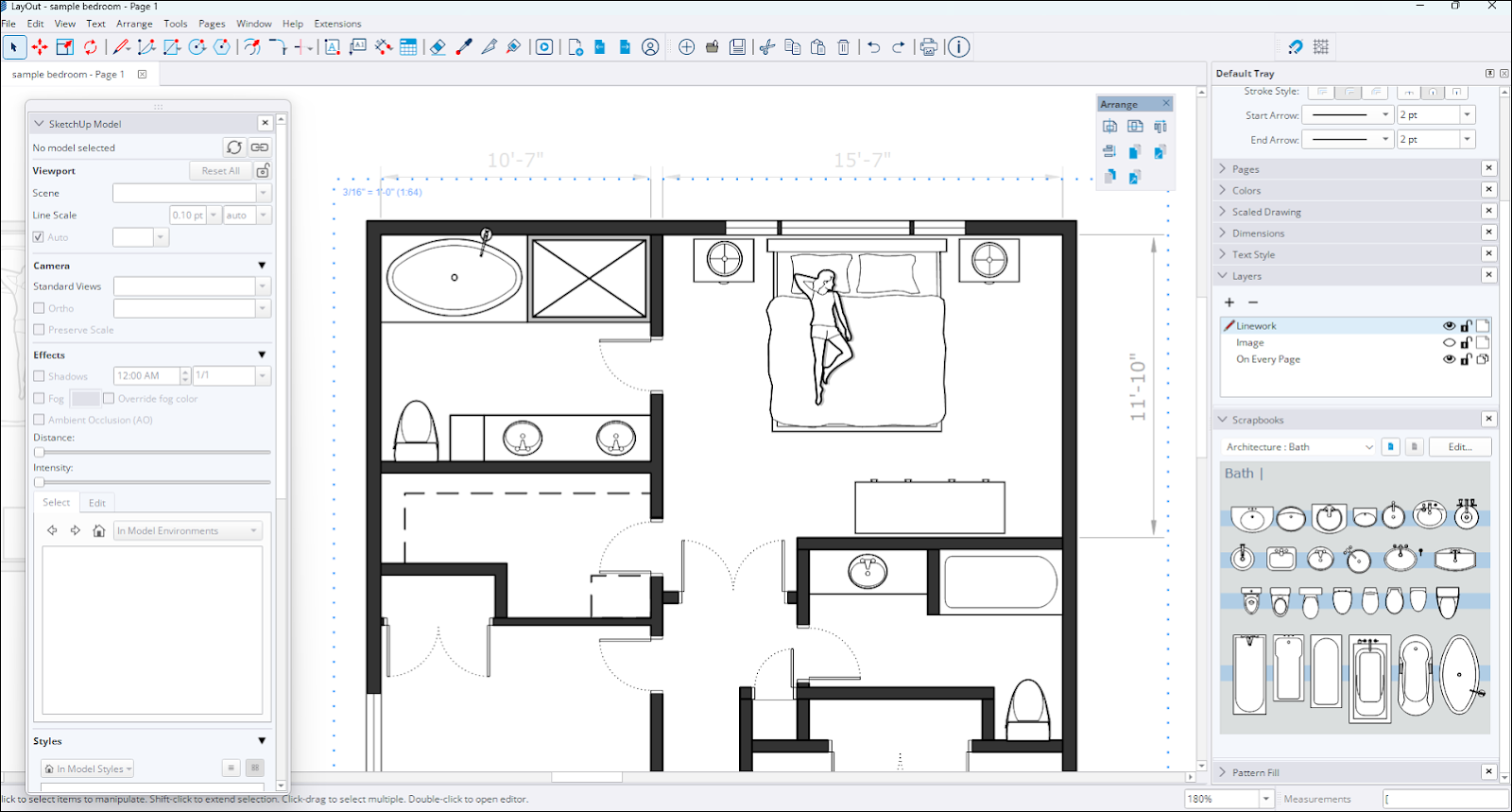
新しい Architecture (建築) スクラップブックには、以下の種類の要素が含まれています。
- Doors with Wall Mask (壁マスク付きのドア): 四角形で下層のエンティティを「マスク」することで、壁に埋め込まれたようなドアを表現
- Doors (ドア)
- Windows (窓)
- Living (リビング)
- Bedroom (寝室)
- Kitchen (キッチン)
- Bath (バスルーム)
これらの建築スクラップブックのコンテンツはすべて、カスタマイズ可能な Scaled Groups (スケール可能グループ) として作成されています。
詳細を見る
既存および新しいスクラップブック ライブラリの詳細については、スクラップブックの使い方を参照してください。
LayOut のインポートとエクスポートの改善
当社での取り組み
LayOut 2026.0 では、DWG ファイル形式の機能が複数アップデートされ、ドキュメントのインポート・エクスポート効率が向上しました。
詳細
2D ワークフローに AutoCAD を使用している場合でも、LayOut を使って図面の作成や管理をスムーズに行うことができます。 LayOut には、DWG ファイルを扱う際に役立つ改善点が多数追加されています。
- ページのエクスポート – LayOut ドキュメントをエクスポートする際に、各ページを個別の DWG ファイルとして出力できるようになりました。
- タグの保持 – DWG へのエクスポート時に、SketchUp ビューポートのタグ命名構造が保持されるようになりました。
- 重ねたビューポート – ドキュメント内で複数の SketchUp ビューポートが同じ位置に配置されている場合、エクスポートされた DWG のモデル空間でも、それらが重ねて配置されるようになりました。
- テキスト、ハッチ、表 – LayOut から DWG へのエクスポートで、テキスト、ハッチ、表が正確に出力されるようになりました。 特に、AutoCAD の表要素 (フォントや境界線の設定を含む) が正しく反映されます。 また、DWG を LayOut にインポートする際も、これらの要素がより正確に認識されるようになりました。
- 線や曲線の分断の改善 – SketchUp ビューポートからエクスポートされた要素について、線や曲線が途切れず、連続した線として正しく作成されるようになりました。
詳細を見る
詳細については、CAD データを LayOut にインポートするおよび CAD データを LayOut からエクスポートするを参照してください。
バグ修正とその他の改善
SketchUp
安定性とパフォーマンス
- 貼り付け、コンポーネント、移動 (コピー モードまたはスタンプ モード)、回転 (コピー モード) などのツールの使用中に、コンポーネント トレイを開いたり展開したりするとクラッシュしていた問題を修正しました。
- コンテキスト メニューからマテリアルのプレビュー (平面、立方体、自動切り替え) スタイルを変更できる機能を追加しました。
- Preferences (環境設定) でテンプレート用のカスタム ディレクトリを設定できるようになりました。
- .skp ファイルの自動関連付けを改善しました。複数の SketchUp バージョンがインストールされている場合でも、.skp ファイルはデフォルトで最新バージョンで正しく開くようになりました。
- Ruby API 経由で通知が 3 回まで正常にトリガーされるのに 4 回目に失敗していた問題に対応しました。
- Live components (ライブ コンポーネント) の編集時に断続的にクラッシュしていた問題を修正しました。
- 以前は ‘file invalid (ファイルが無効です)’ というエラーが表示されていたモデル破損で、自動的に修正されるケースが増えました。
- 新しいグラフィック エンジンが有効な状態で、非常に大きな画像をインポートするとクラッシュしていた問題を修正しました。
- ダウンロード ページでバージョン指定が可能になり、V-Ray との統合が改善されました。
- 特定のグループを選択してコンテキスト メニューから展開したときに特定のサンプル ファイルでクラッシュが発生していた問題を解決しました。
- 開こうとしたモデルに破損した Normal (法線) マップが含まれている場合にクラッシュしていた問題を修正しました。
- 複雑なモデルの広域を選択する際のパフォーマンスが向上しました。
- 自動テキスト機能を使用したテキスト オブジェクトをコピーするとクラッシュしていた問題を修正しました。
- 拡張機能 Create Radius (半径を作成) の使用時にクラッシュしていた問題を修正しました。
- コンポーネント パネルから破損したコンポーネントをモデル シーンにドラッグしてもクラッシュしなくなりました。
- オービット ツールの使用中に特定のコンポーネントがちらつく現象が解消されました。
- 特定のハッチのインポート中にクラッシュが発生しないように修正されました。 さらに、インポート中に特定のジオメトリの背面と前面が反転していた問題を解決しました。
- Component Options (コンポーネント オプション) ダイアログで、カスタム SKC ファイルからのデフォルト属性値がインポートされなかったバグを修正しました。これは、XMLスキーマからこれらの値を正しく解析・割り当てできるよう、インポート機構を更新することで実現しました。
- Ruby API 経由で通知が 3 回まで正常にトリガーされるのに 4 回目に失敗していた問題に対応しました。
- MacOS – CMD + Tab キーで SketchUp から他のアプリに切り替えた後、再び戻るとツールが中断されていた問題を修正しました。 この操作を行っても、推論や描画中の線が失われることはなくなりました。
- Windows – アプリケーション メニューの多くの項目に、ツール アイコンが追加されました。
- Windows – WebDialog から HtmlDialog を呼び出すと Ruby SketchUp がクラッシュしていた問題を修正しました。
- Windows – 一定期間操作がない状態で SketchUp を起動するとクラッシュしていた問題を修正しました。
使いやすさ
- Extension Migrator (拡張機能マイグレーター) がプリインストールされるようになりました。初回インストール時に自動的に起動し、拡張機能を以前のインストールから移行するよう促してくれます。
- Extension Migrator (拡張機能マイグレーター) の Author (作成者) が「SketchUp」に変更され、他の標準搭載拡張機能との表記が統一されました。
- Extension Migrator (拡張機能マイグレーター) で、フランス語など一部の翻訳においてテキスト文字列に「\r」が表示されていた問題を修正しました。
- Preferences (環境設定) > Workspace (ワークスペース) 内の Reset Workspace (ワークスペースのリセット) が、SketchUp の初期状態のワークスペースを正しく復元するようになりました。
- import to model library (モデル ライブラリにインポート) オプション (Materials (マテリアル)、Environments (環境)、Styles (スタイル)) において、最初に使用したインポート ディレクトリが File (ファイル) > Preferences (環境設定) に保存されるようになりました。
- 3D Warehouse から Environments (環境) をダウンロードしてもモデルに直接読み込まれなかった問題を修正しました。
- 3D Warehouse から Environments (環境) をダウンロードし、.ske をインポートする際、ファイルに誤った名前が使用されていた問題を修正しました。
- 英語のリソース フォルダ パスの不一致が原因で、Welcome Window (ウェルカム ウィンドウ) でエラーが発生していた問題を修正しました。
- Esc キーを押してもグループやコンポーネントの編集モードを終了できなかったバグを修正しました。
- Match Photo (フォト マッチング) シーンで変更を加えた際、シーンのサムネイルが更新されずに「?」が表示されていた問題を修正しました。
- Live components (ライブ コンポーネント) にペイントする際のステータス バーのテキストが改善されました。 ペイント時に Live components (ライブ コンポーネント) を選択できるようになりました。
- 変換情報が破損しているコンポーネントをスケールすると消えてしまっていた問題を修正しました。
- 異なる Live Components (ライブコンポーネント) 間で切り替える際、設定パネルの表示速度が向上しました。
- Color by Tag (タグ別カラー) を選択した際に、テキストや寸法要素に割り当てられたタグの色が正しく表示されるようになりました。
- Ruby コードで変換されたグループに対して、境界ボックスのレポートが不正確になっていた問題を修正しました。
- 新しいグラフィック エンジンを有効にして Hidden Line (隠線) 表示スタイルを使用した際、タグの色として使用されているマテリアルが表示されなかった問題を修正しました。
- 長方形を描画する際、ヘルプのヒントでは「正方形」とされているのに、実際には正方形にならなかった問題を修正しました。
- Lasso (投げなわ) ツールのステータス バーのテキストが、英語以外の言語でも正しく表示されるようになりました。
- Move (移動) ツールの Stamp (スタンプ) モードで、面に接着する設定のオブジェクトを配置した際に、180 度回転してしまっていた問題を修正しました。
- ツール使用時に分度器が通常より大きく表示されていた問題を修正しました。
- 3D Warehouse や Extension Warehouse を起動した際に、ナビゲーション ボタンが時々非表示になっていた問題を修正しました。
- コンポーネントをスケールした際、その内部の寸法が更新されず、矢印が引き伸ばされたように表示されていた問題を修正しました。
- 破損したスタイルを含むモデルを開く際、または Save Out (保存) > To 3D Warehouse (3D Warehouse へ) を選択した際にクラッシュしていた問題を修正しました。
- 異なる断面平面設定を持つシーン間でアニメーションを行うとちらつきが発生していた問題を修正しました。
- Move (移動) ツールの Stamp (スタンプ) モード使用中に、クリック・ドラッグ・リリースで描画を行うとクラッシュしていた問題を修正しました。
- グループのスケールをリセットした際に、内部の内容が消えていた問題を修正しました。
- New Graphics Engine (新しいグラフィック エンジン) を使用してシーンを切り替える際、一部のアニメーションが表示されない場合があった問題を修正しました。
- 一部のエラーメッセージが分かりづらく、次に何をすればよいかが明示されていなかった問題を修正しました。
- Windows – Preferences (環境設定) に、Environment (環境) パネルを表示するためのキーボード ショートカットが追加されました。
- Windows – Tags (タグ) パネルのタグの色のプレビューが、単色ではなくテクスチャを正しく表示するようになりました。
- Windows – シーンタブが多数ある場合に、タブをクリックすると誤ったシーンが選択されていた問題を修正しました。
- Windows – カメラ ツール使用後に Paint Bucket (ペイント) ツールを再度有効化すると、Materials (マテリアル) パネルが予期せず開いてスクロールしていた問題を修正しました。
- Windows – Create Material (マテリアルの作成) および Duplicate Material (マテリアルの複製) のダイアログで、スクロール バーが表示されている場合でもすべてのコントロールが表示されるようになりました。
- Windows – Materials (マテリアル) パネル内のテキスト編集フィールドで Enter / Return キーを押すと、期待どおりにメイン ウィンドウへフォーカスが戻るようになりました。
- Windows – Ruby Console (Ruby コンソール) からテキストをコピーすると、ビューポートに別のコンポーネントが追加されていた問題を修正しました。
- Windows – 新しいグラフィック エンジンが有効な状態で 2D 画像をエクスポートすると地面の穴から背景色が見えていた問題を修正しました。
- MacOS – 複数の Tag (タグ) フォルダを一度に展開できなかった問題を修正しました。
- MacOS – モデル内マテリアルを編集する際、Materials (マテリアル) ダイアログが画面の上部にジャンプしていた問題を修正しました。
- MacOS – 同じ名前のマテリアルが 2 つ存在する場合、2 つ目に適用された箇所に 1 つ目のマテリアルが誤って表示されていた問題を修正しました。
- MacOS – 不具合のあるマテリアルを複製するとクラッシュにつながっていた問題を修正しました。
- MacOS – ファイル保存時に、ファイル エクスプローラーでサムネイル プレビューが生成されなかった問題を修正しました。
- MacOS – Trimble Connect へのアップロード中に SketchUp ウィンドウを意図的か否かに関わらず閉じると、SketchUp を終了できなくなり、強制終了が必要になっていた問題を修正しました。
LayOut
相互運用性と整理機能
- LayOut ファイルを DWG にエクスポートする際、タグ名の構造が保持されるようになりました。- 既存のファイルでは、新しいエクスポート動作を有効にするために SketchUp モデル ビューポートを再レンダリングする必要があります。
- SketchUp モデル ビューポートを、上端または左端のグリップからスケールコピーする際に、カメラがずれてしまっていた問題を修正しました。
- ファイルを異なるバージョンの LayOut で開いた際に、寸法テキストの文字揃えが変更されていた不具合を修正しました。
- グループ内のスケールされた図面がサイズ変更されることで、ペーパー空間での寸法に誤差が生じていた問題を修正しました。
- 添付リーダーとして使用されている線のパスを複製し、その後エンティティを移動すると、パスがジャンプしていた問題を修正しました。
- LayOut ページ内のビューポートとして表示されているモデルで太陽の位置が更新されなかった問題を修正しました。
- LayOut の各ページを、ページごとに個別の DWG ファイルとしてエクスポートできるようになりました。ファイルは「レイアウトファイル名_ページ番号_ページ名」という形式で命名されます。
- LayOut 内で積み重ねられた SketchUp モデル ビューポートが、DWG モデル空間内でも正確に同じ位置関係でエクスポートされるようになりました。
- スケールが 1:1 未満の状態で大きな DWG ファイルを LayOut にインポートすると、テキストやリーダー エンティティのサイズや位置が不正になっていた問題を修正しました。
- Windows – タブ グループで複数のドキュメントを扱っている際、Document Setup (ドキュメント設定) ダイアログに誤ったファイルの参照が表示されていた問題を修正しました。
- Windows – モデルが LayOut ドキュメント ビューポート内にある際に、断面平面のシンボルが表示されなかった問題を修正しました。
- MacOS – 寸法内の自動テキストが、ファイル保存後に短縮されたり切り捨てられたりしていた問題を修正しました。
UI と安定性
- クリッピング マスクで使用されていたパターン塗りつぶしを消去した後にファイルを保存すると 107 エラーが発生していた問題を修正しました。
- ドキュメント内の空白ページでモデル参照を更新するとクラッシュしていた問題を修正しました。
- ダブルクリックのオフセットがエンティティの外側に適用されていた不具合を修正しました。本来は内側に適用されるべき動作です。
- クリッピング マスクによって隠れているモデルの部分でスナップや推論が発生していた問題を修正しました。
- Experimental Graphics Engine (実験的グラフィック エンジン) の使用時に発生していたフォント サイズや配置の不一致に関するさらなる問題を修正しました。
- Ruby API を使用して水平方向または垂直方向の長さ寸法を作成できなかった問題を修正しました。
- テキスト エンティティに Stroke (ストローク) スタイルが適用されている場合でも寸法を正しく付けられるよう、寸法の挙動を修正しました。
- Windows – LayOut で特定の画像を読み込む際、サードパーティ製ライブラリが原因でクラッシュしていた問題を修正しました。
- Windows – Experimental Graphics Engine (実験的グラフィック エンジン) 使用時に、白いテキストを編集すると透明になっていた問題を修正しました。
既知の重要な問題
- Table Reference (テーブル参照) を更新すると、誤った行や列のデータが更新されることがあります。 この問題は、Table Reference Options (テーブル参照オプション) のコンテキスト メニュー ダイアログでセル範囲を設定することで修正できます。
ローカライズ
- 翻訳の欠落、製品名の誤り、翻訳されたエンドユーザー ライセンス契約 (EULA) 内のリンク切れなど、複数のローカライズ関連の問題を修正しました。
- ローカライズされた文字列が古い翻訳に戻ってしまう問題について、影響を軽減する対応を行いました。 この問題は、英語以外のすべての言語に影響し、以前に承認された翻訳が上書きされてしまっていました。
- 英語以外の言語でインストールした際にスクラップブックが表示されなかった問題を修正しました。
相互運用性
インポートとエクスポート
- DAE
- コンポーネント名やマテリアル名がインポート時に無視されていた問題を修正しました。
- DWG/DXF
- DWG ファイルをインポートすると、コンポーネント インスタンス名とコンポーネント定義名の両方がインポートされ、重複データが発生していた問題を解決しました。
- DWG ファイルからインポートされたポリラインが、SketchUp 内では溶接された線として扱われるようになり、より予測可能な挙動になりました。
- 3D DWG ファイルが正しくエクスポートできなかった問題を修正しました。 DWG ファイルは現在、適切なジオメトリと断面を保持できるようになっていますが、SketchUp で作成されたアクティブな断面が AutoCAD で表示されない場合があることを確認しています。 この挙動については引き続き調査を行い、すべての互換性のあるアプリケーションで断面が正しく表示されるよう対応を進めています。
- 3DS
- 特定のモデルで 3DS 形式へのエクスポートが失敗していた根本的な問題を修正しました。
- IFC
- すべての IfcSpace 属性がラウンドトリップ (双方向変換) に対応するようになりました。
- 特定の IFC ファイルをインポートする際にジオメトリが壊れたり欠落したりしていた問題を修正しました。
- 2025 年に導入されたカスタム SketchUp メタデータが、Trimble Connect でサポートされるようになりました。
- IFC の屋根、階段、スロープの属性が buildingSMART の Validation Service (検証サービス) に準拠するよう更新されました。
- IFC エクスポート: 韓国語や日本語の文字が文字化けしていた問題を修正しました。これはマルチバイト文字の処理が正しく行われていなかったことが原因です。 エクスポーターは現在、これらの文字を一貫した UTF-8 エンコーディングで正しく処理します。
- USDZ と TRB
- モデルを Trimble Connect にアップロードする際にテクスチャが失われていたバグを修正しました。
- USDZ インポート ライブラリが更新され、スマートフォンのスキャンから生成されたファイルが黒く表示されていた問題を修正しました。これは、エミッシブ テクスチャを代替として使用することで解決されています。
- 外部ビューアーで読み込めない不正な USDZ ファイルが作成されていたバグを修正し、色が元の SketchUp ファイルと一致するように色のマッピングを修正しました。
- TrimBIM (.TRB) ファイルを繰り返し書き出すとファイル サイズが増加していた問題を修正しました。
API リリース ノート (Ruby および C API)
重大な変更点
元に戻せるシーン操作
SketchUp 2026.0 では、シーンの追加、削除、変更が元に戻せる操作になりました。 これまでは、これらの操作は Undo (元に戻す) スタックに含まれていませんでした。 今後は、API を使って拡張機能がシーンを変更すると、その操作が Undo (元に戻す) スタックに追加されます。 Undo (元に戻す) 操作の外でシーンを変更すると、拡張機能が意図せず Undo (元に戻す) スタックに余分な操作を追加してしまう可能性があります。
開発者には、シーンで動作する拡張機能を更新してテストするようお願いしています。 拡張機能が Undo (元に戻す) スタックを不要に増やさないように、すべてのシーン操作を Sketchup::Model#start_operation と Sketchup::Model#commit_operation の間でラップしてください。 拡張機能を更新して期待どおりに動作するかどうかを必ずテストし、問題が見つかった場合はベータ サイクルの早い段階で centercode に報告してください。
- Sketchup::Page のプロパティ Sketchup::Axes、Sketchup::Camera、Sketchup::RenderingOptions、Sketchup::ShadowInfo を変更する操作が、元に戻せるようになりました。
- シーンの変更は、Sketchup::Model#start_operation と Sketchup::Model#commit_operation の間で呼び出されなければならなくなりました。これは、元に戻すスタックが過剰に記録されるのを防ぐためです。 これは重要な新しい仕様であり、Extension Warehouse に提出される拡張機能に対して、この仕様の遵守を求めていく予定です。 この仕様に従っていない拡張機能は、Extension Warehouse から却下されます。
非可逆変換
- {Sketchup::ComponentInstance#transformation=}、{Sketchup::ComponentInstance#transform!}、{Sketchup::Group#transformation=}、{Sketchup::Group#transform!}、{Sketchup::Image#transformation=} および {Sketchup::Image#transform!} は、今後非可逆変換(通常、任意の軸方向でスケールが 0 になる変換)を受け付けなくなりました。
- {Sketchup::Entities#transform_entities} は、{Sketchup::ComponentInstance}、{Sketchup::Group}、および {Sketchup::Image} に対して非可逆変換を適用できなくなりました。
クラッシュの修正
- Layout::SketchUpModel において、ビューポートが Layout::Document に追加される前に環境付きモデルをレンダリングしようとするとクラッシュしていた問題を修正しました。
- HTML ダイアログの on_close イベントで Sketchup.send_action を使用した際、終了時にクラッシュしていた問題を修正しました。
- Sketchup::Classifications#load_schema と Sketchup::ComponentDefinition#add_classification を同じ操作で使用した際に発生する Undo (元に戻す) 関連のクラッシュを修正しました。
- UI での元に戻す操作によってトランザクションのロールバックが発生した際にクラッシュしていた問題を修正しました。
- Windows – model.place_component() 実行時に発生していたクラッシュを修正しました。
- Windows – SketchUp で空のコンポーネント定義を配置しようとすると発生していたクラッシュを修正しました。
API の改善点
SketchUp Ruby API
- Sketchup::Model#export は新しい IFC エクスポーターを使用するようになり、:ifc_version、:standard_ifc_hierarchy、:selectionset_only、:tessellated_geometry という新しいオプションが利用可能になった一方で、:doublesided_faces、:ifc_mapped_items、:ifc_types はサポートされなくなりました。
- Sketchup::Model#active_section_planes と Sketchup::Page#active_section_planes が追加されました。
- Sketchup::Styles#remove_style が追加され、Sketchup::Styles#add_style は、追加されたスタイルを返すように変更されました。
- Sketchup.open_file に、オプション引数 :show_version_warning_dialog が追加されました。
- Sketchup::Pages#unique_name が追加されました。
- Sketchup::Page#name= は、指定された名前がすでに使用されている場合、自動的に一意な名前に調整されるようになりました。
- Sketchup::ComponentDefinition#save_as と Sketchup::ComponentDefinition#save_copy は、保存に失敗した場合に false を返すようになりました。
SketchUp C API
- SUModelGetActiveSectionPlanes と SUModelGetNumActiveSectionPlanes が追加されました。
- SUEnvironmentCreateFromFile は、名前パラメータを空にすることが可能になりました。
LayOut Ruby API
- Layout::LinearDimension#initialize に新しいオプション パラメータが追加され、作成時に寸法線の配置 (DIMENSION_LINE_ALIGNED、DIMENSION_LINE_VERTICAL、DIMENSION_LINE_HORIZONTAL) を指定できるようになりました。
- Layout::LinearDimension#leader_line_visible? が追加されました。
- Layout::Style#text_strikethrough と Layout::Style#text_strikethrough= が追加され、定数 (STRIKETHROUGH_NONE、STRIKETHROUGH_SINGLE) が使用可能になりました。
- LayOut の属性辞書用 API が追加されました。
- Layout::Document#set_attribute
- Layout::Document#get_attribute
- Layout::Document#delete_attribute
- Layout::Document#attribute_dictionary
- Layout::Entity#set_attribute
- Layout::Entity#get_attribute
- Layout::Entity#delete_attribute
- Layout::Entity#attribute_dictionary
- Layout::Page#set_attribute
- Layout::Page#get_attribute
- Layout::Page#delete_attribute
- Layout::Page#attribute_dictionary
- {Layout::Dictionary} クラスが追加されました
LayOut C API
- LOLinearDimensionCreateWithAlignment()、および LOLinearDimensionAlignment 列挙型が追加されました。
- LOLinearDimensionGetLeaderLineVisible() が追加されました。
- LOStyleGetTextStrikeThrough()、LOStyleSetTextStrikeThrough()、および LOTextStrikeThrough 列挙型が追加されました。
- SketchUp モデルのカメラとビューポートのオーバーライド用の関数が追加されました。
- LOSketchUpModelGetCamera()、LOSketchUpModelSetCamera()
- LOSketchUpModelSetViewportOverridesOnModel()
- LOSketchUpModelResetViewportOverridesOnModel()
- LayOut の属性辞書用 API が追加されました。
- LODocumentSetAttribute()
- LODocumentGetAttribute()
- LODocumentDeleteAttribute()
- LOEntityCreateAttributeDictionaryCopy()
- LOEntitySetAttribute()
- LOEntityGetAttribute()
- LOEntityDeleteAttribute()
- LOPageCreateAttributeDictionaryCopy()
- LOPageSetAttribute()
- LOPageGetAttribute()
- LOPageDeleteAttribute()
- LOTypedValueType::LOTypedValueType_Dictionary 列挙値が追加されました
- LOTypedValueGetDictionary() と LOTypedValueSetDictionary() が追加されました
IFC エクスポート API
- Ruby API は新しい統一された IFC エクスポーターに対応するよう更新され、旧メソッドは非推奨となり、IFC のバージョンや階層を制御する新しい関数が追加されました。
API のバグ修正
Ruby API
- 例外が発生していた Sketchup::Model#drawing_element_visible? の不具合を修正しました。
- Geom::Transformation#inverse と Geom::Transformation#invert! は、逆変換できない変換 (通常は任意の軸に対してスケールが 0 の変換) に対して ArgumentError を発生させるようになりました。
- UI.inspector_names() は、Environments パネルを正しく一覧表示するようになりました。
- SketchUp API を使って保存した際にファイルが破損する可能性があった問題を修正しました。
- Ruby API を通じて、同じ名前を複数のシーンに割り当てることはできなくなりました。
- レンダリング オプションのドキュメントに、受け付けられる値が表示されるようになり、エッジ タイプを 1 に設定しても SketchUp がクラッシュしなくなりました。
- DWG エクスポートのドキュメント更新により、マテリアル オプションが表示されるようになりました。
- その他いくつかのドキュメント関連の問題を修正しました。
C API
- SUModelAddLayers() は、レイヤ名が一意になるように保証するようになりました。
既知の問題
- {Sketchup::Image#transformation=} と {Sketchup::Image#transform!} は、逆変換できない変換に対しては何も出力せずに失敗するようになりました。
- Sketchup::Entities#transform_entities は、Sketchup::ComponentInstance、Sketchup::Group、および Sketchup::Image に対して逆変換できない変換を行った場合、何も出力せずに失敗するようになりました。