With the Generate Report feature, you can create a report that lists component attributes and download the report as a CSV file. Generating a report is a quick and easy way to see quantities, materials, and other data about items in a SketchUp model.
Using Templates to Customize Report Data
The Generate Report feature uses templates to determine what data appears in your report and how that data is organized. You can create several templates to reflect the different types of reports you need.
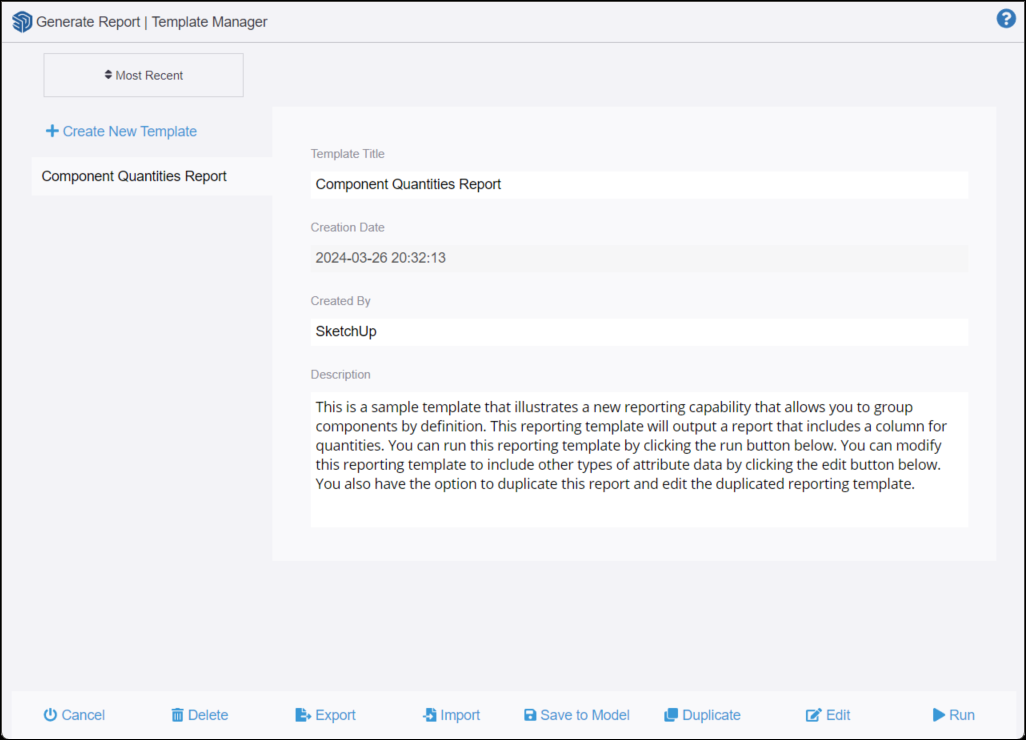
To create a template, follow these steps :
- Select File > Generate Report to open the Template Manager.
- Click Create New Template or select an existing template to edit.
- Choose which options to include in your template. If editing an existing template, adjust the options as needed.
- Select your desired filters, columns, and units for your template.
- Click Save Changes to save this template to your model. Saved templates can be used again.
- Enter a title and description and then click Save to Model, as shown in the following figure. Your template is saved.
- If you do not want to save this template, click Run to generate a report without saving.
When creating a template, SketchUp provides options to help you generate the type of report that works best for you.
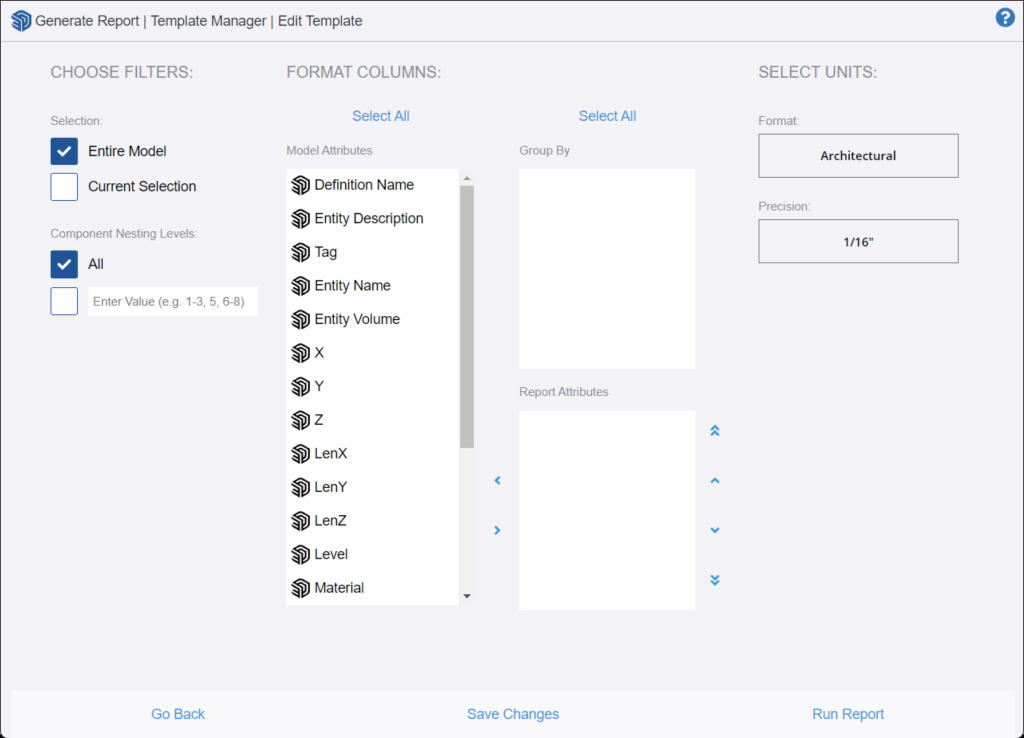
Customize your template using the following options:
- Selection – Entire Model generates a report based on your entire model. Current Selection only includes selected entities in your report.
- Component Nesting Levels – All is selected by default. Select the lower box to determine what components appear in the report based on how they're nested in your model. You can see what level a component is on in the Outliner panel.
- Format Columns – Use the options to determine what data your report will include and how it's organized. The Model Attributes column holds all the attributes you can add to your report. The icon next to each item indicates the attribute type. The Group By section sets how the data types you choose are grouped in a single row. The Report Attributes section lists what attributes will appear in the report and the column order. You can use the arrows or click and drag to move an attribute between sections.
- Select Units – Select the Format and Precision used in your report. You can choose from Architectural, Decimal (in inches, feet, centimeters, meters, and so on), Engineering, or Fractional Inches.
Import and export a report template
When you save a report template, it's saved with your model. To share a template across models, you can export a .grt file to your hard drive by clicking the Export button in the Generate Report box and saving the file. Then in the model where you want to reuse the template, click the Import button in the Generate Report box to import that .grt file.
You can also save your report template to a SketchUp model template. Save the report template to your model and then save that model as a SketchUp template that you can use every time you start SketchUp.
Generate a report based on a template
- Select File > Generate Report and select the template you want to use.
- Click Run to generate the report, which then appears on-screen, as shown in the following figure.
- (Optional) Click Download to open the Save Report dialog box. Name the file, choose where you want to save it on your hard drive, and click Save. You can then open the CSV file in a spreadsheet program or insert it as a table in LayOut.