Creating a 3D model is easy with SketchUp, but it can be a lot easier when you know about basic modeling techniques. Then, once you know the basics, you can dive into some of the more advanced techniques to help create stunning models for your projects.
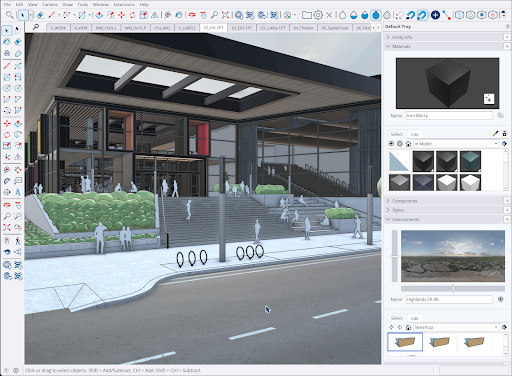
Tip: If you are new to 3D modeling, take a look at Getting Started in SketchUp. That section provides all the information you need to start, including how to navigate the interface, how to set up your preferences, file management, and even some handy tips and tricks.
In this section we cover the features and tools available to help you create models in SketchUp including:
- Drawing Lines, Shapes, and 3D Objects and Viewing a Model can help with basic drawing techniques like basic shapes, complex techniques like flipping and stretching, moving around your model, and inspecting individual entities in your model.
- Choosing a Style and Materials, Textures, and Environments both explain how to use SketchUp’s predefined styles and materials, or your own creations, to customize edges, faces, and backgrounds in your models.
- Organizing a Model and Classifying Objects cover how to group geometry, use the outliner, use the classifier, and control visibility with tags (SketchUp’s version of layers).