SketchUp Viewer for Quest supports advanced model navigation, taking full advantage of the Quest's controllers.
Navigate with the Quest controllers using a range of gestures using one or both controllers and pressing the grip buttons.

You may also use the thumbsticks on either controller to jump, teleport, turn, and move backwards.

Move, Rotate, and Scale
You can view your models in either Tabletop mode or Immersive mode.
Tabletop Mode
In Tabletop mode you can walk around your model and view it from all sides as if it were a physical scale model sitting on a tabletop.
Zoom
You can zoom in or out of a model by:
- Point the rays of both controllers at the bounding box of the model.
- Hold both grip buttons.
- Move your hands apart to zoom in, or close together to zoom out.
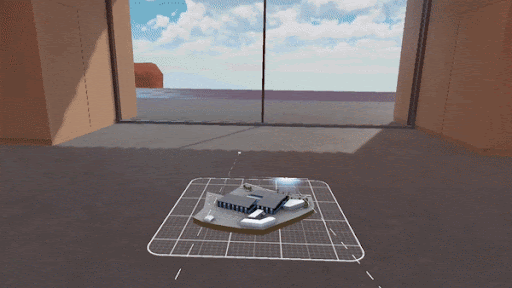
Orbit
To orbit your model:
- Point the rays of both controllers at the bounding box of the model.
- Hold both grip buttons.
- Move your hands in a twisting motion, turning your model.

Point the rays outside of the model's bounding box and use the same gesture to look around your model.
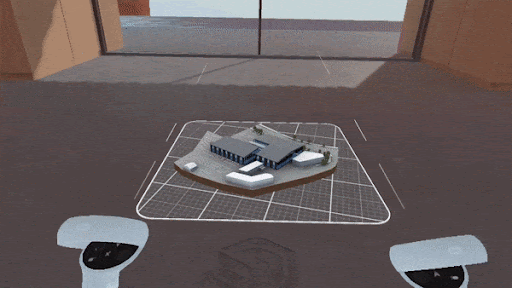
Move/Pan
To move a model:
- Point the ray from one controller on the model's bounding box.
- Hold the grip button.
- Move your hand away from the table or floor.
- Release the grip. The model maintains its current position and rotation.
If you move a model close to a table or floor surface a blue glow will appear. If you release the grip button when you see the blue glow the model will snap back to the center of that surface.
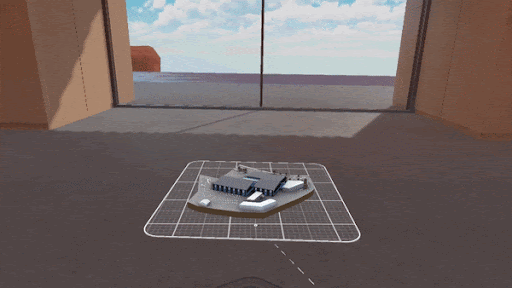
Repeat the same gesture while pointing at the empty space around your model to pan across the environment without moving your model.

Free Move
You can pick up your model and move it freely about the area using Free Move. Reach out either hand to "touch" the model, then hold the grip button. You can then move your hand away and the model will move with you. The model will also rotate to match your wrist rotations. When you release the grip button the model will maintain its current position and rotation.
Teleport
To jump to different locations in the environment, or teleport, follow these steps:
- Tilt forward and hold the thumbstick on either controller. An arc from the controller to the floor will appear.
- Move the arc to point at the desired location.
- Release the thumbstick. You will teleport to the desired location.

You can also use teleport to jump into your model, switching to immersive mode. Use the same gesture and point at your model, instead of the floor. The circle at the end of the arc should appear with a dashed line with a location icon. When you release the thumbstick you will appear inside your model in immersive mode.

Immersive Mode
Models open in Tabletop mode by default. Another way to view your model is Immersive mode. Immersive mode puts you inside your model at a 1:1 scale.
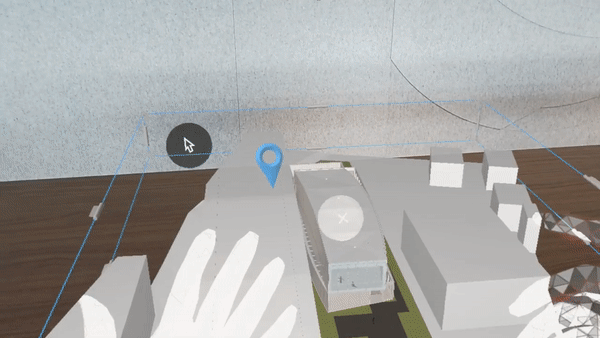
Use one of the following methods to switch to Immersive mode:
- Teleport - Teleport into your model while in Tabletop mode.
- The Summon Menu - Open the Summon menu and point your controller at the location icon. Hold the trigger button and drag and drop the location icon onto the model at the desired location. Releasing the thumbstick transfers you to the model.
- Immersive Tool Panel - Open the Tools menu and select the Immersive panel. For more information see Meta Quest Tools.
- Scenes Panel - Navigate any of the scenes in your model to enter Immersive mode. For more information see Meta Quest Tools.
You can always return to Tabletop mode using Return to Tabletop (![]() ) in the Summon menu or the Scenes panel.
) in the Summon menu or the Scenes panel.
Zoom
You can zoom in or out of a model by:
- Point the rays of both controllers at the bounding box of the model.
- Hold both grip buttons.
- Move your hands apart to zoom in, or close together to zoom out.
Look Around
To look around your model:
- Point the rays of both controllers at the bounding box of the model.
- Hold both grip buttons.
- Move your hands in a twisting motion, turning your model.
Pan
Hold the grip button on either controller and move that controller in any direction. Release the trigger to complete the operation.
Teleport
To teleport in immersive mode:
- Tilt forward and hold the thumbstick on either controller. An arc from the controller to the floor will appear.
- Move the arc to point at the desired location.
- Release the thumbstick. You will teleport to the desired location.