Meta Quest devices offer the ability to cast whatever you see on the headset to another device. Casting makes it easy to share an immersive SketchUp experience with other stakeholders, teammates, or customers. You can cast from your Quest device to a web browser on a desktop computer, a mobile device with the Quest mobile app, or a smart TV.
To get started, both the Meta Quest and the casting device need to be connected using the same Wi-Fi network. The access the casting options follow these steps:
- Launch SketchUp Viewer and click the Oculus button (
 ) on your right controller.
) on your right controller. - When the SketchUp Viewer application card appears click on the "Share" button
- From the pop up menu select your preferred casting option (Oculus app, Mobile, or SmartTV).
Cast to a Web Browser
Your computer must be on the same Wi-Fi network and be able to communicate directly with your headset to cast with Meta Quest. To start casting:
- Open your preferred supported web browser and go to oculus.com/casting.
- Put your headset on and press
 on your right controller to open the universal menu.
on your right controller to open the universal menu. - Select Camera , select Cast, then select Computer.
To stop casting:
- From your Meta Quest headset, select Camera then select Casting.
- Select Stop Casting.
Cast to a TV or mobile device
- Download the Quest app on your mobile device, available on the Play Store and the App Store.
- Make sure your phone and headset are on the same Wi-Fi network and that they can communicate with each other.
- Your TV or device must support Chromecast. If it's not supported, you can cast to your phone's Meta Quest app.
From the Meta Quest app, tap Cast (
 ) as shown in Fig.1.
) as shown in Fig.1.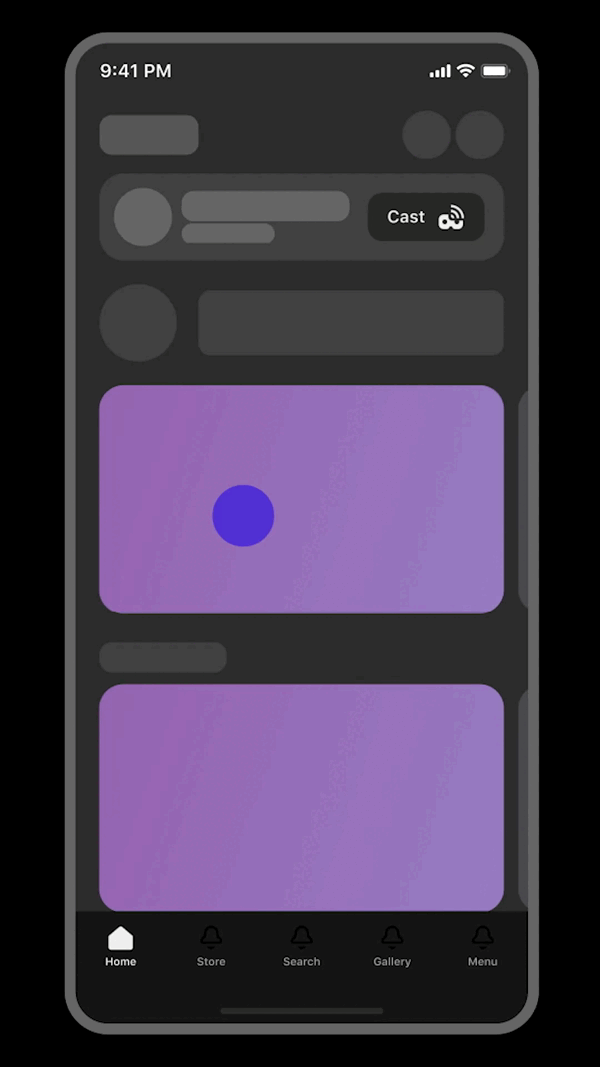
- Tap the headset you want to cast from, then tap the device you want to cast to.
- If you don't see your screen at first, tap Other Devices to search your network for an available device.
- Tap Start to begin casting.
- Tap Stop casting in the Meta Quest app when you're ready to stop sharing.
- If you close the Meta Quest app or open a different app on your phone, casting will be stopped.
For more information about casting to other devices, see Cast to a screen with Meta Quest on Meta’s help center.