Styles in SketchUp are a great way to help you convey information about your model without saying a word. A Style is a collection of specific settings for edges, faces, and backgrounds. A Style with pencil-drawn edges and a fuzzy color scheme can suggest your model is still a work-in-progress, while a more formal model will use colors and settings that can help make your model more photo-realistic.
Using the Styles Panel
The Styles panel contains a great selection of predefined styles you can use in your model. To choose a Style:
- If you are on Windows, the Styles panel is in the Default Tray. On MacOS, you can open the Styles dialog from the Window menu.

- Click the Select tab.
- Use the drop-down list to select from one of the available Style types.
- Each Style type can have multiple options. Those options will appear listed in the Styles panel. To see the name of the Style, hover over the thumbnail representing each option.
- Click the Style option you want to apply to your model.
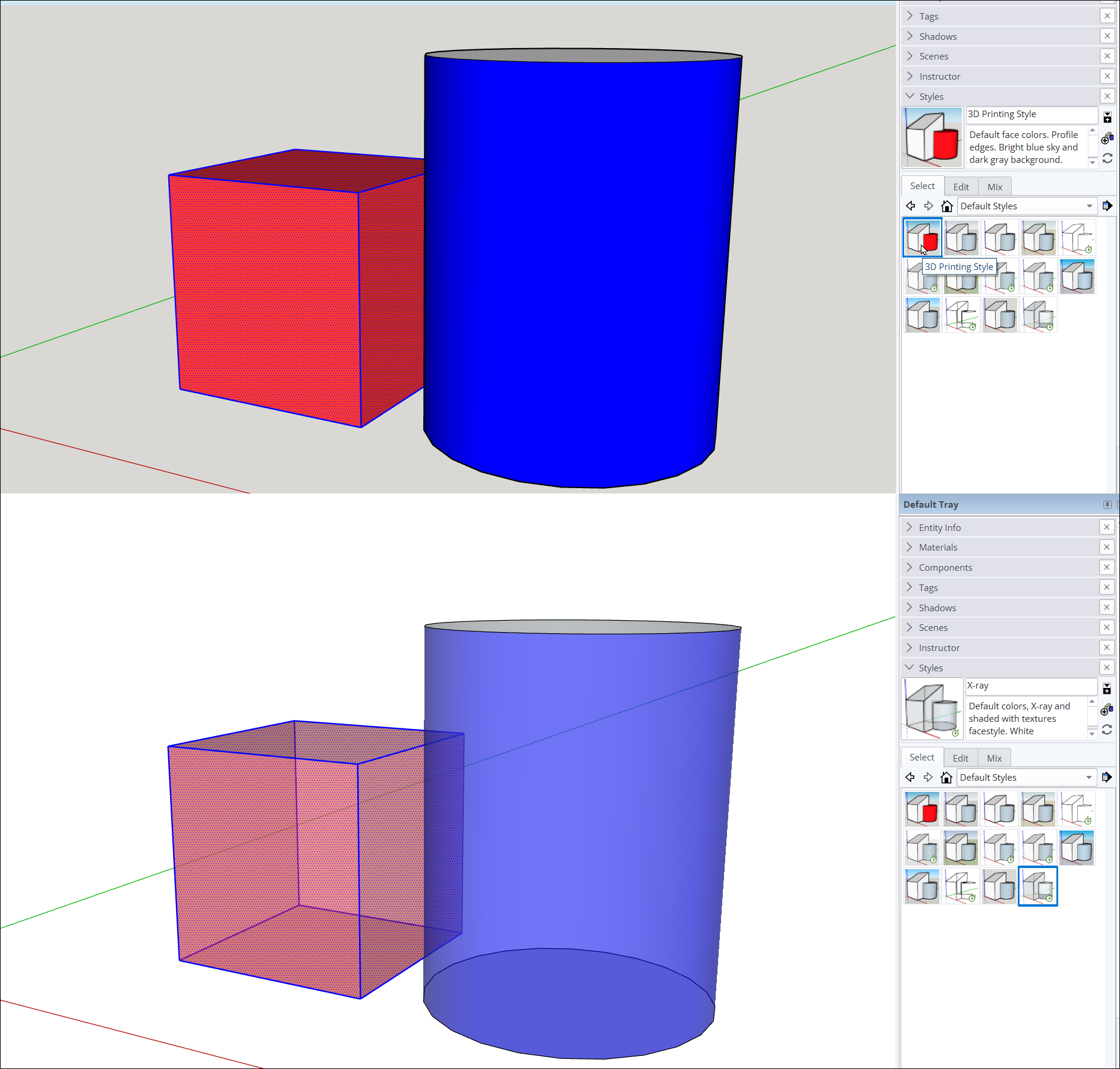
Predefined Styles
SketchUp offers the following predefined Style categories:
- Ambient Occlusion – These Styles use SketchUp’s graphics engine to add visual emphasis to how edges and faces interact, increasing perceived depth.

- Assorted Styles – A variety of styles using unique face, edge, background, and watermark settings. and textures.
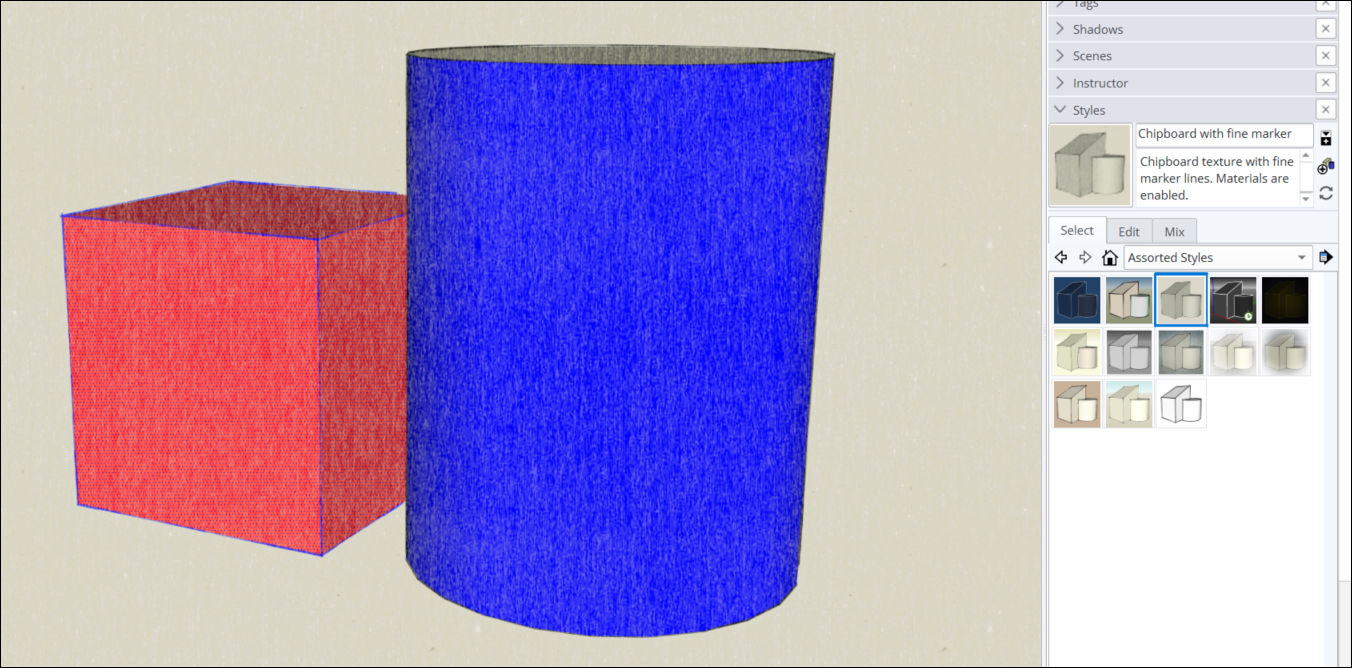
- Color Sets – Styles that use a specific color combination to create a theme.
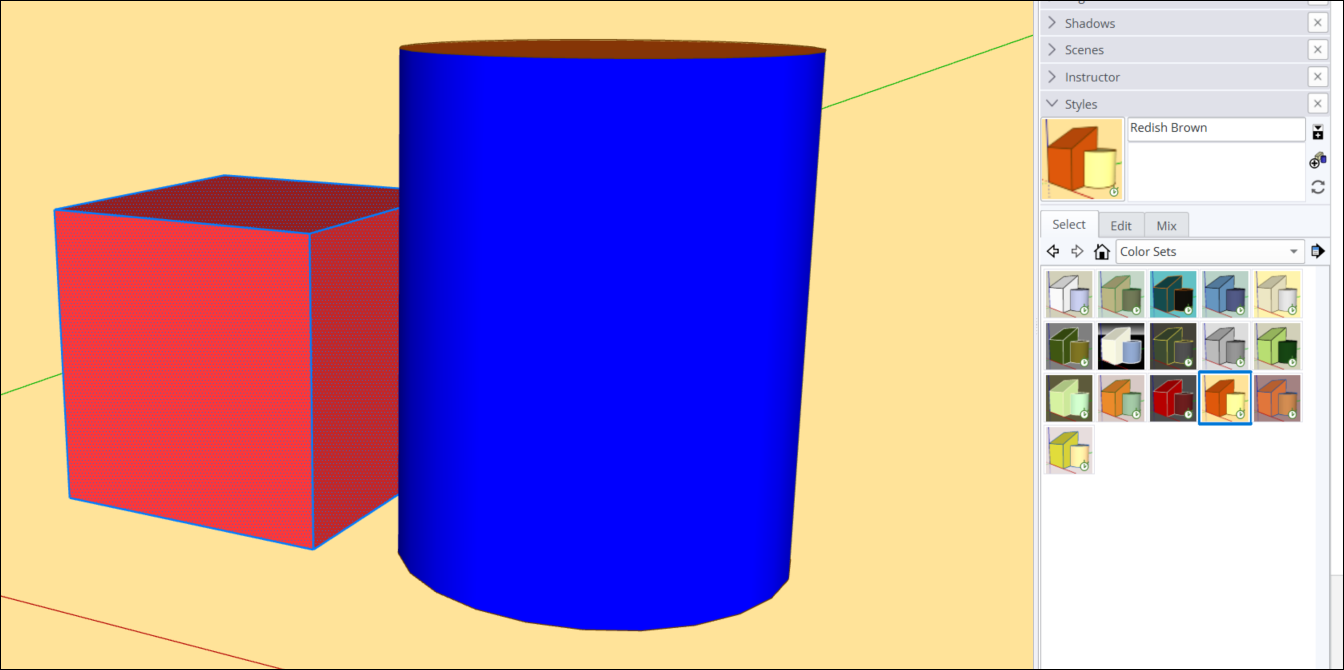
- Default Styles – Styles with clean edges and faces similar to what you see when you first open a new SketchUp model.
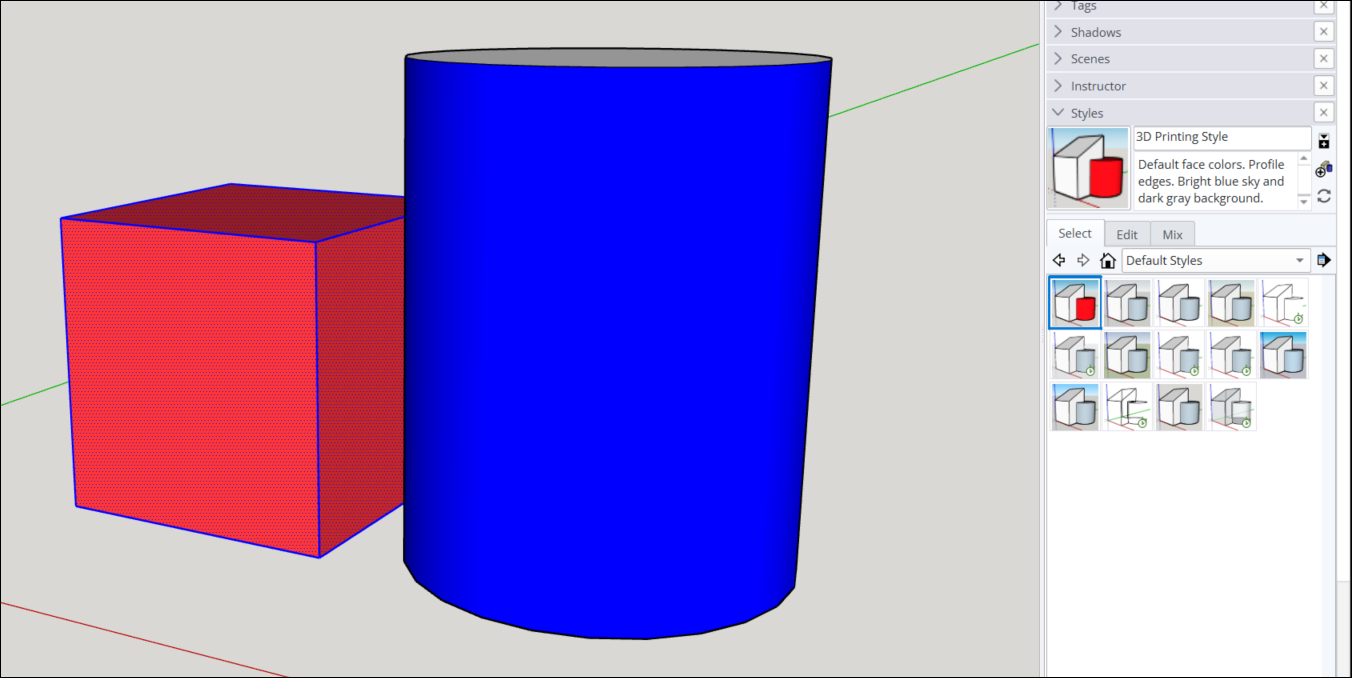
- Photo Modeling – Styles designed for use with photo textures and materials.
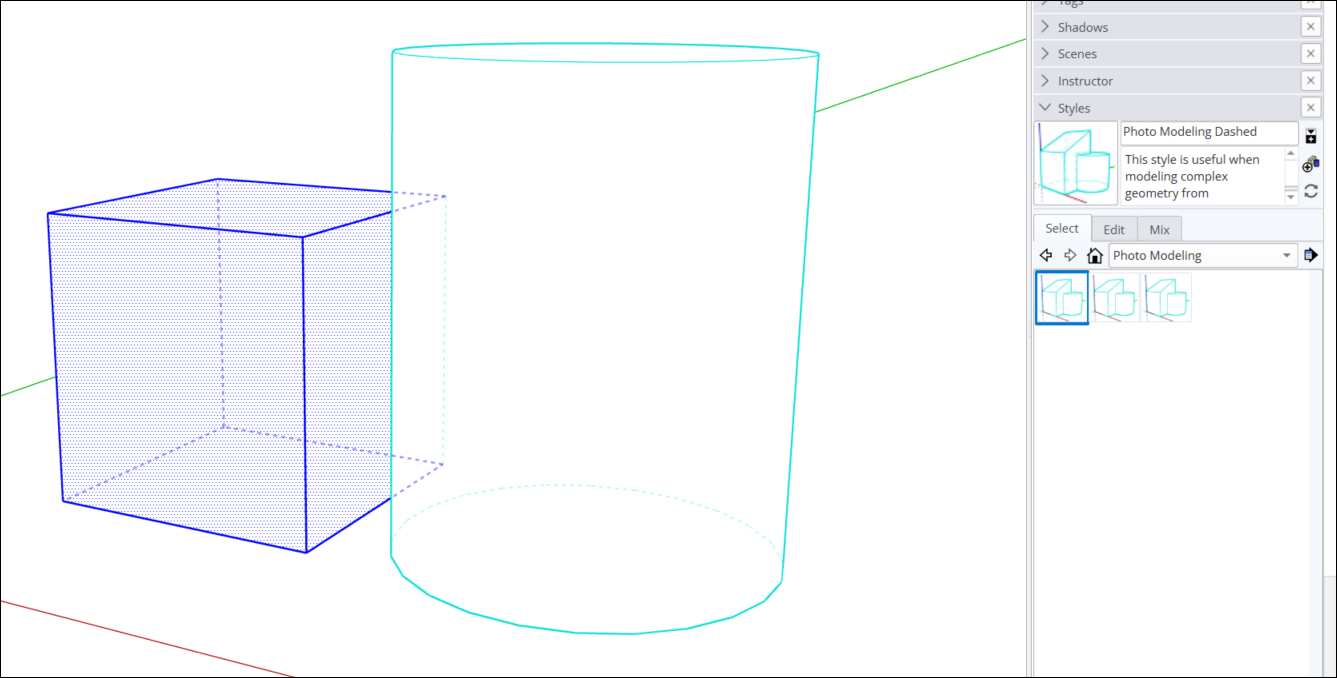
- Sketchy Edges – These Styles can give your model the appearance that it was drawn by hand, like an artist’s sketch.
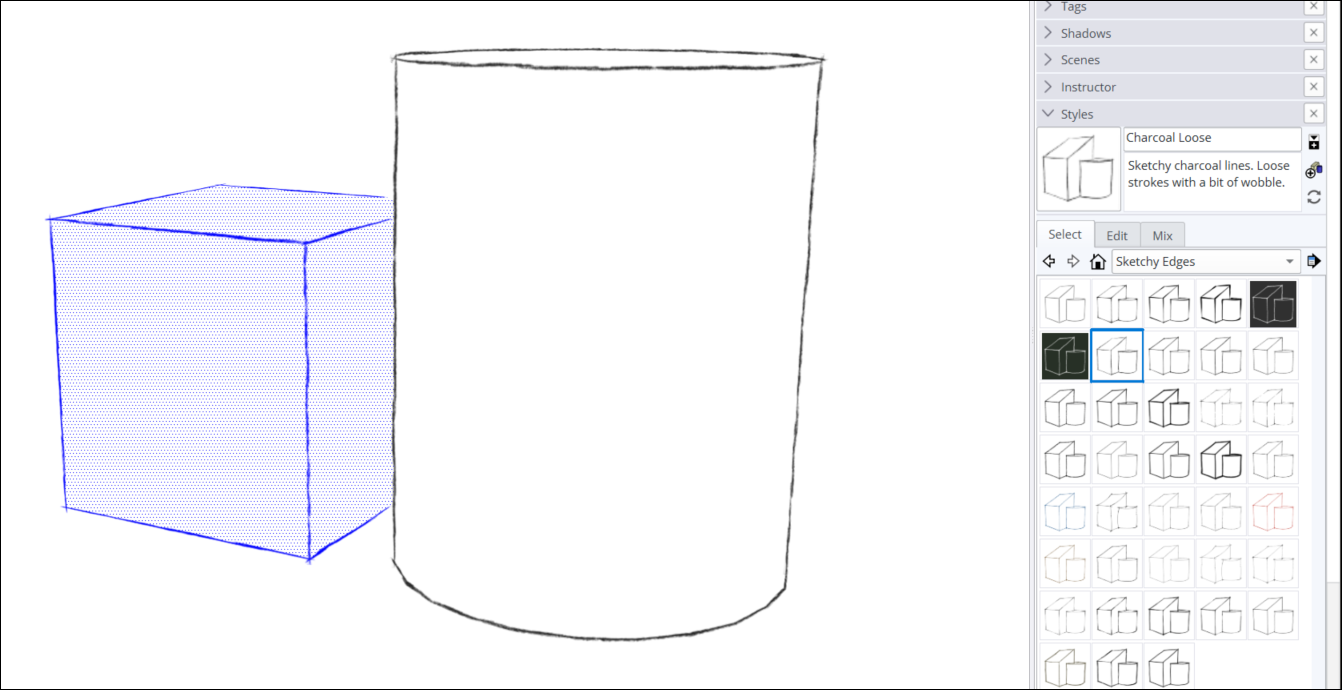
- Straight Lines – Styles that emphasize edges and line width.
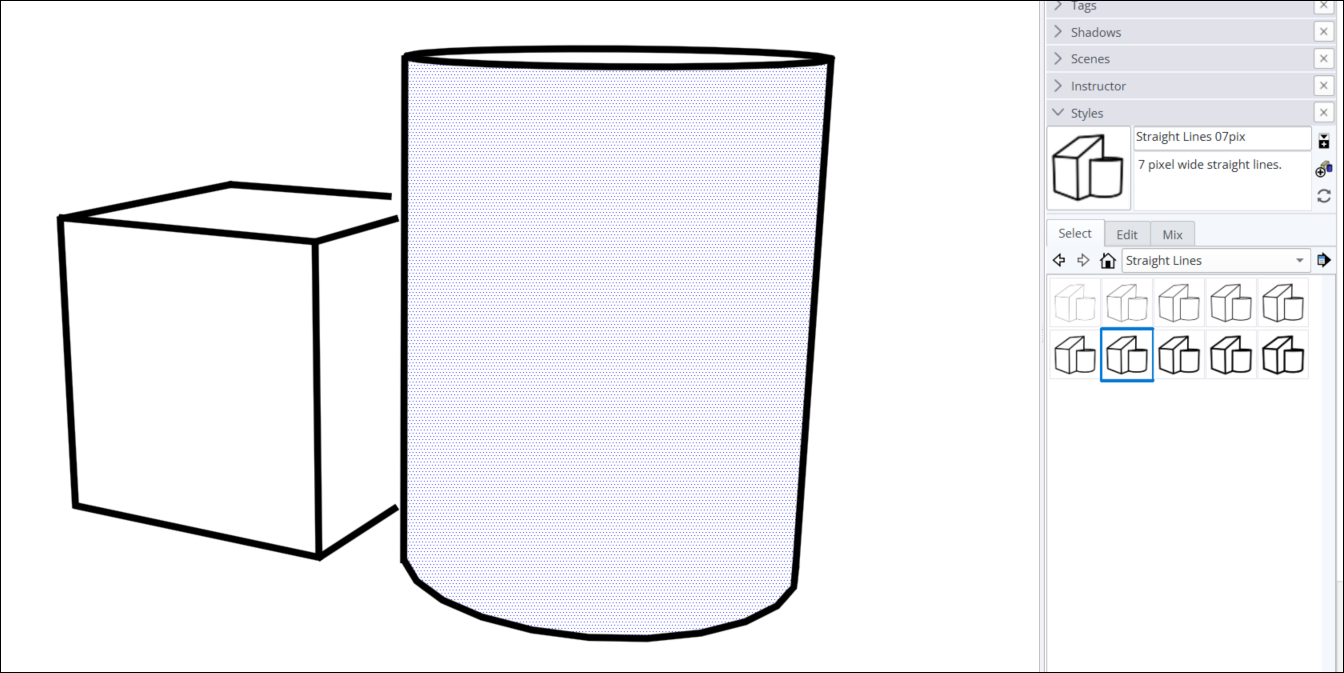
- Style Builder Competition Winners – A selection of Styles made by SketchUp users.
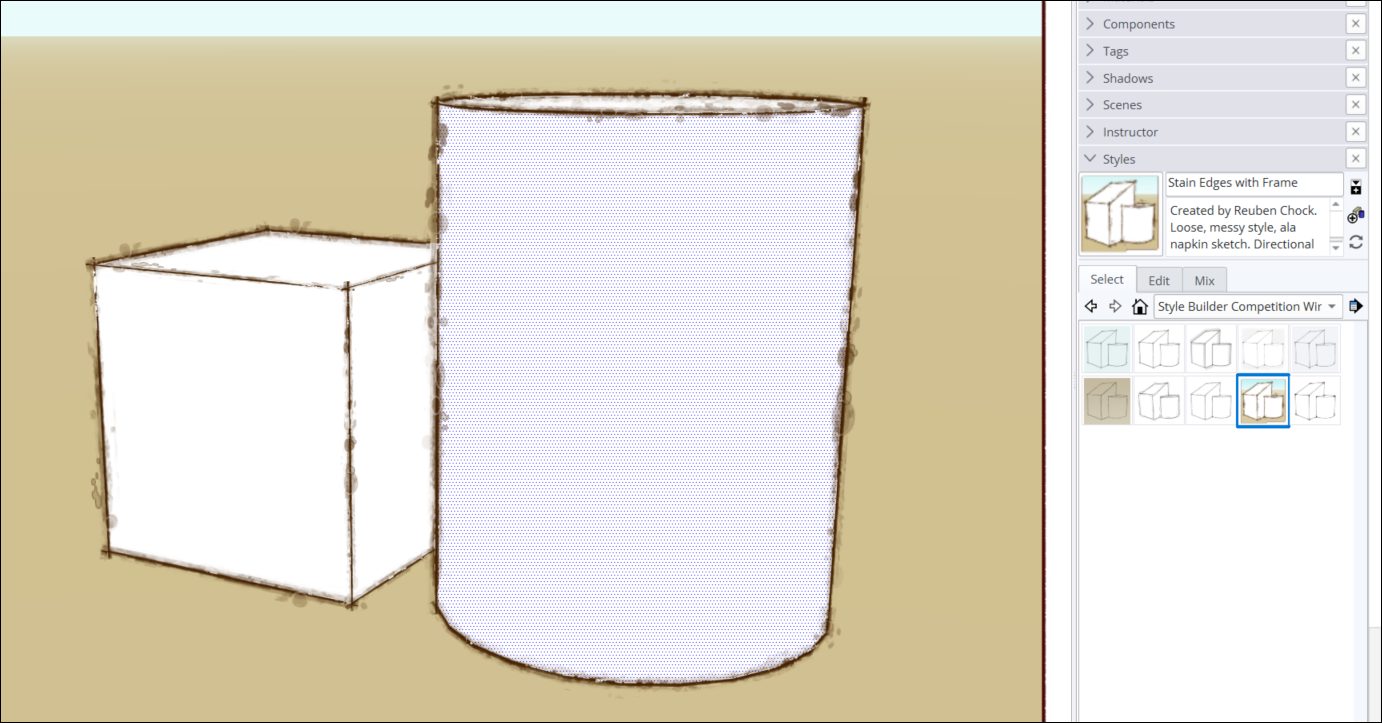
More Style Options
If one of the predefined Styles just isn’t quite what you need, the Styles panel also includes tools you can use to create or edit a Style:
- See Customizing a Model's Background with Styles for details about customizing the background colors or using a foreground or background photo.
- Jump to Creating and Editing a Style to learn about all of SketchUp's edge and face options and how to combine them into a style.
- You can save multiple styles with your model so that you can switch among them quickly and easily. These are the In Model styles. You can also organize predefined and custom styles into collections, so the style you use most often or for certain projects are in one handy place. See Managing In Model Styles and Collections.
- When you're collaborating on a project or with a team, you can make sure everyone has access to the same styles. See Sharing Styles for details.