SketchUp saves your model using the versionless .skp format. The .skp format is both forward and backward compatible with any supported version of SketchUp.
Saving .skp with older, unsupported versions of SketchUp is no longer available. For more information on what versions of SketchUp are supported, see End of Support.
Saving Locally
To save a model locally, click File and choose either Save or Save As… from the menu. Saving a model for the first time requires naming that file. To change the default location SketchUp uses to save files, see the Files and General section under Preferences.
Saving to Trimble Connect
Trimble Connect is a cloud-based common data environment (CDE) and collaboration platform designed with the construction industry in mind. When you use Trimble Connect with SketchUp, you can organize project data, preserve version history, and share models with stakeholders. SketchUp subscription plans include access to Trimble Connect with unlimited cloud storage.
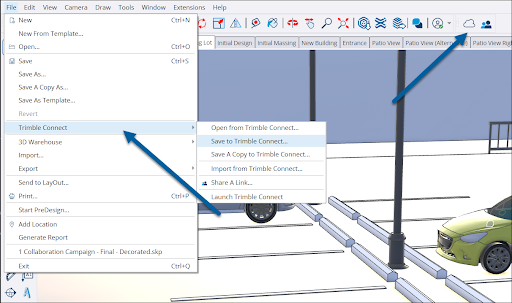
To save to Trimble Connect click File > Trimble Connect. You then can choose to save your file, or save a copy of it. For more information on how to manage your files in Trimble Connect, see Using Trimble Connect with SketchUp.
Save Out
You may only want to save a single part of your model. When you select the entity you want to save, you can context click that object and select Save Out. You can then save that entity locally or to Trimble Connect. You can even upload the entity to 3D Warehouse.
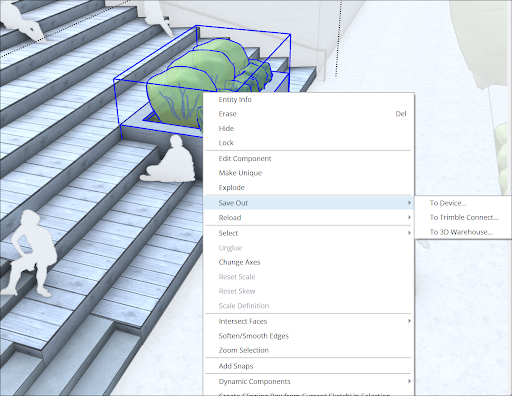
Auto-save and Backup
SketchUp uses both an auto-save function and backup files to help make sure models aren’t lost to crashes or file corruption.
After saving a model for the first time, either locally or in Trimble Connect, SketchUp creates a backup and auto-saves the current model every 5 minutes. To change these settings, see the General section under Preferences.
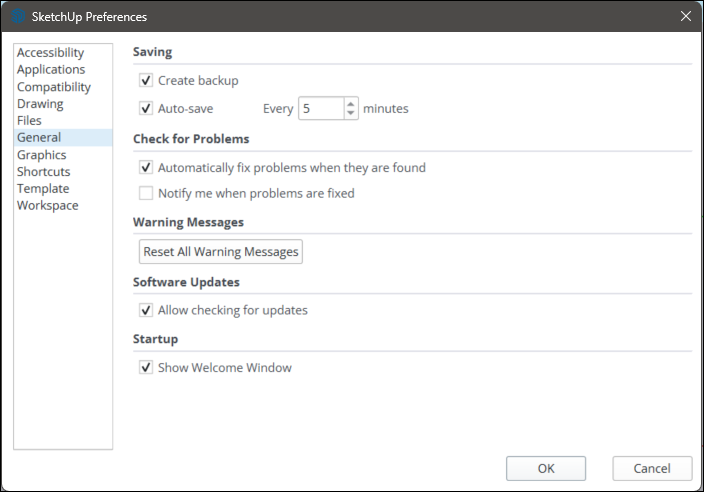
Importing and Exporting a File
SketchUp offers a wide variety of options for both importing and exporting your models to other platforms. For more information, see Using SketchUp Data with Other Modeling Programs or Tools.