The SketchUp Viewer is a great way to download and view your public or private SketchUp models that have been uploaded to 3D Warehouse, Trimble Connect, Dropbox, or the Files option on your device. You can also transfer files directly to your phone or tablet (for example, via iTunes on iOS) or by opening SketchUp file attachments that were sent via email.
To do any of these things, you need to launch the app, sign in and start from the screen shown in the following figure.
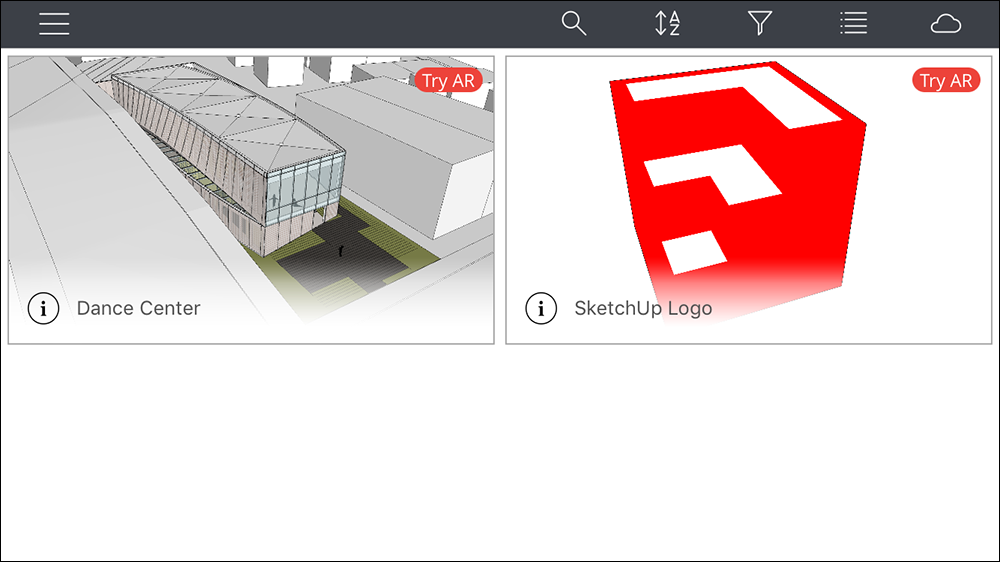
You see two sample models that come with SketchUp Viewer. If you're just getting started, the following actions are especially helpful:
If you tapped a model, you may want to see Viewing Models with the SketchUp Viewer.
Here's an introduction to all the buttons you find on the Home screen:
- Main Menu: Tap the Main Menu (
 ) to find the following options:
) to find the following options:- Accounts: Account menu for managing sign in/out
- About: Version information
- Support: Links to Help Center articles like this one.
- Legal information
- Search: Tap Search (
 ) to find models when you've got a lot of them. When you search from the Home screen, the search results show only models that are on the Home screen. (The 3D Warehouse panel, and Files on Device have their own search features.)
) to find models when you've got a lot of them. When you search from the Home screen, the search results show only models that are on the Home screen. (The 3D Warehouse panel, and Files on Device have their own search features.) - Sort: Tapping Sort (
 ) can help you find what you're looking for. The sort options vary depending on whether you're sorting models on the Home screen or a cloud service. To learn more, visit Accessing Your Models.
) can help you find what you're looking for. The sort options vary depending on whether you're sorting models on the Home screen or a cloud service. To learn more, visit Accessing Your Models. - Filter: With the Filter (
 ),you can limit what you see to certain kinds of content, such as models, collections, files, or folders. Again, the filter options vary depending on which cloud service you're reviewing. To learn more, visit Accessing Your Models.
),you can limit what you see to certain kinds of content, such as models, collections, files, or folders. Again, the filter options vary depending on which cloud service you're reviewing. To learn more, visit Accessing Your Models. - List: This option is available only on a phone. You may find that thumbnails take up a lot of room on the Home screen when using the SketchUp Viewer on a phone. When you tap List (
 ), you toggle how the models are displayed: either in List view or Thumbnail view.
), you toggle how the models are displayed: either in List view or Thumbnail view. - Cloud: When you tap Cloud (
 ), you see a menu of web services you can connect to. At this time, those services include 3D Warehouse, Trimble Connect, and an integration with the iOS or Android Files app. To learn more, see Accessing Your Models in SketchUp Viewer
), you see a menu of web services you can connect to. At this time, those services include 3D Warehouse, Trimble Connect, and an integration with the iOS or Android Files app. To learn more, see Accessing Your Models in SketchUp Viewer