SketchUp's Components panel can help you organize components into collections. The In Model collection holds all the components saved with your model, even those that don’t appear in your current design. You can also create your own collections to organize components in whatever way makes sense to you. There are even a few pre-built collections like Architecture and Landscape.
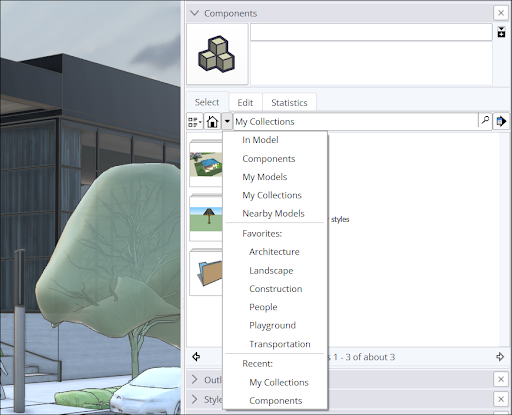
To create a component collection, follow these steps:
Windows
- Open the Components panel.
- Click Details (
 ) and select Open or Create a Local Collection.
) and select Open or Create a Local Collection. - Navigate to the folder where you want to save your collection. To create a subfolder for the collection, click New Folder.
- Click Select Folder. A blank collection will appear on the Select tab of the Components panel.
- Click Display Secondary Selection Panel (
 ) at the top of the Components Panel.
) at the top of the Components Panel. - In the secondary selection pane, navigate to a component that you want to add to your collection. Click and drag that component into your new collection.
- Repeat for each component you want to add.
MacOS
- Open the Components panel.
- Click Details (
 ) and select Create a New Collection.
) and select Create a New Collection. - Navigate to the folder where you want to save your collection. To create a subfolder for the collection, click New Folder and create the folder.
- Select the folder where you want to save the components collection and click Save. A blank collection will appear on the Select tab of the Components panel.
- For each component you want to add to your collection, save it as an
.skpfile in the folder that you selected for your collection.
After you have a few collections, you can you add them to a list of favorite collections by selecting the collection and selecting Add Collection to Favorites under Details (![]() ). You can also remove a collection from your favorite collection by selecting Remove Collection from Favorites instead.
). You can also remove a collection from your favorite collection by selecting Remove Collection from Favorites instead.