The Model Info window contains several sections that detail all the behind the scenes information of your model. You can open Model Info in the menu bar by selecting Window > Model Info. You can also open Model Info and go straight to the Geo-location section by clicking the Geo-Location icon (![]() ) in the lower left of the modeling window. The Geo-location section is where you will find the data added to your model after using Add Location.
) in the lower left of the modeling window. The Geo-location section is where you will find the data added to your model after using Add Location.
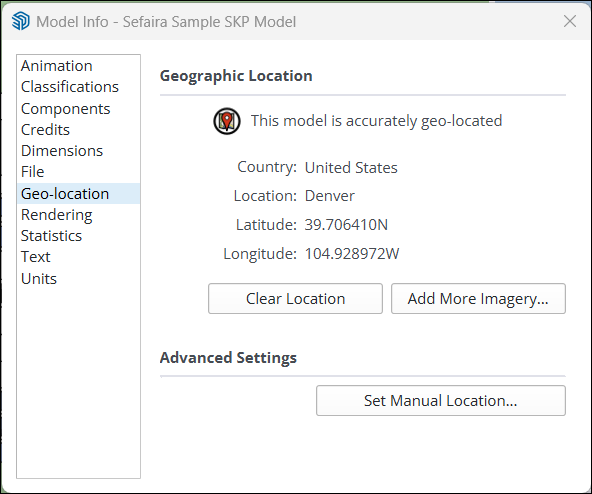
If you have not yet geolocated your model, you can click Add Location to add geolocation data and site context.
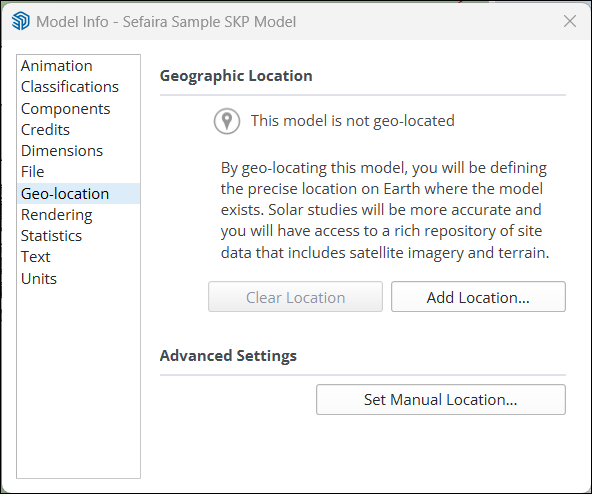
If you already have the location data you would like to add to your model, click Set Manual Location. You can then type in that data in the window that appears.
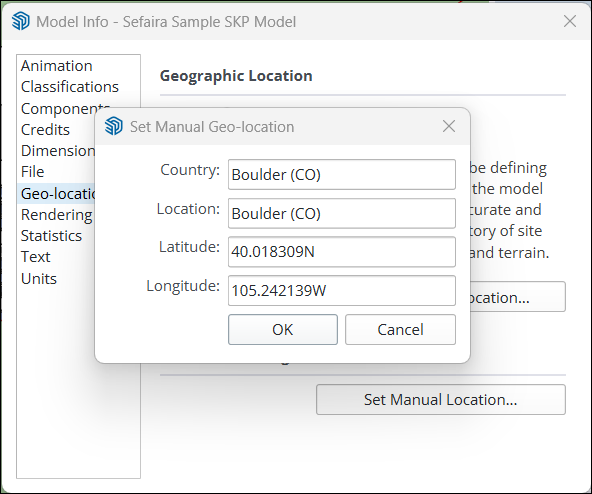
If you have already geolocated your model and wish to remove that data, click Clear Location. All location data will be removed, including any imagery that was added for site context.