The Graphics section of Preferences provides settings that can help you improve performance based on the graphics capabilities of your device.
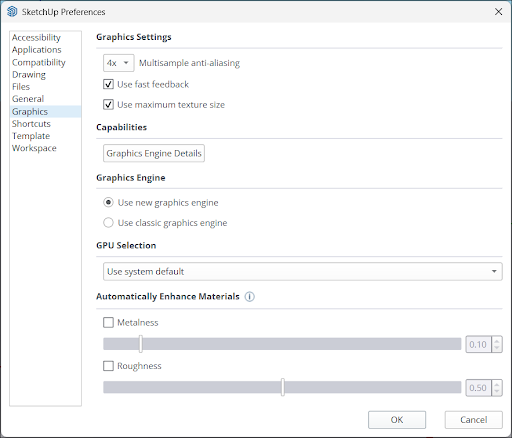
Graphics Settings
Under Graphics Settings there are 3 options:
- Multisample Anti-Aliasing – Choose from 0x, 2x, 4x, or 8x. Higher values may improve quality but can result in slower performance.
- Use Fast Feedback
- Use Maximum Texture Size
Capabilities
In the Capabilities section, clicking Graphics Engine Details opens a dialog listing the information about the graphics capability of your device including the name of your graphics engine, the graphics API, the type of device you are using and the driver version.
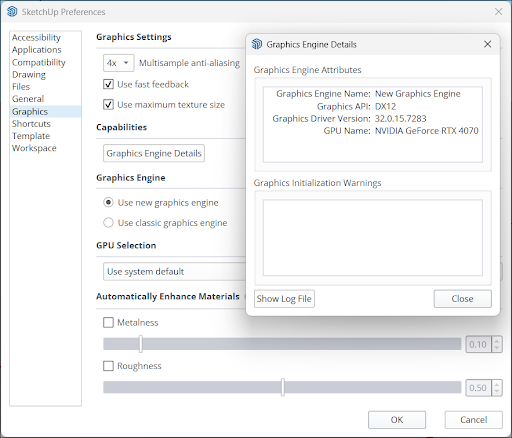
Clicking Show Log File opens a log file containing information about how SketchUp has used your graphics engine in a new window.
Graphics Engine
In Graphics Engine, you can choose to use SketchUp’s new graphics engine or use the classic engine instead. If your device is not compatible with the new graphics engine, Use Classic Graphics Engine will be selected by default.
GPU Selection
If you have multiple GPUs installed on your device you can select which one you would like SketchUp to use under GPU Selection.
Automatically Enhance Materials
Using the settings in this section you can choose to automatically enhance materials without photoreal texture maps whenever you open a model. When you enhance a material in this way, SketchUp will assign photo-based rendering (PBR) texture maps for Metalness and/or Roughness based on these settings. You can select either Metalness or Roughness, or choose both, then use the slider to determine the values you want to use.