On launch, SketchUp, LayOut, Style Builder and Viewer check that your machine meets the requirements to run each program and shows you an error dialog if it does not meet those requirements. In addition, SketchUp will present some warnings for conditions that may result in SketchUp not running as well as it could.
Launch Errors
If your machine does not meet the minimum requirements for running SketchUp, LayOut, Style Builder and Viewer, you will see an error dialog like this one:
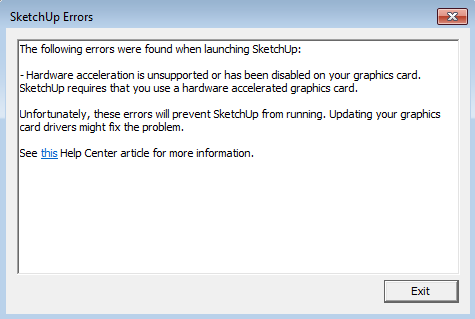
Here are the specific errors that you may see and the potential actions you can take to fix them:
-
Hardware acceleration is unsupported or has been disabled on your graphics card. SketchUp requires that you use a hardware accelerated card.
SketchUp will not run if your graphics card does not support hardware acceleration.
If you see this error, updating your graphics card driver (Windows) / running an Operating System update (Mac) would be a good first step in troubleshooting why your card does not support hardware acceleration - often an updated graphics card driver allows your graphics card to become accelerated.
-
Your <name of video card> graphics card's OpenGL version is <your version>. SketchUp requires a graphics card that supports OpenGL 3.0 or better.
SketchUp will not run if your graphics card’s OpenGL version is less than version 3.0. If you see this error, updating your graphics card driver (Windows) / running an Operating System update (Mac) would be a good first step to troubleshoot this error as updated drivers may upgrade the version of OpenGL that your card supports. If updating the drivers does not work, investigate whether your graphics card has the capability of supporting OpenGL version 3.0 or higher. If it does not, you will need to upgrade your graphics card.
-
Tests that exercise your <name of video card> graphics card's capabilities have failed.
SketchUp will run a series of tests to determine if your graphics card has the capability of supporting the rendering functions SketchUp needs to display SketchUp models. These tests include checks like the compilation of SketchUp’s GLSL shaders and support for OpenGL framebuffer objects. If you see this error, try updating your graphics card driver (Windows) / running an Operating System update (Mac) to see if that helps solve this issue.
Launch Warnings
On launch, if your system has the capability to use an AMD/NVIDIA graphics card but is instead using an integrated Intel graphics card, SketchUp will issue the following warning message:
SketchUp has detected your computer system has multiple graphics cards and is defaulting to an integrated Intel graphics card. SketchUp will perform better if you change your system to default to the AMD/NVIDIA card.
In a system with multiple GPUs, SketchUp will likely perform better on an AMD or NVIDIA GPU than on a GPU from another vendor. If you see this warning, you may need to specify in the NVIDIA or AMD software that SketchUp is a 3D accelerated application and to use that card when running SketchUp. You may wish to review this article concerning how to set the default video card on your system.
OpenGL Warnings
After SketchUp launches successfully, SketchUp will also evaluate whether your machine has conditions that may cause it to not run as well as it could. If it finds those conditions, you will see a warning icon and some text on the Preferences > OpenGL dialog:
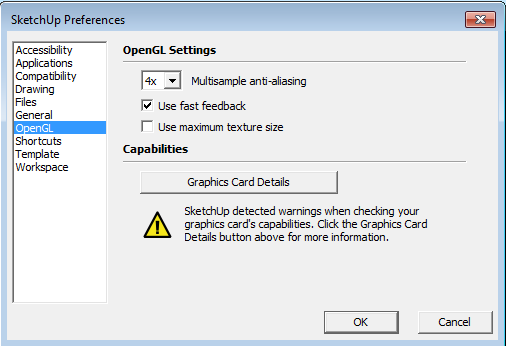
and if click on the Graphics Card Details button, you will see detailed warning information:
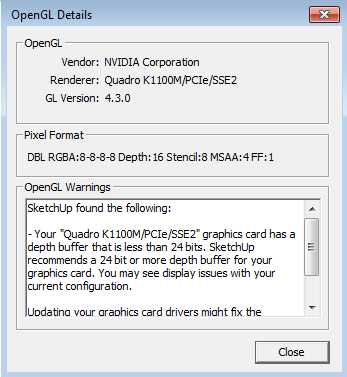
Here are the specific warnings that you may see and the potential actions you can take to fix them:
-
Your <name of video card> graphics card has a depth buffer that is less than 24 bits. SketchUp recommends a 24 bit or more depth buffer for your graphics card. You may see display issues with your current configuration.
SketchUp works best with a graphics card that supports a 24 bit or more depth buffer. If you see display issues, you may want to upgrade your graphics card.
-
Your <name of video card> graphics card has a color buffer other than 24 bits. SketchUp recommends a 24 bit color buffer for your graphics card. You may see display issues with your current configuration.
SketchUp works best with a graphics card that supports a 24 bit color buffer. If you see display issues, you may want to upgrade your graphics card.
-
Your <name of video card> graphics card does not support stencil bits. Shadows may display incorrectly on your current configuration.
SketchUp works best with a graphics card that supports stencil bits If shadows are not displaying in your models as expected, you may want to upgrade your graphics card.
-
SketchUp has detected your computer system has multiple graphics cards and is defaulting to an integrated Intel graphics card. SketchUp will perform better if you change your system to default to the AMD/NVIDIA card.
In a system with multiple GPUs, SketchUp will likely perform better on an AMD or NVIDIA GPU than on a GPU from another vendor. If you see this warning, you may need to specify in the NVIDIA or AMD software that SketchUp is a 3D accelerated application and to use that card when running SketchUp. You may wish to review this article concerning how to set the default video card on your system.
-
Depth buffer or Color buffer or Stencil buffer information is missing.
SketchUp will issue the above warning(s) if, after querying your graphics card, it can’t find the information it was looking for.
If you see this warning, try updating your graphics card driver (Windows) / running an Operating System update (Mac) to see if that helps solve this issue.