The SketchUp free trial is a great way to try out SketchUp and all the features included in a Studio subscription before you decide to purchase one. Check out our Free Trial for more details on how to get started.
If you have purchased a subscription before your trial is over you may see a message telling you your subscription has expired and you need to purchase one. This can happen because of the type of subscription you purchased, an issue with the email address the subscription was set up under, or how your administrator has set up your account. Depending on the subscription you purchased, there are a few ways to help you get creating and modeling if you run into any of these issues.
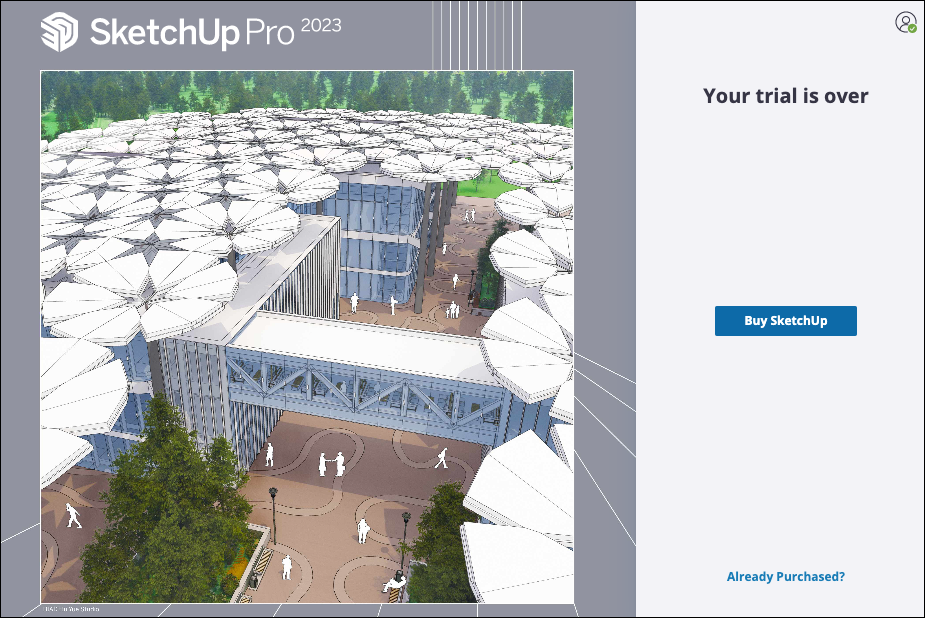
Subscription Options
SketchUp Go subscriptions offer access to SketchUp for iPad and additional features in SketchUp for Web. With a SketchUp Go subscription you can also try out SketchUp for Desktop for 7 days at no additional cost. After that, you will see an expired trial message in the desktop app but can continue to use the SketchUp for Web and SketchUp for iPad apps included in your Go plan.
SketchUp Pro or SketchUp Studio subscriptions provide all the benefits of a SketchUp Go subscription along with SketchUp for Desktop.. For more information on the features each subscription plan offers see SketchUp Subscriptions.
SketchUp Go
If you purchased a SketchUp Go subscription and see a subscription message when using SketchUp for iPad or the paid features of SketchUp for Web try these troubleshooting steps to get things up and running:
- Log out and log back in. Make sure you are logged in with the same email address you used when purchasing your subscription.
- Make sure you are assigned a seat under Manage Seats in the Account Management Portal (AMP). For more information see Seat Management.
- If you purchased your subscription through the Apple App Store and used the Hide My Email or Turn Off Email Forwarding features you should login using your Apple credentials. If you disable those features later you may have trouble signing into SketchUp using your Trimble ID. For more information, take a look at Use Sign in with Apple on Mac in Apple's macOS User Guide.
- If you purchased a SketchUp Go subscription but wanted a SketchUp Pro or Studio subscription instead you can upgrade your subscription in the AMP. For more information see Plan Management.
SketchUp Pro and SketchUp Studio
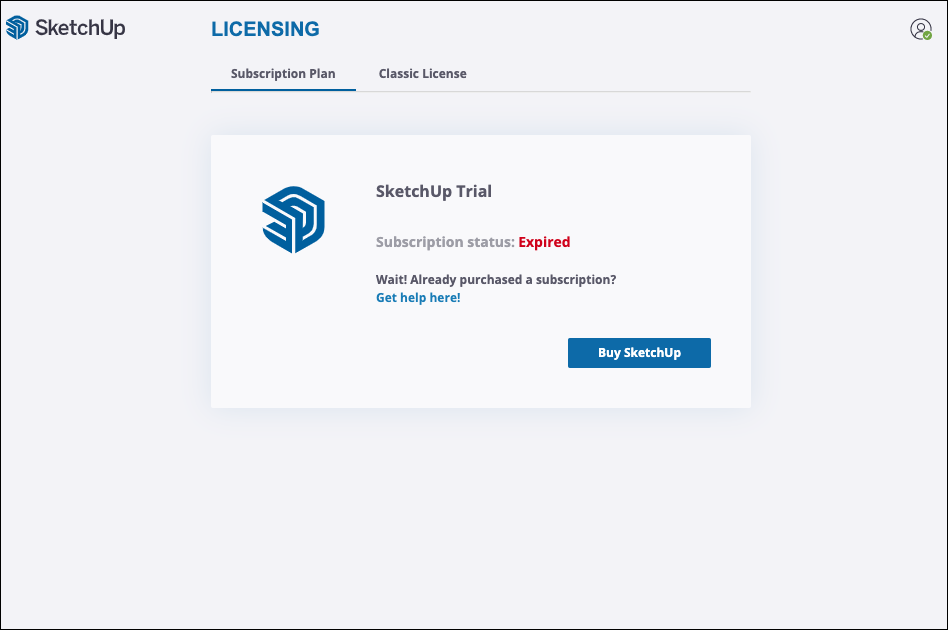
If you purchased a SketchUp Pro or SketchUp Studio subscription and are seeing a Trial message try these troubleshooting steps:
- Log out and log back in. Make sure you are logged in with the same email address you used when purchasing your subscription.
- Make sure you are assigned a seat under Manage Seats in the Account Management Portal (AMP). For more information see Seat Management.
- If someone else manages the available seats on your account, ask them to double check the email assigned to that seat. If the email address was misspelled or the wrong address was used they can make all the necessary updates. See Changing a Seat's Plan in Seat Management.
- If the email address used to purchase the subscription contained an error we will need to make that change on our end. The plan owner will need to contact us using the form in our Customer Support Center.
- If you aren't able to sign in at all, take a look at Troubleshooting Trimble Identity for some additional support.
Still Having Trouble?
Contact us using the form in our Customer Support Center and include what steps you have taken and screenshots of any errors you experience.