All Trimble Identity accounts are required to use Multi-factor Authentication (MFA). The default MFA method is using a One-Time Passcode (OTP). Any account that has not yet set up an MFA method is now required to sign in using OTP as their authentication method or set up another method of your choosing.
Signing In with a One-Time Passcode
Each time you login, Trimble prompts you to enter a code sent to the primary email address associated with your Trimble account.
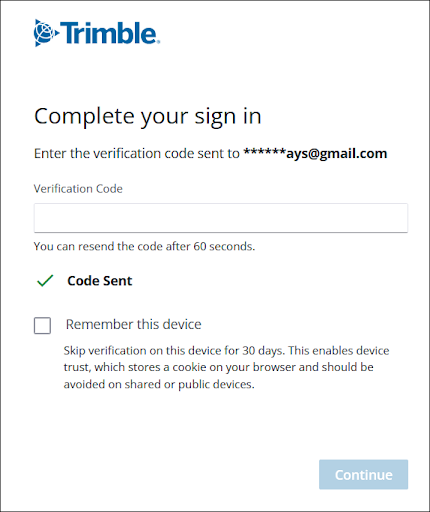
The code sent to your email address will expire after 10 minutes. If you haven’t received a code or are having trouble with the code you were sent, you can generate another code after 60 seconds.
If you don’t see the email in your inbox, check your junk mail or spam folders.
Clicking Remember This Device allows you to skip this step when logging in from the same device for the next 30 days. After entering the code sent to the email address associated with your Trimble ID, clicking Continue logs you in.
SketchUp recommends that, once you login, you choose another, more robust, MFA method from your My Profile page. To change your MFA method, navigate to the Multi-Factor Authentication section and choose one of the available MFA options to begin.
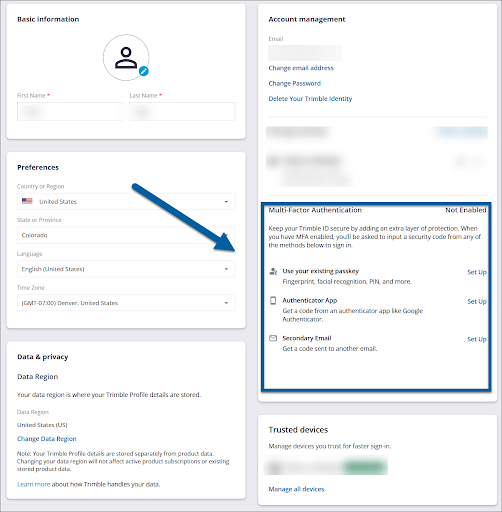
If you are already logged into SketchUp, you can access My Profile by following these steps:
- Click your profile icon on the Welcome Window.
- Select Manage Licensing.
- Click Manage Subscription to access your Admin Console.
From the Admin Console, or from any other Trimble website, click the Trimble icon in the upper right and select My Profile.
For more information on MFA and all available authentication options, see our main article on Multi-Factor Authentication.