Jumping Around in Map View
In Map view, you can pan around a bird’s-eye view of your model and jump to any location, landing in Immersive mode.
To open the Map view navigator, follow these steps:
- Click the model you want to see in Map view.
- Click the Main Menu icon (
 )
) - Click the Map icon (
 ) on the left, and the selected model appears in Map view, as shown in the following figure.
) on the left, and the selected model appears in Map view, as shown in the following figure.
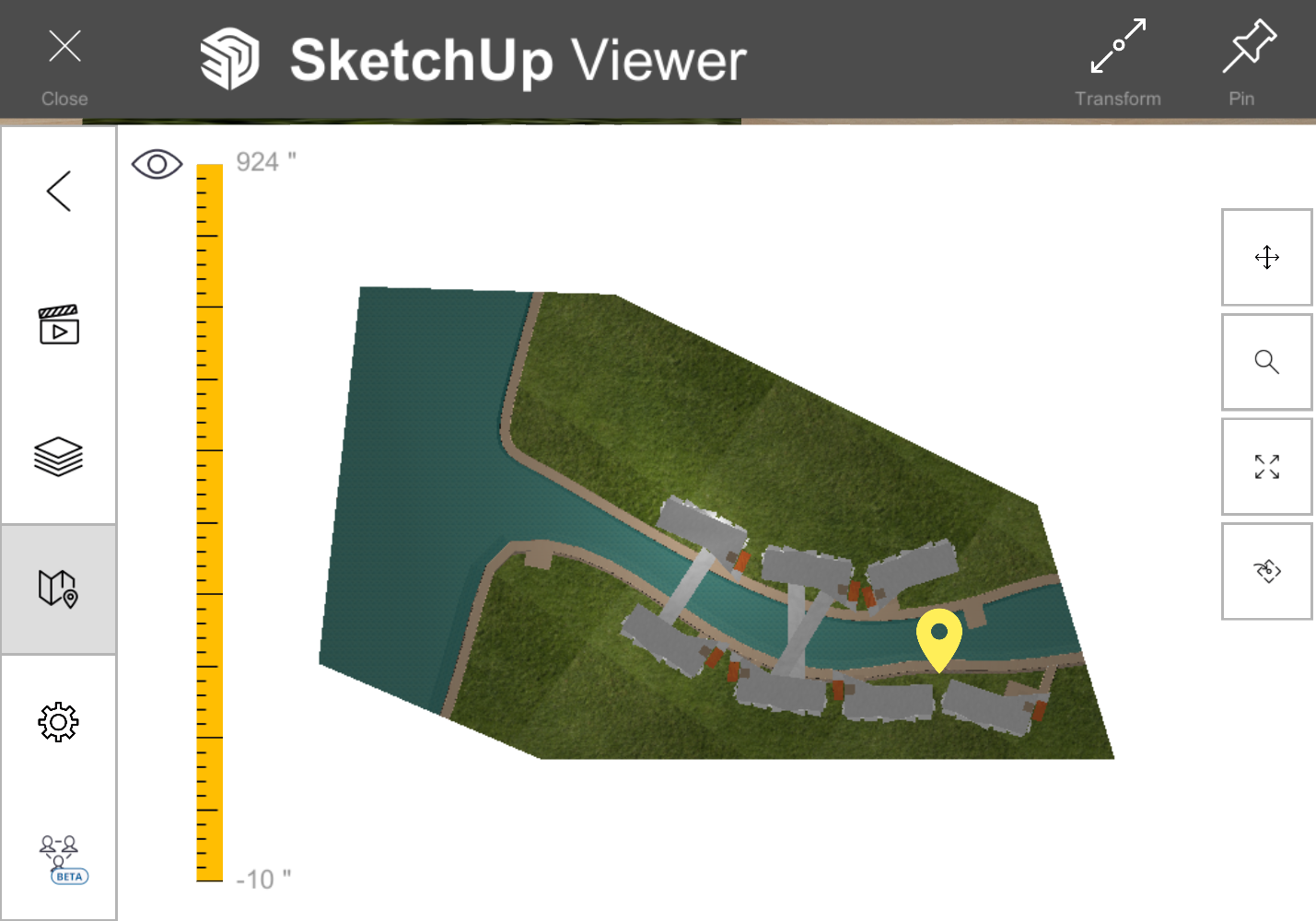
In Map view, the following tools will help you pin point the location within the project model where you want to jump in:
- Click and drag the Move icon (
 ) to pan the model.
) to pan the model. - Click and drag the Zoom icon (
 ) vertically to zoom in or out.
) vertically to zoom in or out. - Click the Zoom Extents icon (
 ) to have the entire model fit within the window.
) to have the entire model fit within the window.
In some cases, you might want to jump into a room within a building Here’s how:
- Click and drag the Eye icon (
 ) along the vertical ruler. The ruler indicates the height of a plan view section plane that you can position at a height that allows you to navigate to a certain floor of a multi-story project.
) along the vertical ruler. The ruler indicates the height of a plan view section plane that you can position at a height that allows you to navigate to a certain floor of a multi-story project. - Click the Immersive View icon (
 ).
). - Click a surface in the model to jump to that location in Immersive mode.
