The options in Trimble’s My Product's page can help you manage what devices you have authorized for your SketchUp account.
Note: You can only deauthorize your own activations, even if you have owner or admin access.
To manage activations in My Products, follow these steps:
- Open the My Products page, or navigate to Trimble.com and login using your Trimble ID.
- If you are on Trimble.com or in your Admin Console, locate and click the profile icon in the top right corner.
Select My Products.
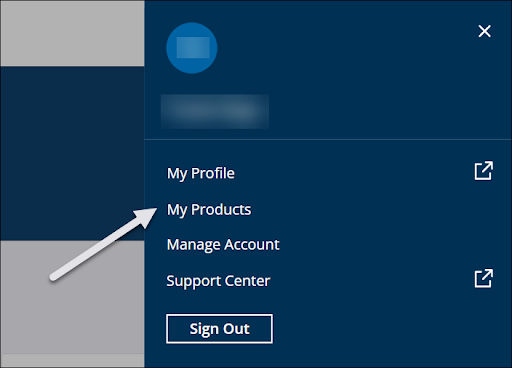
- On the My Product page, locate the SketchUp for Desktop tile.
On the SketchUp for Desktop tile, click Reset Authorized Devices. This option only appears if you have reached the maximum amount of activations for your account.
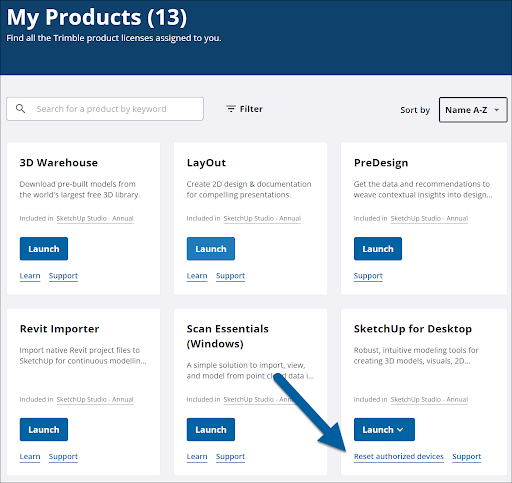
In the dialog that appears, click Reset Authorized Devices to log out of all instances of SketchUp on your devices. Clicking Cancel returns you to the My Products page without any action taken.
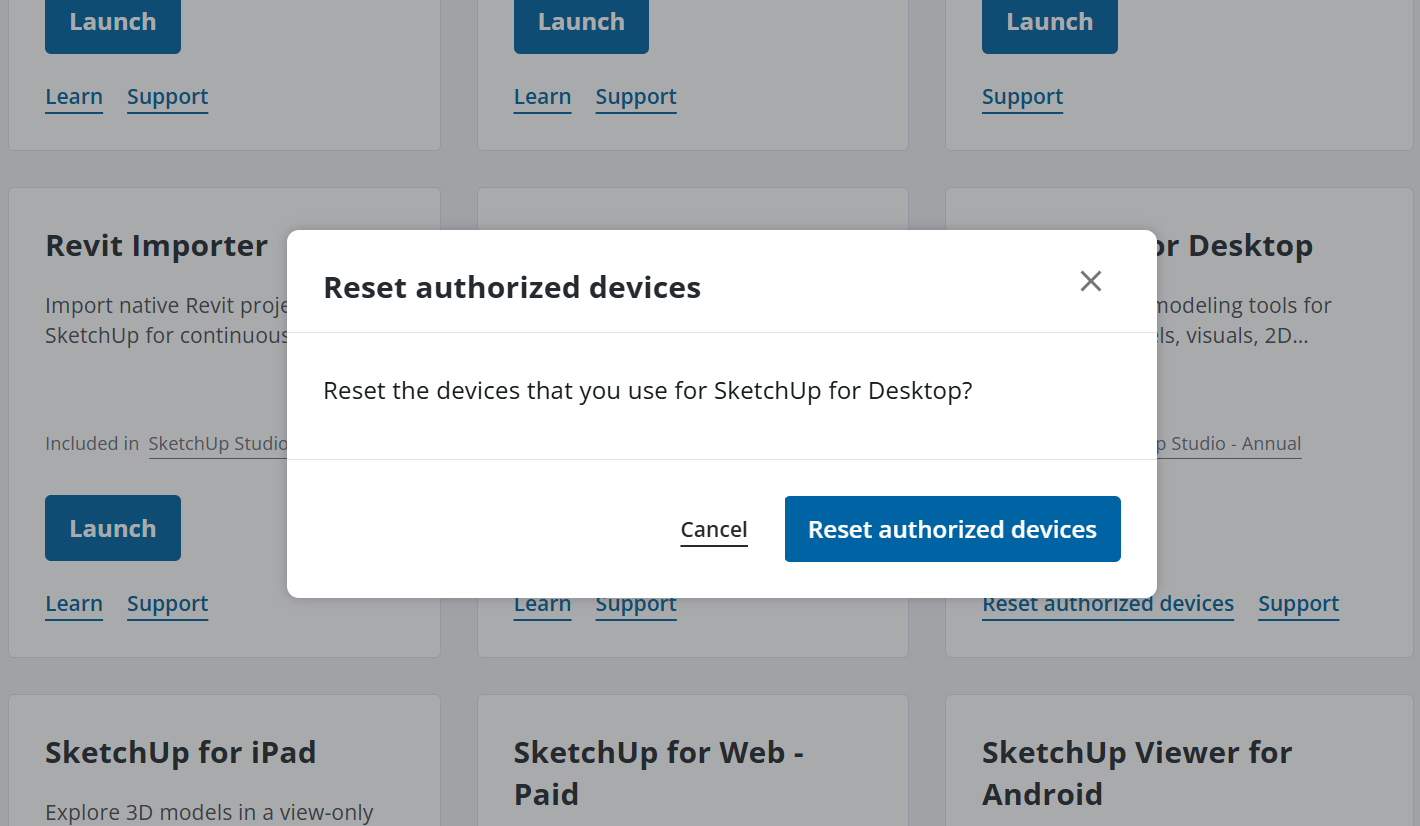
- Click your profile icon in the top right corner and select Sign Out.
- If you had SketchUp open on a device before you deauthorized all devices, you’ll need to sign out, close it, relaunch it, then sign in again using your Trimble ID.
Warning: You may still receive a message asking you to manage your activations if you do not sign out of SketchUp, close it, and restart the application.