In Style Builder, you can set a few Preferences options:
- The Saving options enable you to decide what warning messages you see when you save your sketchy edge style.
- The Strokes options let you choose how Style Builder handles auto-contrast and changes to the length or width of your strokes.
To access these preferences, select Edit > Preferences (Microsoft Windows) or Style Builder > Preferences (Mac OS X). You see the Style Builder’s Preferences dialog box, as shown in the following figure.
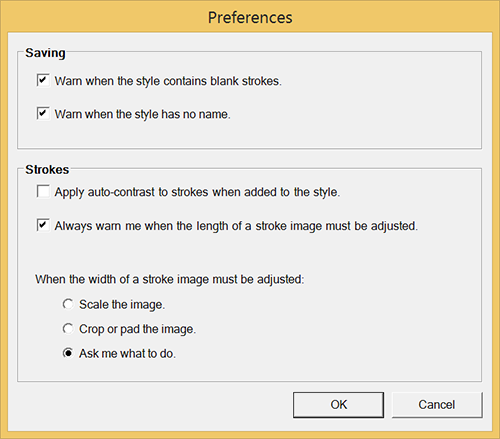
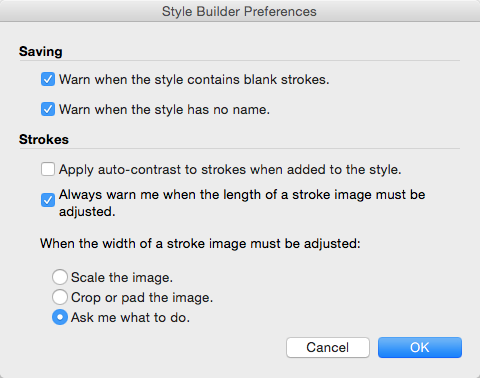
So what do all these options mean? Here’s a quick introduction to each preference setting:
- Warn When the Style Contains Blank Strokes: By default, this checkbox is selected, because a blank stroke will appear in your style when you apply it to a model. Deselect this checkbox if you don’t want to see this warning.
- Warn When the Style Has No Name: This checkbox is selected by default, because naming your style helps you to find the
.stylefile on your hard drive and apply the style in SketchUp quickly and easily. Deselecting this checkbox disables the warning message. - Apply Auto-Contrast to Strokes When Added to the Style: Auto-Contrast adds pixels to a stroke in order to balance light and dark pixels. By default, this option is deselected. To activate the option, simply select the checkbox.
- Always Warn Me When the Length of a Stroke Image Must Be Adjusted: If the stroke that you place in a set is longer than the actual stroke length, Style Builder automatically scales the stroke to fit the preset stroke length. This option is selected by default, so that you know when Style Builder needs to scale a stroke. To disable the warning, deselect this checkbox.
- When the Width of a Stroke Image Must Be Adjusted: When a stroke’s width doesn’t fit the preset stroke width, Style Builder adjusts the stroke’s width automatically. To control how Style Builder adjusts the width, you can choose one of the following options:
- Scale the Image: This option tells Style Builder to stretch the stroke to fit the new width.
- Crop or Pad the Image: When you select this option, Style Builder removes pixels to make the stroke thinner or adds pixels to make the stroke wider.
- Ask Me What to Do: This option is selected by default and enables you to choose what you’d like Style Builder to do (scale, or crop or pad the image) on a case-by-case basis.