SketchUp’s Account Management Portal can help you manage the devices you have authorized for your SketchUp account.
To manage your activations:
Navigate to the My Products section.
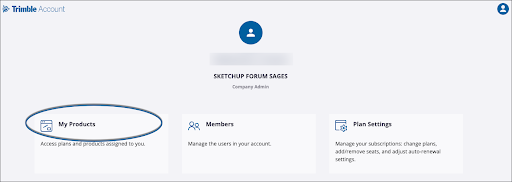
- Click View Included Applications. A list of all products included in your subscription will appear.
Locate the SketchUp tile and click Manage Devices.

The Confirm Deauthorization window will appear.

Click Deauthorize All. A message will appear letting you know your changes have been completed
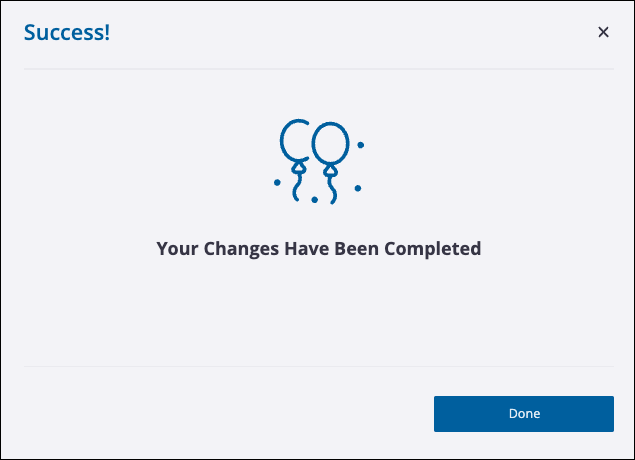
- Click Done.
- Click your profile icon in the top right corner and select Sign Out.
- If you had SketchUp open on a device before you deauthorized all devices, you’ll need to close it, relaunch it, then sign in again using your Trimble ID.
Tip: If you are still receiving an error, make sure you are logged out of all applications that use your Trimble ID and try again. We've also made this video to help guide you through these steps: