SketchUp for iPad features full integration with Trimble Connect. You can choose to save any SketchUp files created or edited with SketchUp for iPad instead of saving them locally.
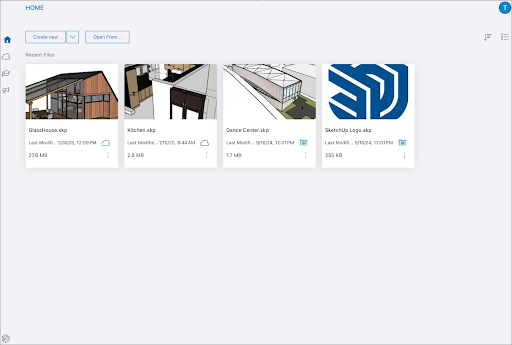
On the home screen, an icon designates a file’s status:
- Locally saved file –

- Saved to Trimble Connect –

If you want to move a locally saved file to Trimble Connect, tap the menu icon (![]() ) and select Publish to Connect. In the window that appears, choose the project you want to add the file to and tap Publish to Connect to save it.
) and select Publish to Connect. In the window that appears, choose the project you want to add the file to and tap Publish to Connect to save it.
You can access any file saved to a Trimble Connect project from the Trimble Connect tab on the Home screen.
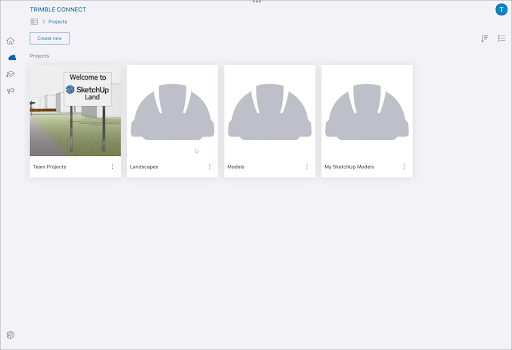
If you want to easily share a model saved to Trimble Connect, learn how to create and share a link to that model in Link Sharing.