Moving and Aiming an ACT Camera
In camera view mode, you can move and aim SketchUp's virtual cameras much like you'd move an actual movie camera. The following figure shows off all the SketchUp ACT camera moves: dolly (1), pedistal (2), truck (3), pan (4), tilt (5), roll (6), and changing focal length.
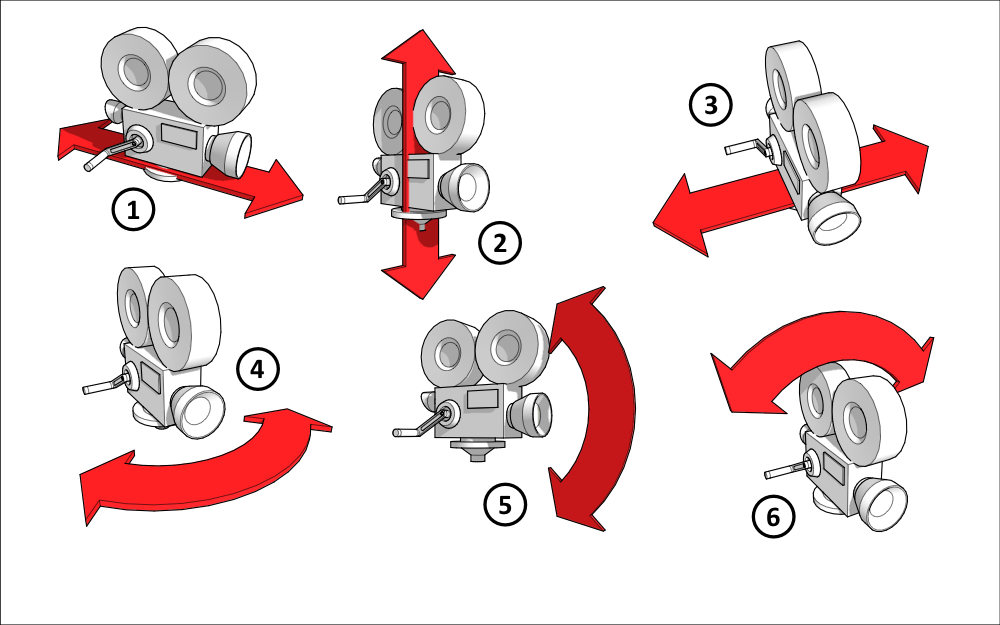
Performing a dolly
Hold the Shift key while pressing the up and down arrow keys to move a camera forward or back. Or, hold the Shift key and the left mouse button while moving the mouse forward or backward to move a camera forward or back.
Performing a pedistal
Hold the Shift and Ctrl keys (Microsoft Windows) or Shift and Option keys (Mac OS X) while pressing the up and down arrow keys move a camera up or down. Or, hold the Shift and Ctrl keys (Microsoft Windows) or Shift and Option keys (Mac OS X) and the left mouse button while moving the mouse forward or backward to move a camera up or down.
Performing a truck
Hold the Shift key while pressing the left and right arrow keys to move a camera left or right. Or, hold the Shift key the left mouse button while moving the mouse left or right to move a camera left or right.
Performing a pan
Press the left or right arrow keys to pan (swivel) a camera left or right. Or, press and hold the left mouse button while moving the mouse left or right to pan (swivel) a camera left or right.
Performing a tilt
Press the up or down arrow keys to tilt a camera up or down. Or, press and hold the left mouse button while moving the mouse forward or backward to tilt a camera up or down.
Performing a roll
Hold the Ctrl key (Microsoft Windows) or Option key (Mac OS X) while pressing the left and right arrow keys to spin a camera left or right. Or, hold the Ctrl key (Microsoft Windows) or Option key (Mac OS X) and the left mouse button while moving the mouse left or right to spin a camera left or right.
Performing a focal length
Hold the Ctrl key (Microsoft Windows) or Option key (Mac OS X) while pressing the up and down arrow keys to zoom the lens in and out. Or, hold the Ctrl key (Microsoft Windows) or Option key (Mac OS X) and the left mouse button while moving the mouse forward or backward to zoom the camera in and out.
