Not sure how to do something in SketchUp? Can't remember where the button for a tool or option is? SketchUp for Web's Search tool can help you look up and activate any of SketchUp's tools or commands with just a few keystrokes.
Clicking (![]() ) at the top of the Main Toolbar activates Search. The default keyboard shortcuts for Search are Shift+S or ? (Shift+/).
) at the top of the Main Toolbar activates Search. The default keyboard shortcuts for Search are Shift+S or ? (Shift+/).
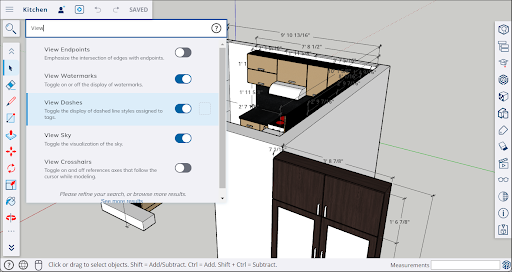
Find and Activate Commands
When searching, SketchUp brings up possible results as you type. When you see what you're looking for, click the option you want to activate or use the arrow keys to highlight one of the available options and press Enter or Return on your keyboard. If your search result is a display command (like X-ray mode, Hide Rest of Model, View Hidden Geometry, View Shadows), you can activate these commands from search without deactivating your current active tool.
Concept Searching
SketchUp for Web has a lot of tools, some you may not even know exist. A good way to find and activate tools or commands, find tools that are relevant to your 3D modeling, or even find a tool you don't know the name of, is concept searching.
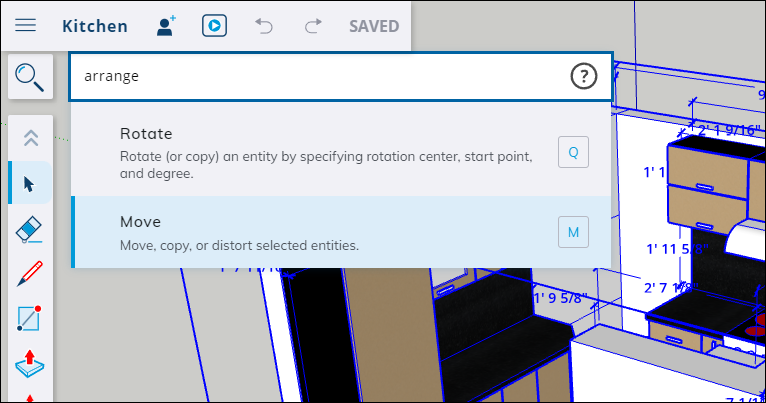
Concept searching means you can type in what you think a tool is called or the function of a tool and SketchUp will serve up the results that most resemble your query. For example:
- If you are not sure how to 'raise' or 'lower' something, searching for those terms will suggest the Move tool.
- If you know there's a way to isolate a group or component while editing but don't remember what it's called, a search for 'isolate' gives you "Hide rest of model" or "Hide similar components."
- You want to rearrange a few components but not sure what tool to use. Searching for "arrange" suggests Rotate or Move.
This concept matching is subjective. Concepts are developed based on common questions from beginners, parallel functionality in related software,, and some input from the SketchUp team.