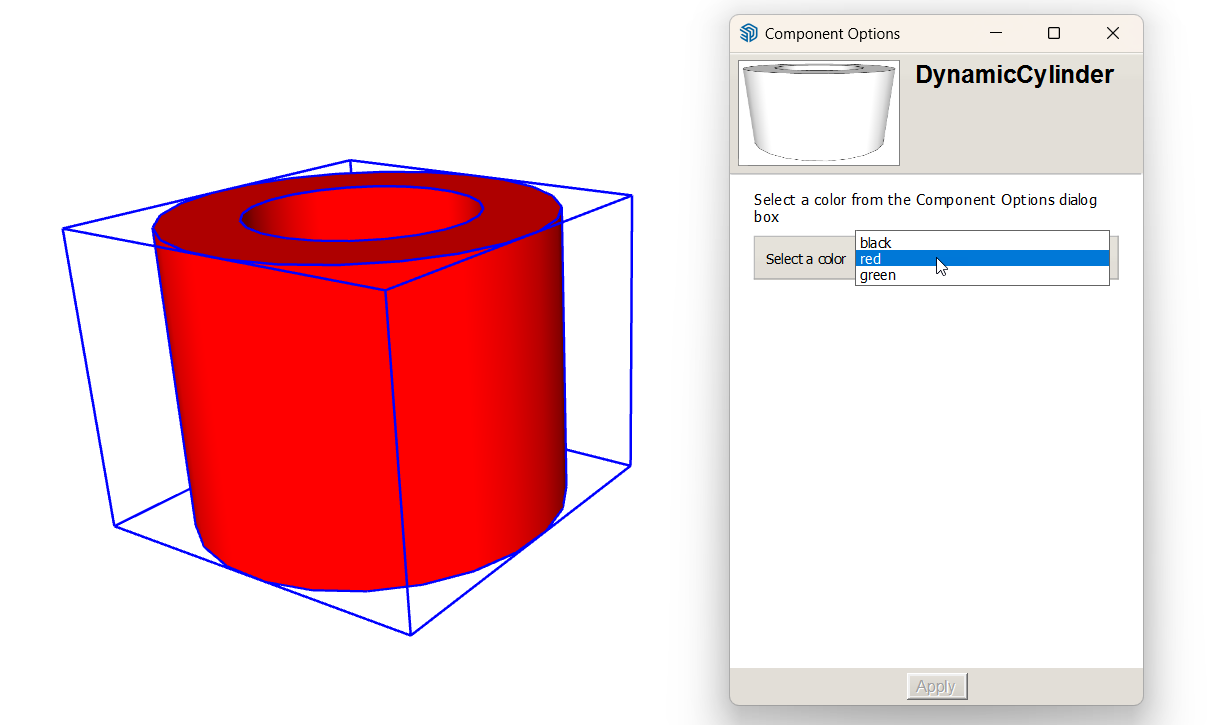After you define the attributes and values for a dynamic component, test how it works in the Component Options window, which you can open in any of the following ways:
- Click the Component Options tool (
 ) on the Dynamic Components toolbar.
) on the Dynamic Components toolbar. - Select Window > Component Options.
- Context-click the component and select Dynamic Components > Component Options.
- Select an option and click Apply to change the component’s color.