The Trim tool (![]() ) uses one solid entity to cut another, overlapping entity. The geometry used to make the cut remains in your model as a separate solid.
) uses one solid entity to cut another, overlapping entity. The geometry used to make the cut remains in your model as a separate solid.
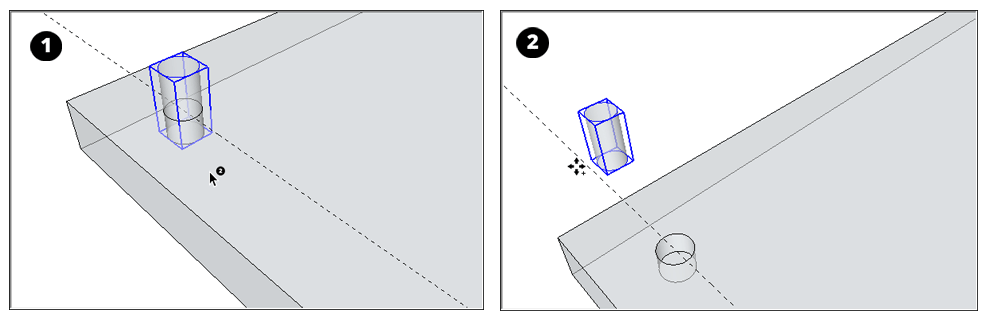
In SketchUp for iPad, the Trim tool does not have any optional tool modes.
Note: An error message appears if you attempt to select a non-solid entity with the Trim tool.
iPad Input Methods for the Trim Tool
The Trim tool can be used with any of SketchUp for iPad's input methods in either Just Draw or Click-Move-Click mode.
Click-Move-Click Mode or Just Draw Mode
Mouse or Trackpad - Select the Trim tool and click your first solid, then click your second solid.
Pencil or Multitouch - Select the Trim tool and tap your first solid, then tap your second solid.
For more information on how to use the Trim tool in your models, see Trimming one solid with another in Modeling Complex 3D Shapes with the Solid Tools.