The Flip tool (![]() ) helps you flip your geometry for quick reorientation or creating symmetrical copies. When you activate the Flip tool three semi-transparent planes appear, each corresponding to your selection's cardinal orientation. You can adjust these planes as needed and use them to flip or copy your selected geometry.
) helps you flip your geometry for quick reorientation or creating symmetrical copies. When you activate the Flip tool three semi-transparent planes appear, each corresponding to your selection's cardinal orientation. You can adjust these planes as needed and use them to flip or copy your selected geometry.
In SketchUp for iPad, the Flip tool has the following optional tool modes:
- Copy (
 ) - Activate to create flipped copies of your selected geometry.
) - Activate to create flipped copies of your selected geometry. - Global Axes (
 ) - Activate to flip your geometry along the model's parent axes rather than the object's axes. This optional tool mode will not activate If your selection's axes are aligned with the parent axes.
) - Activate to flip your geometry along the model's parent axes rather than the object's axes. This optional tool mode will not activate If your selection's axes are aligned with the parent axes.
Both optional tool modes can be selected at the same time.
iPad Input Methods for the Flip Tool
After activating the Flip tool three semi-transparent planes appear corresponding to your selection's cardinal orientation. You can then start flipping your geometry using any of the iPad input methods. The Flip tool works the same when in either Click-Move-Click or Just Draw mode.
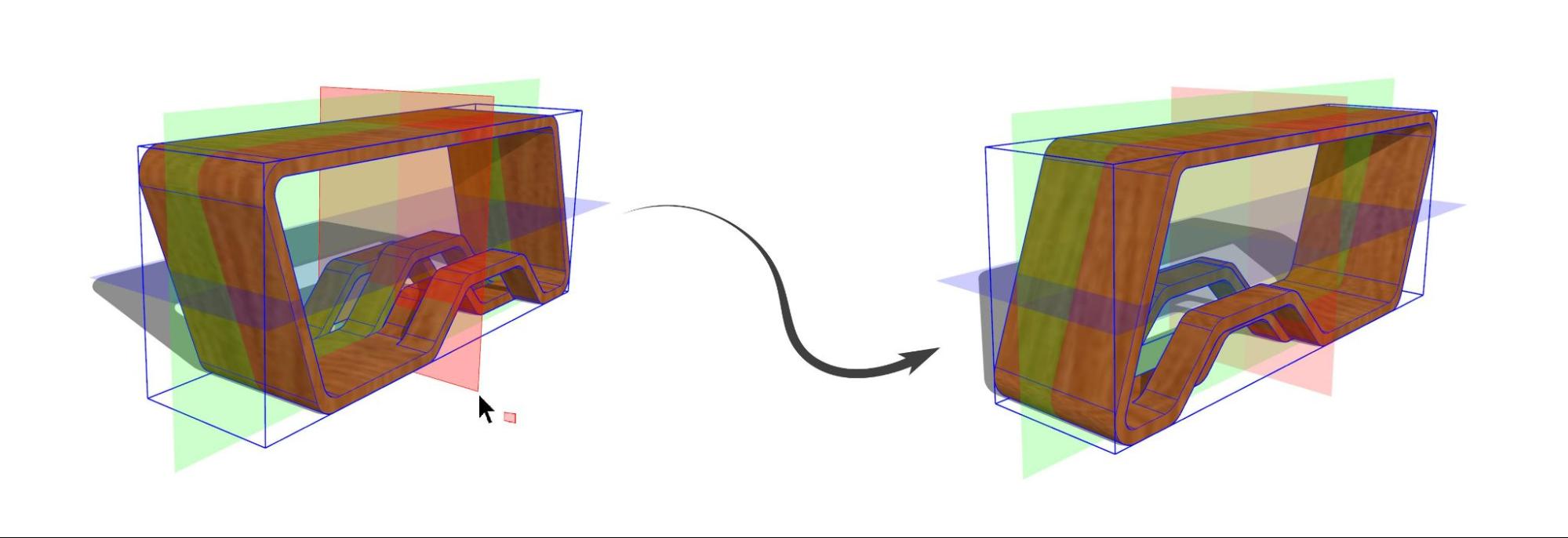
Mouse or Trackpad - Hover over then click a plane to flip your selection along that plane. If Copy mode is selected click, hold, and drag a plane to where you want the flipped copy in your model. Releasing your mouse button or trackpad creates a symmetrical copy based on where that plane was placed.
Pencil or Multitouch - Tap a plane to flip your selection along that plane. If Copy mode is selected, tap, hold, then drag a plane to where you want the flipped copy in your model. Lifting your pencil or finger creates a symmetrical copy based on where the plane was placed.
For more information on how to use the Flip tool in your models, see Flipping, Mirroring, Rotating, and Arrays.