SketchUp for iPad has something no other versions of SketchUp have access to - the Apple Pencil. We designed the AutoShape tool to take advantage of this diverse tool and provide you with even more ways to create awesome models.
Simply put, the AutoShape tool lets you draw common shapes and other pre-set geometry and add them to your model. Want a rectangle? Draw it. What about a box? Draw it. How about a circle on the side of that box? Draw it. AutoShape helps you to add basic geometry to your model without the need to switch tools.
When you choose the AutoShape tool, instead of a list of optional tool modes, you'll see the Learn (![]() ) icon. Tapping Learn opens the AutoShape guide. This guide contains a list of the geometry you can add to your model using the AutoShape tool. You'll see the name of the geometry and what you need to draw. If you select one of the AutoShape options, you'll even see a video example!
) icon. Tapping Learn opens the AutoShape guide. This guide contains a list of the geometry you can add to your model using the AutoShape tool. You'll see the name of the geometry and what you need to draw. If you select one of the AutoShape options, you'll even see a video example!
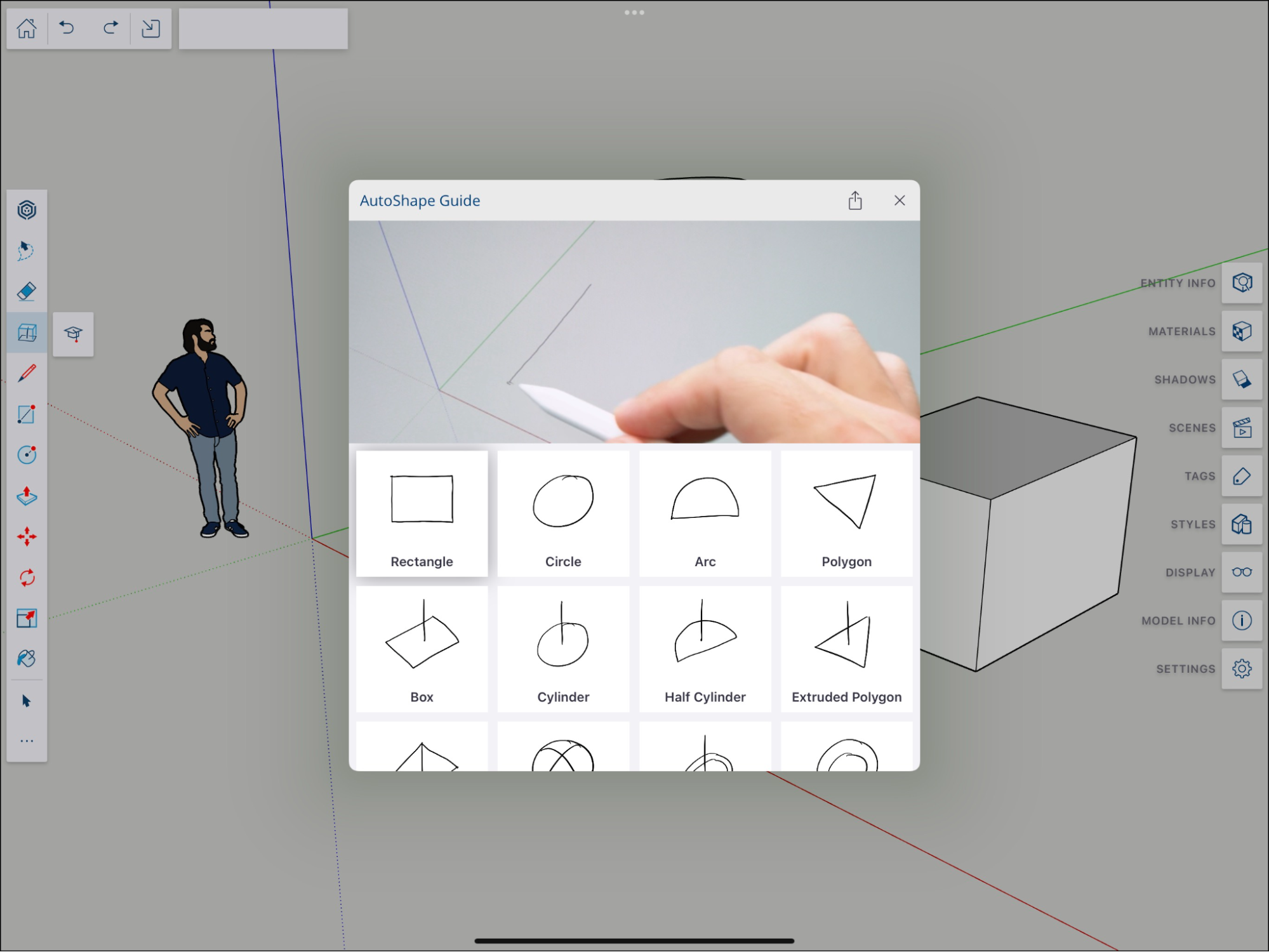
Don't have an Apple Pencil? AutoShape also works with touch input! Just perform a long press then draw one of the AutoShape options just like you would with an Apple Pencil.