As opções de pesquisa do Extension Warehouse podem ajudar a encontrar uma extensão, mesmo que você não saiba o que está procurando.
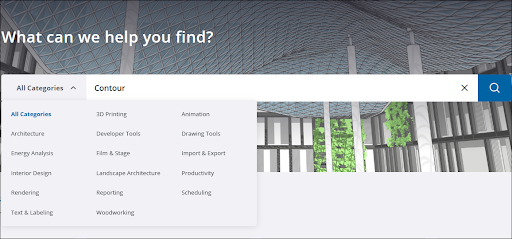
Você pode acessar a pesquisa na página inicial ou clicando em Pesquisar (![]() ) no cabeçalho de qualquer página. Comece a pesquisar digitando uma ideia geral do tipo de extensão que você está procurando ou um nome de extensão específico. Se você quiser pesquisar em uma categoria específica, use o menu suspenso ao lado da barra de pesquisa para escolher entre as seguintes opções:
) no cabeçalho de qualquer página. Comece a pesquisar digitando uma ideia geral do tipo de extensão que você está procurando ou um nome de extensão específico. Se você quiser pesquisar em uma categoria específica, use o menu suspenso ao lado da barra de pesquisa para escolher entre as seguintes opções:
- All Categories (Todas as categorias)
- Impressão 3D
- Animação
- Arquitetura
- Developer Tools (Ferramentas de desenvolvedor)
- Ferramenta de desenho
- Energy Analysis (Análise da energia)
- Filme & Palco
- Import & Export (Importação e exportação)
- Design de interiores
- Arquitetura paisagista
- Produtividade
- Renderização
- Reporting (Geração de relatórios)
- Cronograma
- Text & Labeling (Textos e marcadores)
- Carpintaria
Depois de inserir um termo de pesquisa, selecionar uma categoria (ou ambos), clique em Pesquisar para ver os resultados.
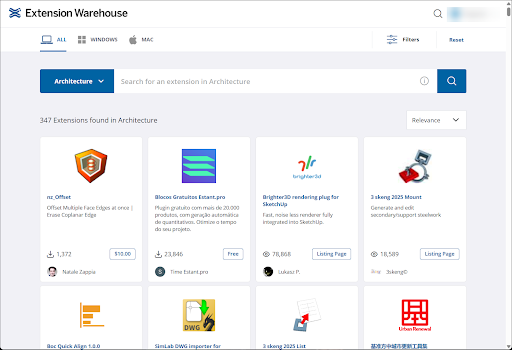
Na página de resultados da pesquisa, você pode refinar ainda mais sua pesquisa com as seguintes opções:
- Use as guias All (Tudo), Windows e Mac na parte superior da página para mostrar somente extensões específicas de cada sistema operacional.
- Clique em Filters (Filtros) para ver as seguintes opções:
- SketchUp Version (Versão do SketchUp): escolha qual versão do SketchUp você está usando para encontrar extensões compatíveis com ela.
- Extension Type (Tipo de extensão): escolha entre Free (Gratuita), Fixed Term (Duração fixa), Perpetual (Perpétua) ou Página de listagem.
- Use o menu suspenso para classificar por Relevance (Relevância), Price: Low to High (Preço: crescente), Price: High to Low (Preço: decrescente), Created: New to Old (Criação: do recente ao antigo) ou Created: Old to New (Criação: do antigo ao recente).
- Para redefinir as opções de filtragem e classificação, clique em Reset.