Extension Warehouse is set up to help you easily find, install, and manage SketchUp extensions. To get the most out of Extension Warehouse, it’s good to know how to navigate the Home page, the My Downloads page, and the details page for each extension.
The Home Page
The first thing you see when accessing Extension Warehouse is the Home page.
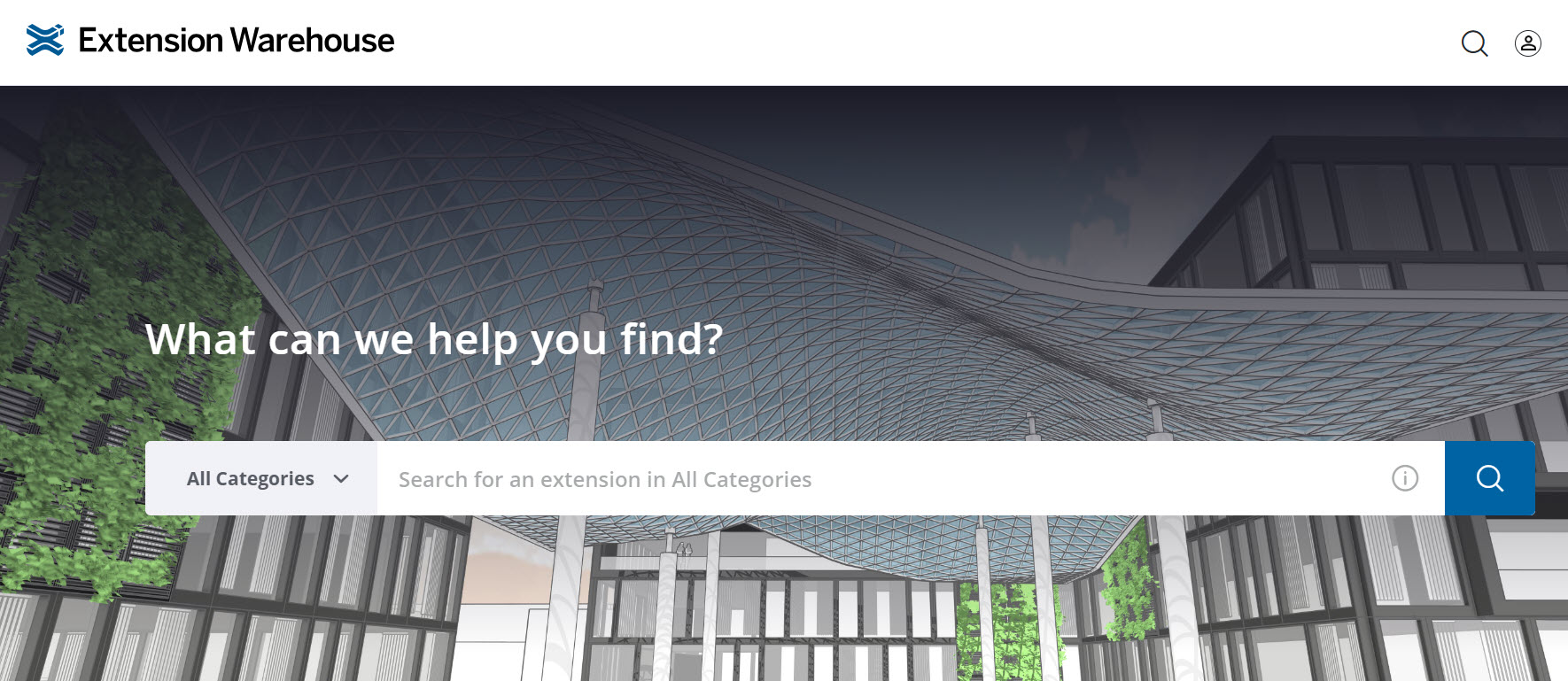
The Home page offers the following options:
- Profile – Clicking your name in the upper right corner of the Home page opens your profile options. You can view My Downloads page, change your settings, or switch to Dark Mode. You can also log out.
- Search – The Home page provides two ways to start searching for extensions. You can click Search (
 ) next to your name in the upper right, or use the search bar in the center of the page. For more information, see Searching or Browsing Extensions.
) next to your name in the upper right, or use the search bar in the center of the page. For more information, see Searching or Browsing Extensions. - Featured and Top Extensions – Below the search bar are two sections – Featured Extensions and Top Extensions. Featured Extensions contains a collection of extensions recommended by SketchUp. Top Extensions contains the most popular extensions based on the number of downloads.
My Downloads
The My Downloads page lists all extensions you have downloaded from Extension Warehouse and your Purchase History.
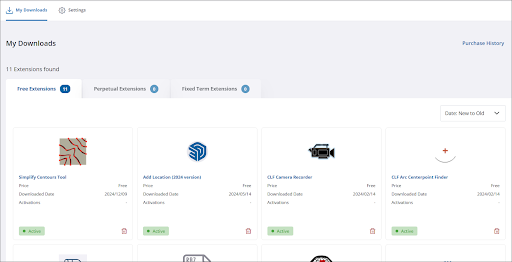
The My Downloads page separates your extensions into three categories:
- Free Extensions – Extensions that are available without a purchase.
- Perpetual Extensions – Extensions that require a one-time purchase to download and use.
- Fixed Term Extensions – Extensions that require a subscription.
Extension Details
The details page for each extension provides the information you need to know before you download an extension and how to download it.
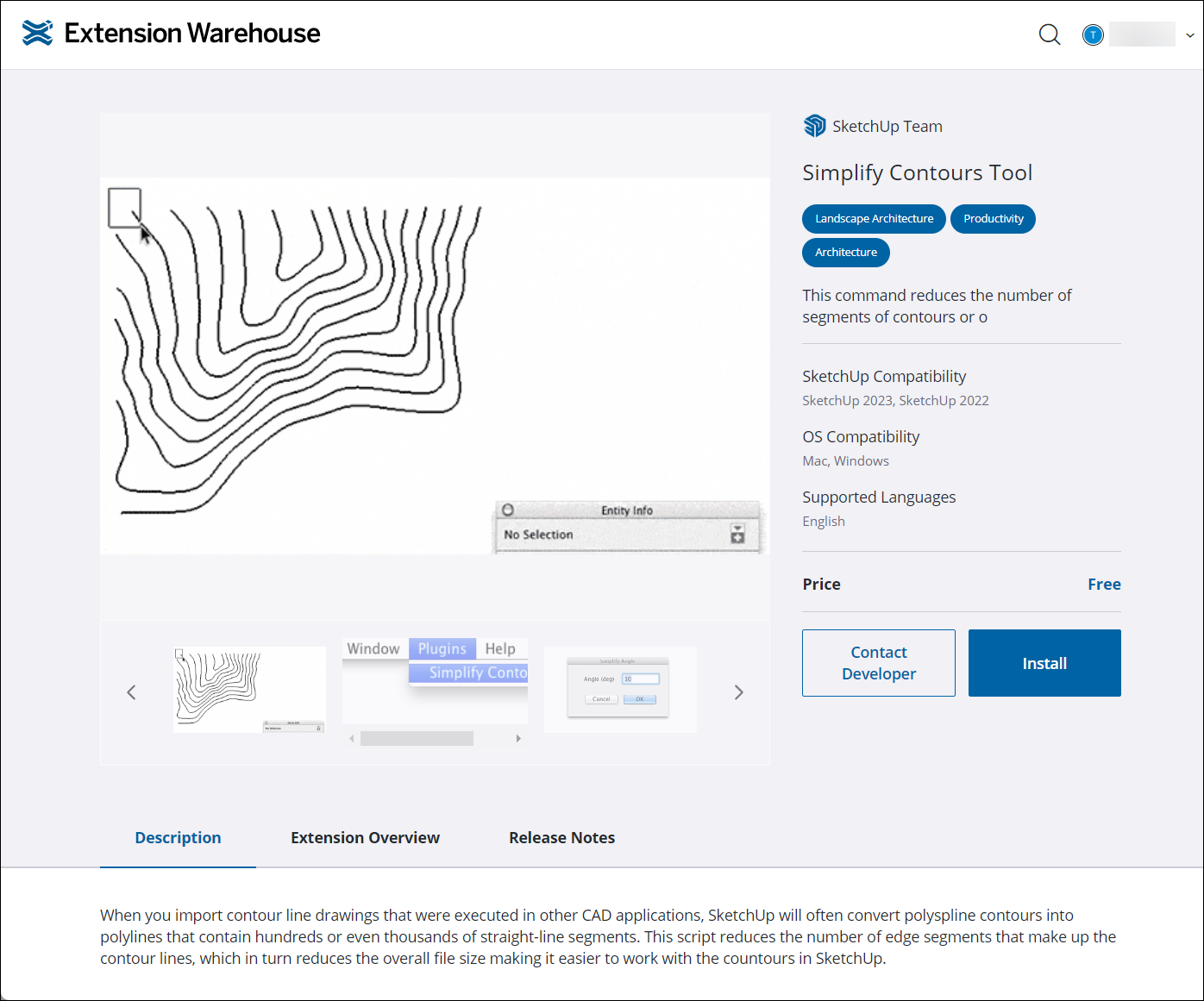
Many extensions show off preview images of how they are used and also provide the following details:
- Extension Information – The name of the developer, title, and a basic description for the extension appear at the top right. The description will also include the categories that extension is listed under.
- Compatibility – An extension may only be compatible with a specific version of SketchUp or only be available in certain languages. These compatibility considerations are listed just under the description.
- Price – While many extensions are free to download, some do require a purchase. Most extensions will have a price listed. Some may say Listing Page and require you to visit a site outside of Extension Warehouse to install that extension.
- Contact Developer – Clicking Contact Developer opens a form you can fill out to send the developer of that extension a message.
- Install – Clicking Install initiates the installation process. For more information see Adding Extensions to SketchUp.
- Description – A tab with a more detailed description of what the extension is and how it works.
- Extension Overview – A tab with basic information including the date the extension was created, the number of views, how many times it was downloaded, and version information. You can also see other extensions made by that developer listed in this section.
- Release Notes – Developers can list their release notes on this tab or provide a link to them.