SketchUp’s Trimble Connect 2.0 Extension
This Extension comes with your SketchUp Pro subscription, and is found under File > Trimble Connect. Make sure you’ve already set up your Trimble Connect account first. If you haven't, see Trimble Connect for more information.
You must sign in to use the Trimble Connect extension. If you run into problems with the extension, try signing out and signing back in again in SketchUp with your Trimble ID (your SketchUp subscription email).
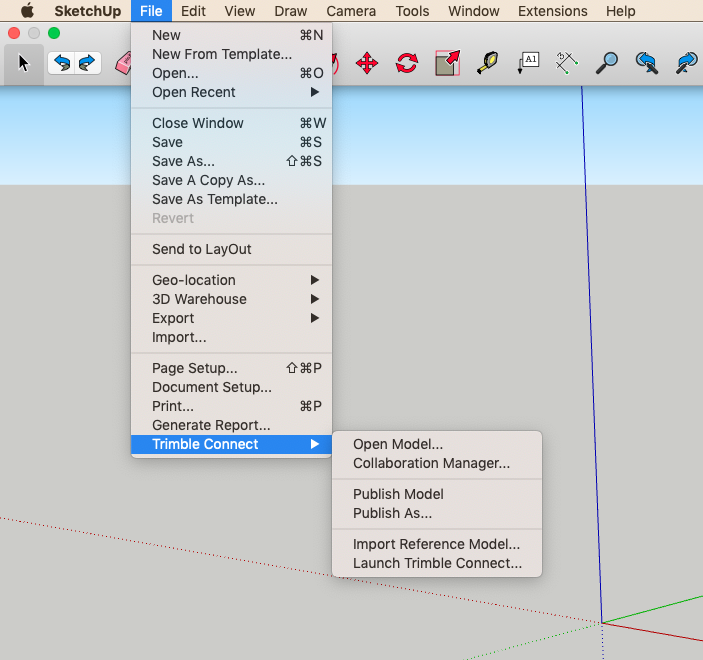
The Trimble Connect SketchUp Extension offers the following capabilities:
- Open Model - Open a Sketchup file hosted on Connect. If you have a model open already, this opens up a separate model window, it doesn’t bring it into your open file.
- Collaboration Manager - After you use Open Model to open a Trimble Connect file in SketchUp, this is where you can add To Do tasks for collaborators, view or add comments, download reference models and update those reference models for the latest versions, or open a window to Trimble Connect.
- Publish Model - Upload a SketchUp model to a Connect Project.
- Publish Model As - Upload a model to a specific folder or upload model with a new name.
- Import a Reference Model - Imports a model file (skp, ifc, dwg, dxf) to use as a reference in your existing open model file. The geometry in a reference file can be leveraged to coordinate modeling tasks, meaning it’s great for collaboration projects. A tag (previously called “layer”) will be created for each reference model to help you manage visibility. Reference Models are positioned based on the origin of the file. They are also locked and can’t be unlocked.
- Launch Trimble Connect - Opens the full Trimble Connect web app. This allows you to manage your projects folders, add To-Do items, and configure Trimble Connect.
Your use of the Trimble Connect extension for SketchUp is subject to the Trimble Extension End User License Agreement.