Sometimes it can be handy to print your document onto actual, physical paper. To print your document, follow these steps:
Select File > Page Setup.
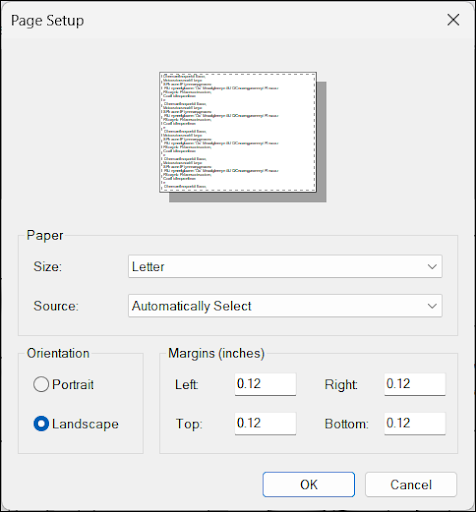
- Adjust the options as needed and click OK. You can adjust the following options:
- Size – Choose a paper size.
- Source – Choose the paper tray you want to use.
- Orientation – Choose from Portrait or Landscape.
- Margins – Adjust the margins as needed.
Select File > Print Preview. LayOuts Print Preview dialog will appear.

- Preview each page of your document. Use the options to zoom in and out, change the orientation, or go back to Page Setup to adjust your options if they don’t appear quite how you expected.
- Click the Print button in the upper right, or close the window and click File > Print.
- The Print dialog appropriate to your printer and operating system will appear. Review these options as needed.
- Click Print when you are ready to print your document.