AI Render offers a few different ways you can generate or refine an image.
Text Prompts
Text prompts are the most common way to generate images with AI Render. With a text prompt, you can describe the type of generated image you want. To get started, click the Prompt tool (![]() ) to enter a text prompt. Whatever you type becomes a text prompt that generates an image using the model viewport or generated image displayed in the AI Render window.
) to enter a text prompt. Whatever you type becomes a text prompt that generates an image using the model viewport or generated image displayed in the AI Render window.
AI Render enables the Text Prompt tool with Auto preset active by default. Auto includes a basic prompt for you to start with that will produce a photorealistic image from your current model view. You can then add additional prompts in the text box provided. To change to another preset, or adjust the settings, click Settings (![]() ). Settings contains the following options:
). Settings contains the following options:
- Presets – Select from Auto or one of SketchUp’s preset prompts to generate a certain look and feel. For more information on how they work, see Preset Prompts.
- Add a Reference Image – This option is available only in the “No Style” Preset. Clicking this option opens your device's file browser where you can select a .jpg or .png.
- Additional Settings – Some additional settings only appear for certain presets. The available options are:
- Negative Prompt – Enter text that performs the opposite of what a prompt does, describing what you DON’T want AI Render to include when generating an image.
- Maintain Seed – Activate to force AI Render to reduce randomness in image generation. When selected, the same prompt will always generate the same output.
- Respect Model Geometry – A slider to control how much of the original geometry AI Render is allowed to alter. At 0, AI Render will only adhere to the text prompt and any geometry can be altered. At the maximum of 1, AI Render will only generate images that respect the original geometry and not alter it.
- Prompt Influence – Control the influence of the entered text prompt on AI Render’s output. Lower values will disregard the prompt, while higher values will put more emphasis on the prompt than the model.
Erase
AI Render’s Eraser tool (![]() ) helps you select and remove an area in your viewport by creating a mask. The Eraser is a great way to remove unwanted entities from your renders without altering the geometry in your model.
) helps you select and remove an area in your viewport by creating a mask. The Eraser is a great way to remove unwanted entities from your renders without altering the geometry in your model.
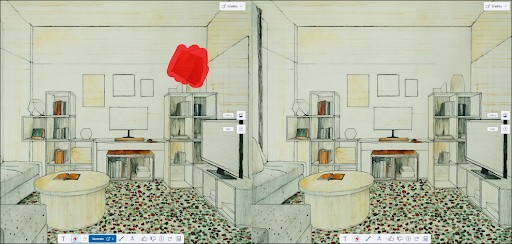
After activating the tool, clicking Settings (![]() ) offers two drawing options:
) offers two drawing options:
- Brush Mode – With Brush mode you can choose a diameter for your virtual brush then color in the area you want to erase. Brush mode is activated by default.
- Lasso Mode – Similar to SketchUp’s Select tool, you can circle the area you want to erase.
Drawing slightly outside of the area you want to modify can help improve results by giving a bit more context. Once you draw over an area, click Generate. AI Render will generate results in the Gallery. If you leave the tool and come back your selection will persist. You can clear the mask created by the Erase tool by clicking Clear and Reset.
Paint
The Paint tool (![]() ) helps you generate a mask in a specific area based on prompts you create.
) helps you generate a mask in a specific area based on prompts you create.
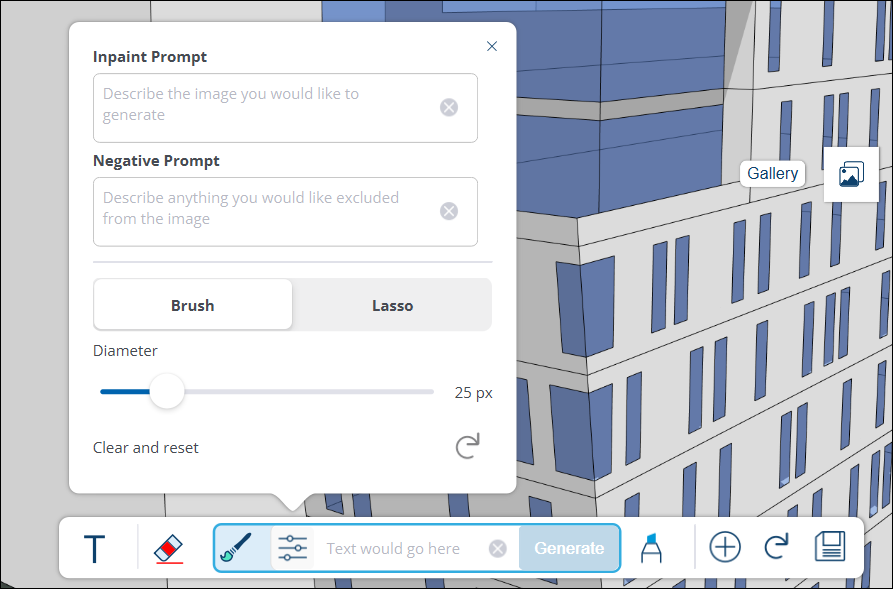
In the Paint tool’s Settings (![]() ) you can add a Negative Prompt or change the drawing method to Brush or Lasso. Drawing slightly outside of the area you want to modify can help improve results by giving a bit more context. After selecting an area and choosing a prompt, click Generate. AI Render will generate results in your Gallery. If you leave the tool and come back your selection will persist. You can clear your mask created by the Paint tool by clicking Clear and Reset.
) you can add a Negative Prompt or change the drawing method to Brush or Lasso. Drawing slightly outside of the area you want to modify can help improve results by giving a bit more context. After selecting an area and choosing a prompt, click Generate. AI Render will generate results in your Gallery. If you leave the tool and come back your selection will persist. You can clear your mask created by the Paint tool by clicking Clear and Reset.
After using Paint to generate output, AI Render will revert to the Text tool by default. You can still access the masks you generate by selecting the Paint tool again.
Sketch
The Sketch tool (![]() ) helps you add an element to your output based on what you draw and a prompt you create.
) helps you add an element to your output based on what you draw and a prompt you create.
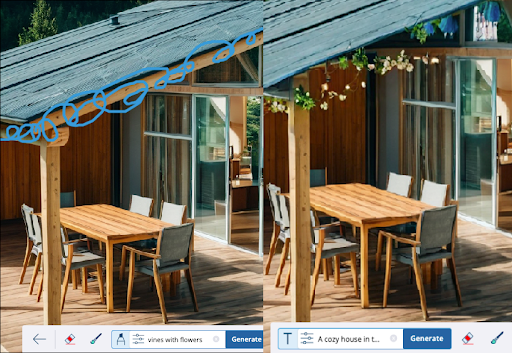
You can add both a regular or negative prompt as well as adjust the diameter of the lines you draw. Clicking Generate creates output using the drawn image and your prompts. If you leave the tool and come back your selection will persist. You can clear by clicking Clear and Reset.
After using Sketch to generate output, AI Render will revert to the Text tool by default. You can still access the masks you generate by selecting the Sketch tool again.