The private folders in 3D Warehouse help to curate a library of models, both those you’ve created and those created by others. These folders are only visible to you and can be found in the Folders section of your Profile page.
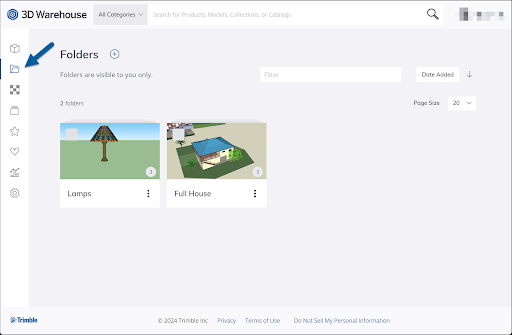
On the Folders page you can:
- Create a folder. Click Add Folder (
 ) and name the folder.
) and name the folder. - Edit a folder. Click (
 ) and select Edit Folder. On the Edit Folder page you can change the thumbnail or description, assign a category, or designate an external URL for the folder. Click Convert to Public Collection to make your private folder a public collection. After making any changes, click Save Changes.
) and select Edit Folder. On the Edit Folder page you can change the thumbnail or description, assign a category, or designate an external URL for the folder. Click Convert to Public Collection to make your private folder a public collection. After making any changes, click Save Changes. - Filter folders. Type a term for filtering your folders in the Filter box and press Enter. The view narrows to folders that contain matches to your term.
- Sort folders. Use the sort options in the upper right to sort folders by the date added, date modified, or title. You can also click the ascending or descending sort option.
- Delete a folder. Click (
 ) and select Delete Folder to delete the folder. A confirmation will appear before the folder is deleted.
) and select Delete Folder to delete the folder. A confirmation will appear before the folder is deleted.