SketchUp for Desktop
Activating Diffusion opens up its own window. This window can be moved outside of the main SketchUp window. You can also resize the Diffusion window without modifying your model’s aspect ratio. When you first open the Diffusion window, a snapshot of your model appears along with the Diffusion Toolbar and the Gallery. Changing your camera angle or the aspect ratio of the SketchUp model viewport adjusts the snapshot of your model inside the Diffusion dialog.
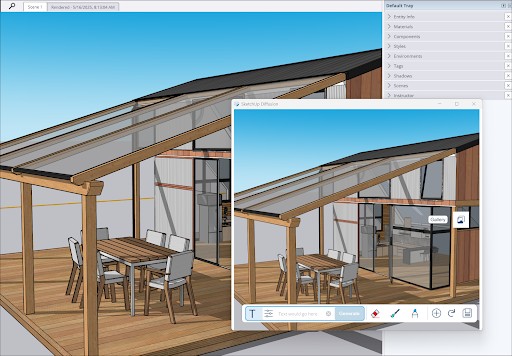
The Diffusion Toolbar features four generative tools to help you create Diffusion output:
- Text Prompt – A text field where you can add in text prompts that represent your desired output. You can also use one of SketchUp’s Style Presets that include both regular and negative prompts.
- Erase – Use this tool to select an area in a generated image and erase unwanted artifacts by imitating the area around them.
- Paint – Activating this tool allows you to select an area and generate an additional prompt to just the selected area.
- Sketch – Combine a text prompt with a sketch you create to add specific elements to a generated image.
For more information on how to use these tools, see Generating Output with Diffusion.
The toolbar also features some additional tools that help you interact with generated images:
- Thumbs up/down – Options to like or dislike the previewed image generated with Diffusion. After liking or disliking generated output, Diffusion stores this information with the image and displays what you chose in the Gallery space. Using these options can help you filter images to only show those that you liked, and also helps us improve the quality of the Diffusion service.
- Add Scene –
 Click to add the current generated image as a scene in your model. For more information on how this works, see Saving and Sharing Diffusion Output.
Click to add the current generated image as a scene in your model. For more information on how this works, see Saving and Sharing Diffusion Output. - Refresh –
 Updates what you see in the Diffusion window to match what’s in your main SketchUp window. Click Refresh if you have made changes to your model and want to generate another image using Diffusion that includes those changes.
Updates what you see in the Diffusion window to match what’s in your main SketchUp window. Click Refresh if you have made changes to your model and want to generate another image using Diffusion that includes those changes. - Save –
 Saves your generated image on your device.
Saves your generated image on your device.
When you use any of the generative tools The Gallery contains all images generated by Diffusion in the current session as well as any images generated in the last 30 days. Images are arranged by date. For more information, see Diffusion Gallery.
SketchUp for iPad
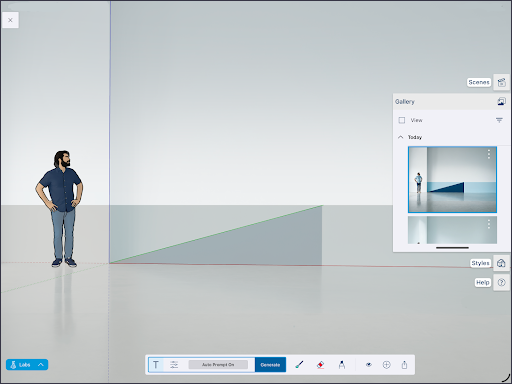
Clicking Diffusion (![]() ) from the expanded toolset opens Diffusion in full-screen mode. When you first open Diffusion, your model view remains and the Diffusion Toolbar and the Gallery appear. You can still orbit, navigate around your model, and change model styles before generating images.
) from the expanded toolset opens Diffusion in full-screen mode. When you first open Diffusion, your model view remains and the Diffusion Toolbar and the Gallery appear. You can still orbit, navigate around your model, and change model styles before generating images.
Diffusion in iPad contains a few more options than the desktop version:
- Opacity –
 Controls the opacity of the generated image displayed on screen, allowing you to blend your Diffusion generated image with your SketchUp model behind it.
Controls the opacity of the generated image displayed on screen, allowing you to blend your Diffusion generated image with your SketchUp model behind it. - Share –
 Opens the native iOS sharing options, allowing you to send or save the current on screen Diffusion.
Opens the native iOS sharing options, allowing you to send or save the current on screen Diffusion.
SketchUp for Web
When you first open SketchUp Diffusion you will see the option to enter a text prompt. You can also add a negative prompt, select a style, or adjust the settings. After entering your prompt, click Generate.
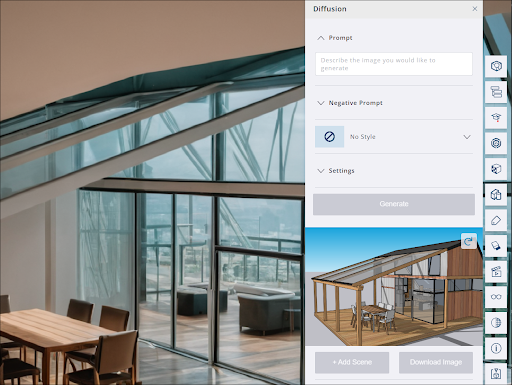
Image generation can take, on average, between 13 and 20 seconds. Processing time may vary based on the speed of your internet connection and the amount of available cloud computing resources. You can click Generate again with or without changing your prompt to create new images.