Before installing V-Ray for SketchUp, confirm you meet the following system requirements:
| Processor | Intel* 64, AMD64 or compatible processor with AVX2 support |
|---|---|
| RAM | Minimum 8 GB RAM, recommended 16 GB RAM |
| Hard Disk Space | minimum 2GB, recommended 12GB (includes additional downloadable content) |
| TCP/IP | Only IPv4 is supported. IPv6 is currently not supported |
| Operating System | Windows 10, Windows 11 |
| SketchUp | Current Supported Versions |
| GPU Support | NVIDIA GPUs of Maxwell generation or later with the latest recommended video driver (for both CUDA and RTX - enabled cards). V-Ray Vision requires a Graphics card with DirectX 11 or DirectX 12 and Shader Model 5.0 capabilities. |
Users with a SketchUp Studio subscription can choose to download V-Ray for SketchUp along with other Studio entitlements in the Windows Installer.
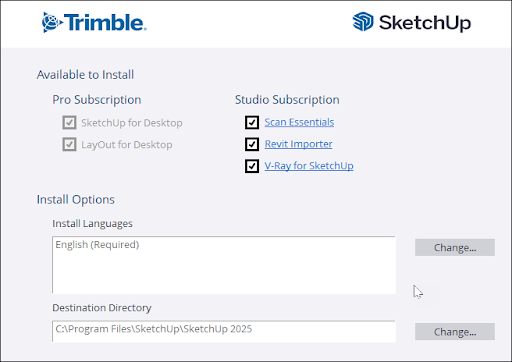
If you have already installed SketchUp, you can install V-Ray for SketchUp by following these steps:
Download the V-Ray for SketchUp installer, available in your My Products page. Account Management Portal.
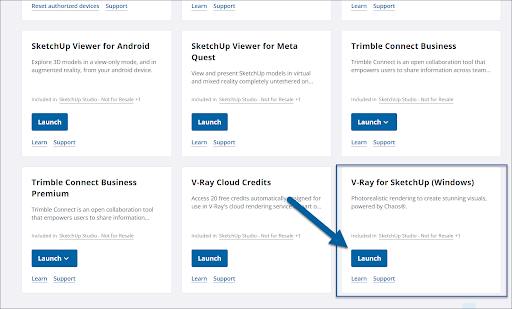
- After the download completes, locate the installer and double-click to launch.
Please review the license agreement and click Next for your installation options.

When prompted, select the version of SketchUp you are using.
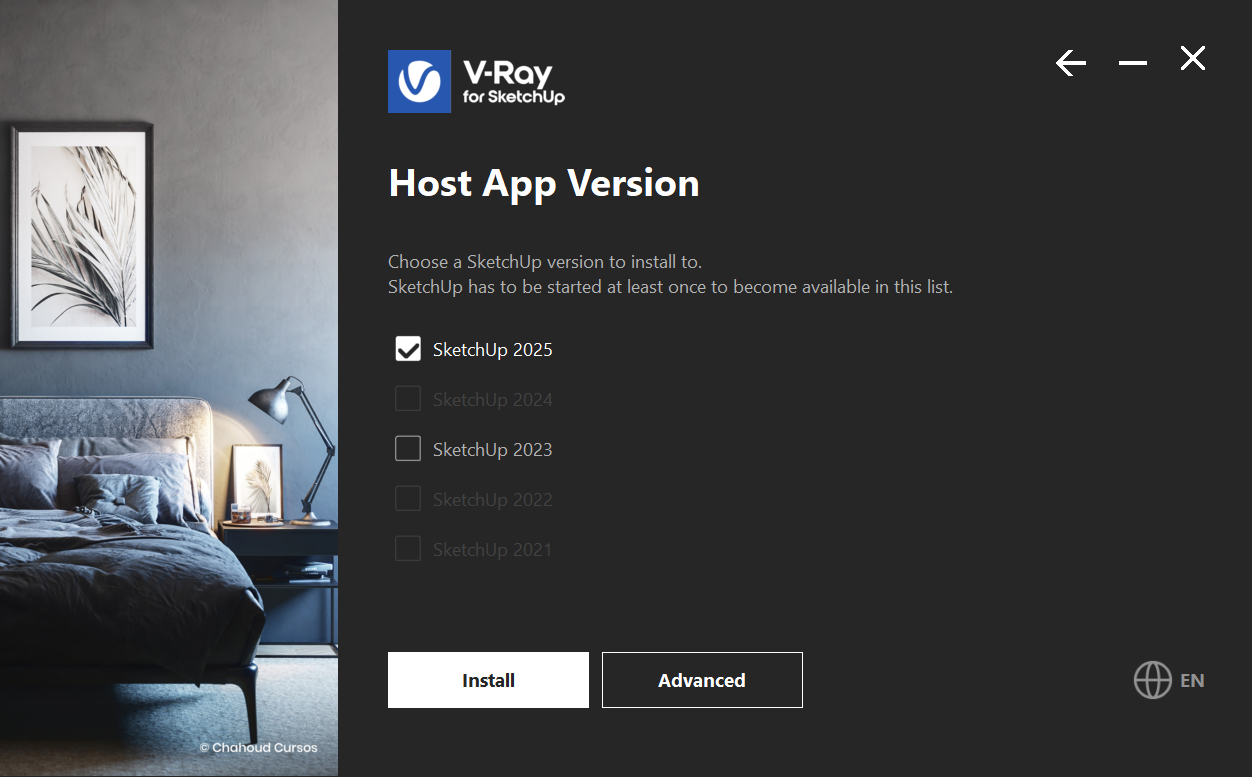
- Select Install to use the default installation options.
Select Advanced to specify if you want to install Chaos Swarm and licensing options. V-Ray for SketchUp requires the Local option for licensing.
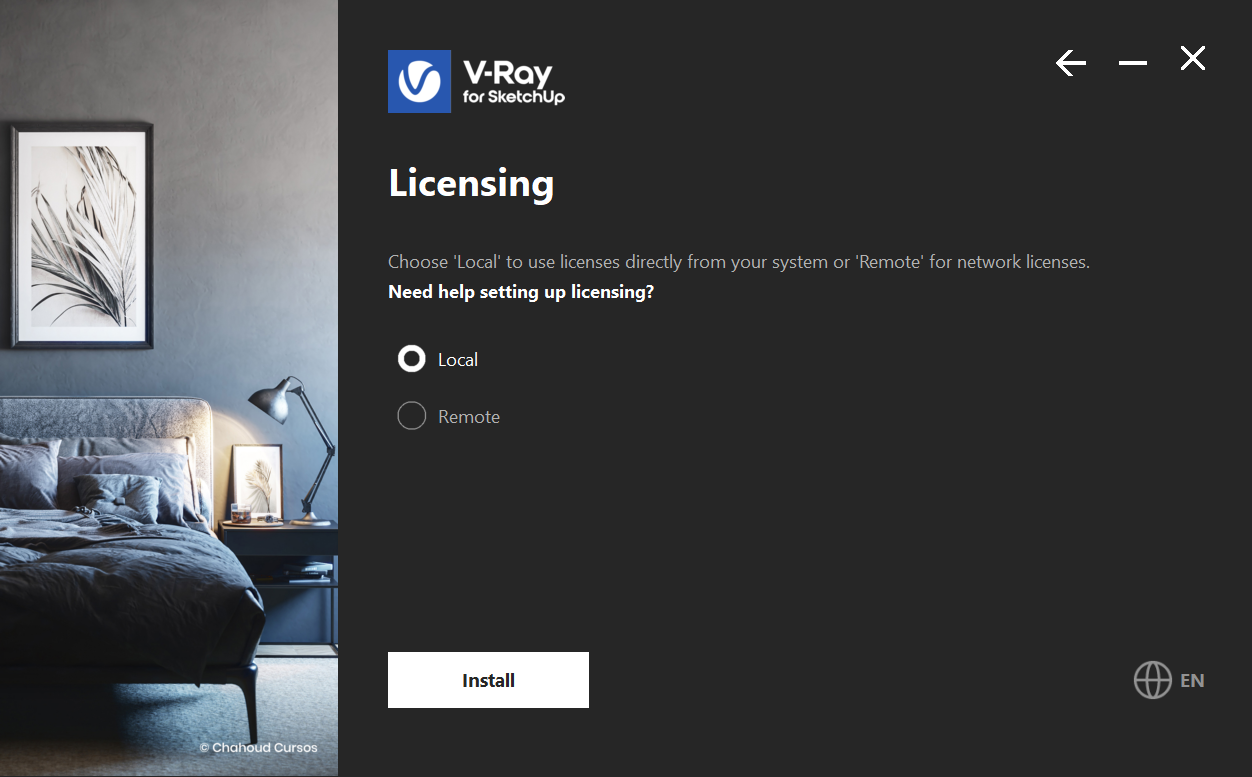
After installation you'll see options to open the release notes file or share anonymous data with Chaos Group.
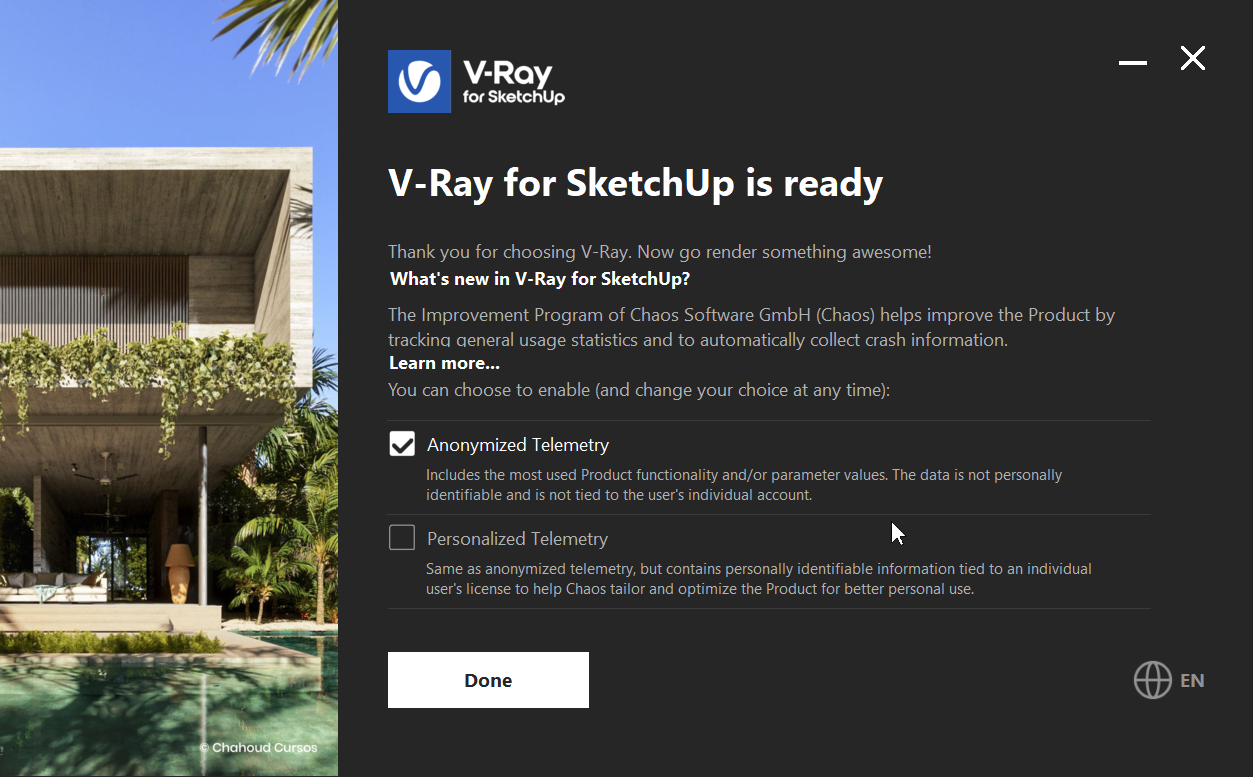
- Click Done to close the installer.
Warning: If you do not follow the installation instructions in this article, or do not have a Studio entitlement, you will receive an error message.
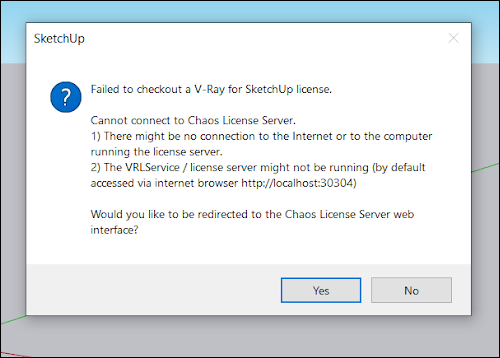
Clicking Yes on this message directs you to the Chaos License Server. Use your Trimble ID to sign-in on that page. If you have a Studio entitlement this will link your account. If you do not, you will be notified there is not a license associated with your Trimble account.