3D Warehouse’s Search tool helps you search for materials based on keywords, phrases, or images. For the basics on how to search, see Searching in 3D Warehouse.
When you search in 3D Warehouse, you can click Materials at the top of the search results to only view materials that match your search criteria. You can use the toggle at the top of your results ( ![]() ) to either view materials as flat panels or as cubes.
) to either view materials as flat panels or as cubes.
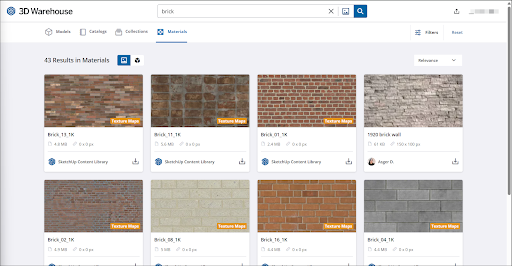
Any material that includes one or more texture maps will appear with a Texture Maps tag in the preview window.
If you want to further narrow down your results, you can click Filters to view filters specific to materials.
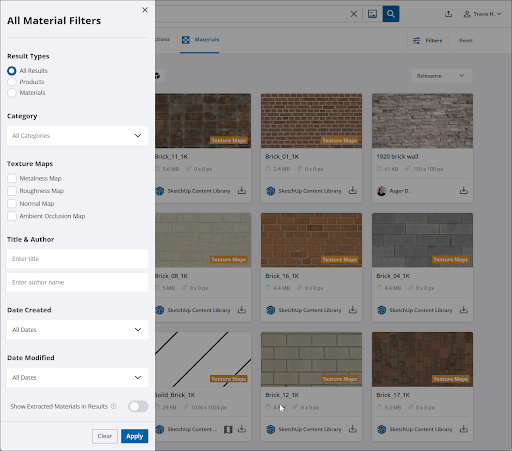
Materials filters include:
- Result Types – Choose from All Results, Products, or Materials.
- Category – A dropdown list where you can select the category you want to use as a filter. Each category matches a common type of material.
- Texture Maps – Select from Metalness Map, Roughness Map, Normal Map, or Ambient Occlusion Map. Selecting one or more of these options will only show materials that include that type of texture map.
- Title & Author – Enter a title or author to filter your results to only show materials that match either.
- Date Created – Choose one of the date ranges listed or use the slider to designate a custom date range. 3D Warehouse will only show results created within the time frame you select.
- Date Modified – Choose one of the date ranges listed or use the slider to designate a custom date range. 3D Warehouse will only show results last modified within the time frame you select.
- Show Extracted Materials in Results – Toggle on to also include materials attached to other models.
After selecting any filters you want to use, click Apply. To remove all selected filters, click Clear.